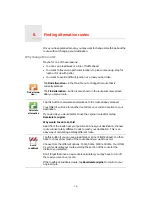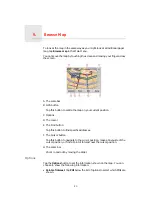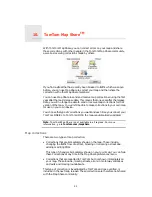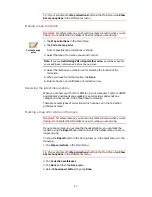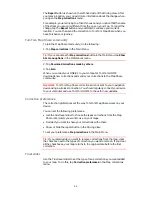Browse Map
9.
20
Browse Map
To look at the map in the same way as you might look at a traditional paper
map, tap
Browse map
in the Main Menu.
You can move the map by touching the screen and moving your finger across
the screen.
A
The scale bar
B
GPS button
Tap this button to centre the map on your current position.
C
Options
D
The cursor
E
The Find button
Tap this button to find specific addresses.
F
The Cursor button
Tap this button to navigate to the cursor position, make a Favourite of the
cursor position, or find a Point of Interest near the cursor position.
G
The zoom bar
Zoom in and out by moving the slider.
Options
Tap the
Options
button to set the information shown on the map. You can
choose to show the following information:
•
Points of interest
. Tap
POI
below the list of options to select which POIs are
shown.
Summary of Contents for One XL
Page 1: ...TomTom ONE XL ...
Page 2: ...Installation 1 2 Installation 1 4 2 3 ...
Page 3: ...3 5 5 6 6 8 2 SEC 3 1 2 7 ...
Page 4: ...4 1 180 2 5 3 4 ...
Page 21: ...21 Favourites Traffic Images Names Coordinates ...