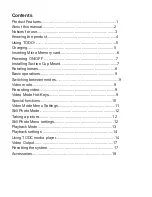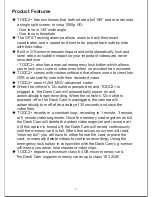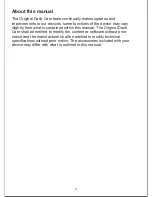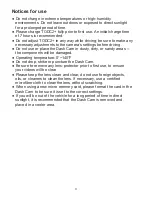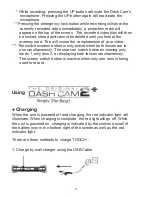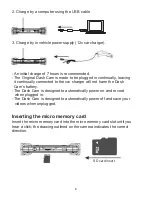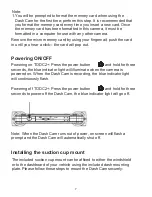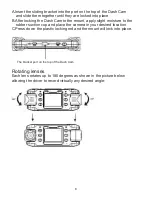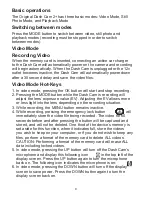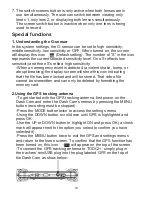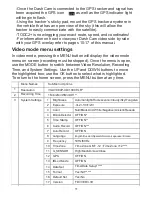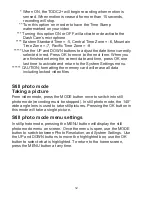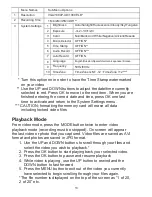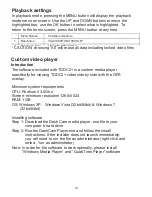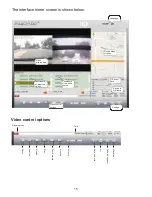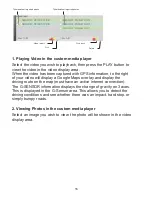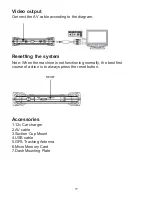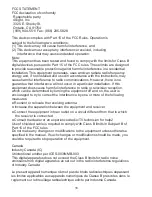Notices for use
●
Do not charge in extreme temperatures or high-humidity
environments. Do not leave outdoors or exposed to direct sunlight
for a prolonged period of time.
●
Please charge TODC2+ fully prior to first use. An initial charge time
of 7 hours is recommended.
●
Do not adjust TODC2+ in any way while driving; be sure to make any
necess
ary adjustments to the camera’s settings before driving.
●
Do not use or place the Dash Cam in dusty, dirty, or sandy areas --
the components will be damaged.
●
Operating temperature: 0°~140°F
●
Do not drop, strike or puncture the Dash Cam.
●
Be sure to remove any lens-protector prior to first use, to ensure
your videos will be clear
●
Please keep the lens clean and clear, do not use foreign objects,
oils, or cleaners to clean the lens. If necessary, use a certified
microfiber cloth to clean the lens without scratching.
●
When using a new micro memory card, please format the card in the
Dash Cam to be sure it is set to the correct settings.
●
If you will be out of the vehicle for a long period of time in direct
sunlight, it is recommended that the Dash Cam is removed and
placed in a cooler area.
3