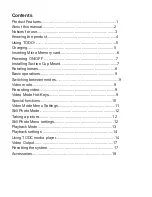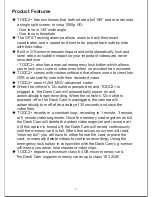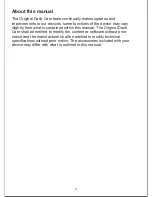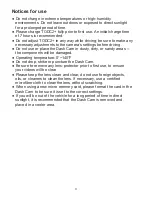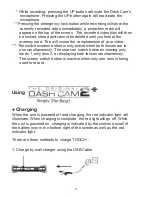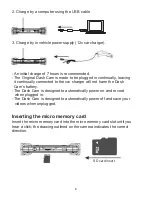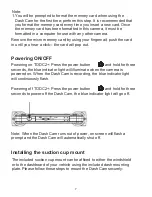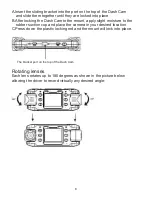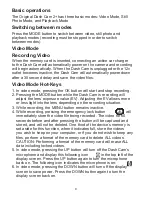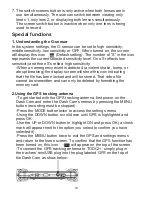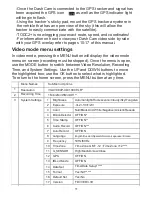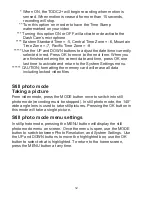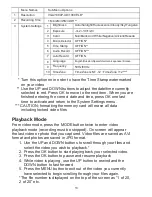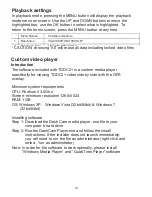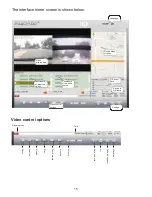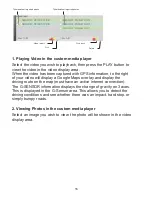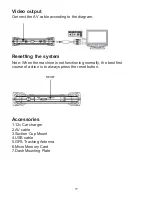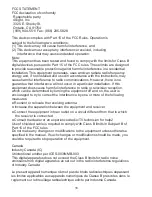* When ON, the TODC2+ will begin recording when motion is
sensed. When motion is ceased for more than 15 seconds,
recording will stop.
** Turn this option on in order to have the Time Stamp
watermarked on your video
*** Turning this option ON or OFF will activate or deactivate the
Dash Cam’s microphone
**** Eastern Standard Time = -5, Central Time Zone = -6, Mountain
Time Zone = -7, Pacific Time Zone = -8
***** Use the UP and DOWN buttons to adjust the date/time currently
selected in red. Press OK to move to the next item. When you
are finished entering the correct date and time, press OK one
last time to activate and return to the System Settings menu.
****** CAUTION; formatting the memory card will erase all data
including locked video files
Still photo mode
Taking a picture
From video mode, press the MODE button once to switch into still
photo mode (recording must be stopped). In still photo mode, the 140°
wide angle lens is used to take still pictures. Pressing the OK button in
this mode will take a single picture.
Still photo mode menu settings
In still photo mode, pressing the MENU button will display the still
photo mode menu on screen. Once the menu is open, use the MODE
button to switch between Photo Resolution, and System Settings. Use
the UP and DOWN buttons to move the highlighted box; use the OK
button to select what is highlighted. To return to the home screen,
press the MENU button at any time.
12