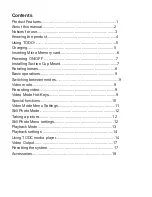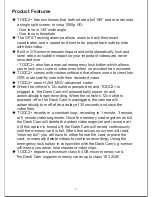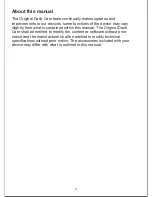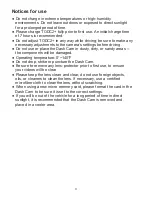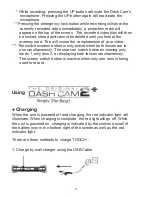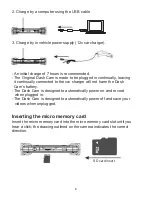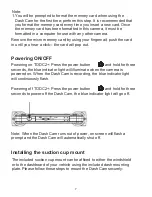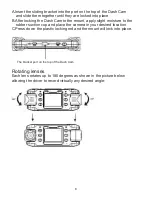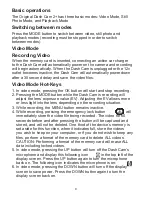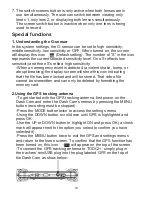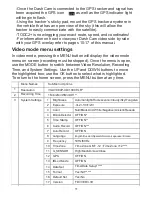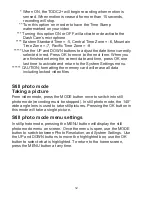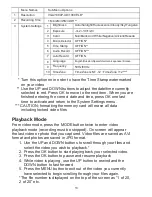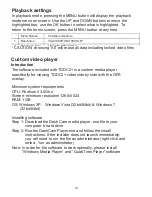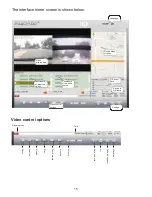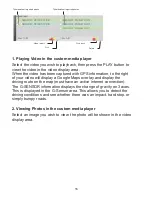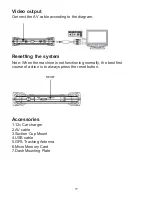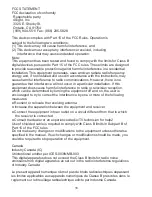Basic operations
The Original Dash Cam 2+ has three basic modes: Video Mode, Still
Photo Mode, and Playback Mode
Switching between modes
Press the MODE button to switch between video, still photo and
playback modes (recording must be stopped in order to switch
between modes).
Video Mode
Recording Video
When the memory card is inserted, connecting an active car charger
to the Dash Cam will automatically power on the camera and recording
will begin automatically. When the Dash Cam is unplugged or the 12v
outlet becomes inactive, the Dash Cam will automatically power down
after a 30 second delay and save the video files.
Video Mode Hot-Keys
1. In video mode, pressing the OK button will start and stop recording.
2. Pressing the MODE button while the Dash Cam is recording will
adjust the lens’ exposure value (EV). Adjusting the EV allows more
or less light into the lens depending on the recording situation.
3. While recording, the MENU button remains inactive.
4. While recording, pressing the emergency lock button
will
immediately store the video file being recorded. The video for 60
seconds before and after pressing the button will be captured and
stored, and will not be deleted. One third of the device’s memory is
set aside for this function, when it indicates full, store the videos
you wish to keep on your computer, or if you do not wish to keep any
files, perform a format of the memory card to delete ALL videos.
CAUTION: Performing a format of the memory card will erase ALL
data including locked videos.
5. In video mode, pressing the UP button will turn off the Dash Cam’s
microphone and display this following icon
in the top left of the
display screen. Press the UP button again to turn the microphone
back on. The following icon indicates the microphone is on:
6. In video mode, pressing the DOWN button will turn off the display
screen to save power. Press the DOWN button again to turn the
display screen back on.
9