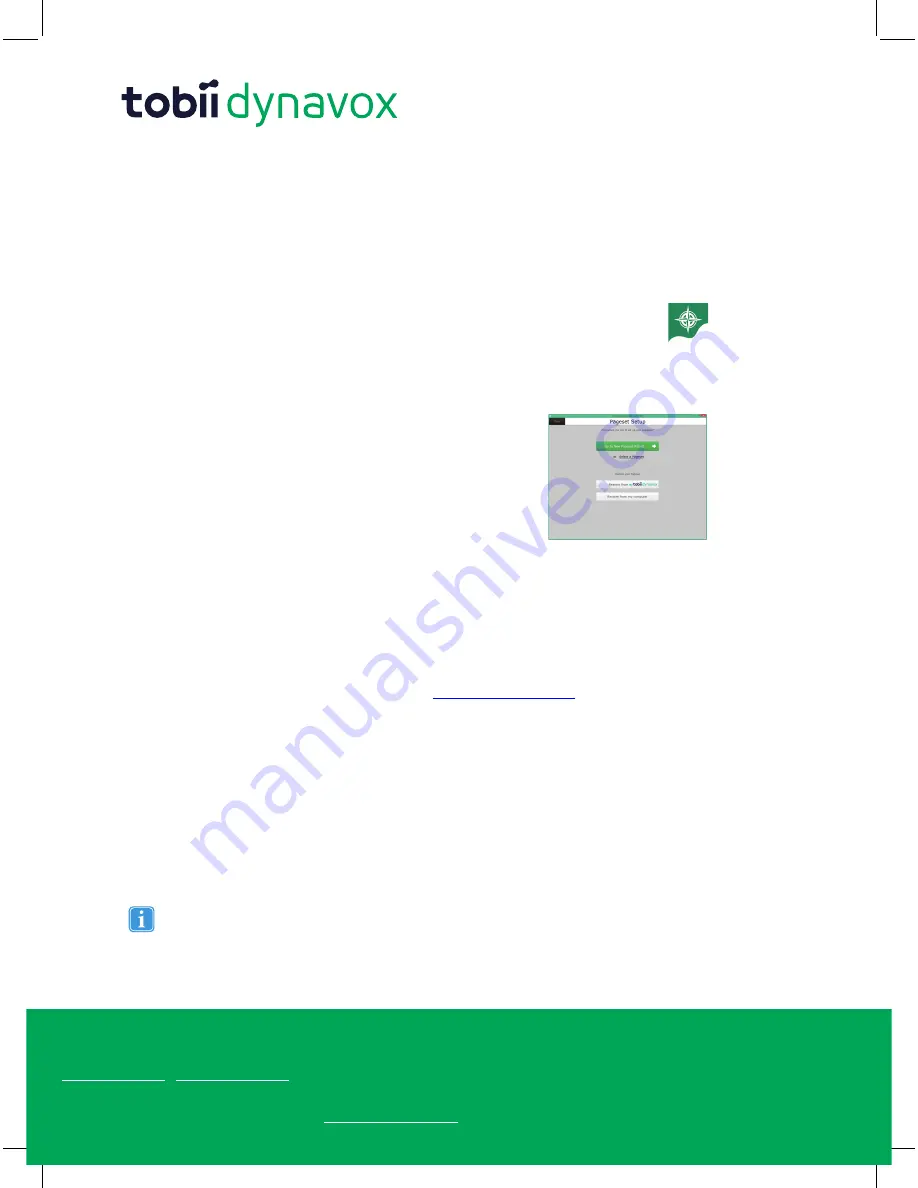
Support for Your Tobii Dynavox Device
Get Help Online
See the product-specific Support page for your Tobii Dynavox device. It contains up-to-date information about issues and tips & tricks related to the product. Find our Support pages online at:
www.TobiiDynavox.com
or
www.myTobiiDynavox.com
.
Contact Your Sales Representative or Reseller
For questions or problems with your product, contact your Tobii Dynavox sales representative or authorized reseller for assistance. They are most familiar with your personal setup and can best
help you with tips and product training. For contact details, visit
www.TobiiDynavox.com/contact
Copyright ©Tobii AB (publ). Illustrations and specifications do not necessarily apply to products and services offered in each local market. Technical specifications are subject to change without prior notice. All other trademarks are the property of their respective
owners.
Battery Charging
Plug the charger supplied with the T10 into a wall outlet. Connect the charger to the Charging Port (10) on the device. The
Charging Indicator (1) light will illuminate amber when the device is charging and will turn blue when the device is fully charged.
After the device is fully charged, disconnect the charger and the light will automatically turn off.
Initial Startup
New to the technology and not sure how to get started? We removed the guesswork. When you
turn on your device for the first time, just find and select the Compass desktop icon. We’ll take it
from there.
Overview of Setup Wizard
Use the Setup Wizard to make some quick customizations
to your device. Just select Start Setup Wizard and choose
Go to New Pageset Wizard (for new users) or Select a
Pageset (for more experienced users). You can also use
your own Compass backup file by restoring it from either
myTobiiDynavox or your own computer.
Resources
After completing the Setup Wizard, you’ll be ready to go. Still have questions? Our resources will provide the answers.
myTobiiDynavox
Log on to myTobiiDynavox to access implementation support and tools, find technical support resources, and upload, down-
load, and share communication pages! To get started, visit
www.myTobiiDynavox.com
, click Sign Up and register your new
Device!
Knowledgebase & Help
Access the Knowledgebase or watch help videos anytime, 24/7. Just select the Settings button and choose Help from the
Settings menu.
Technical Support: Go to www.mytobiidynavox.com > Community & Support > mytobiidynavox Community
Visit the online library to access Knowledgebase articles, research product tips, and perform custom searches, or visit the
Community Q&A section. Or - if you have a problem with your Device, start the repair process by creating a new case.
Before you contact Support, be sure to have your Device serial number. It’s located on the bottom edge of the Device and in
Settings > Help > About. My Device serial number is:_______________.
Other important information about the Device, including its intended use and copyright information, can be found in
the T-Series User’s Manual. Get additional information by going to Settings > Help.
#401429-
D
Tobii
Dynavox
T10
Quick
Start
Guide
v.1.
3
-
en-US




































