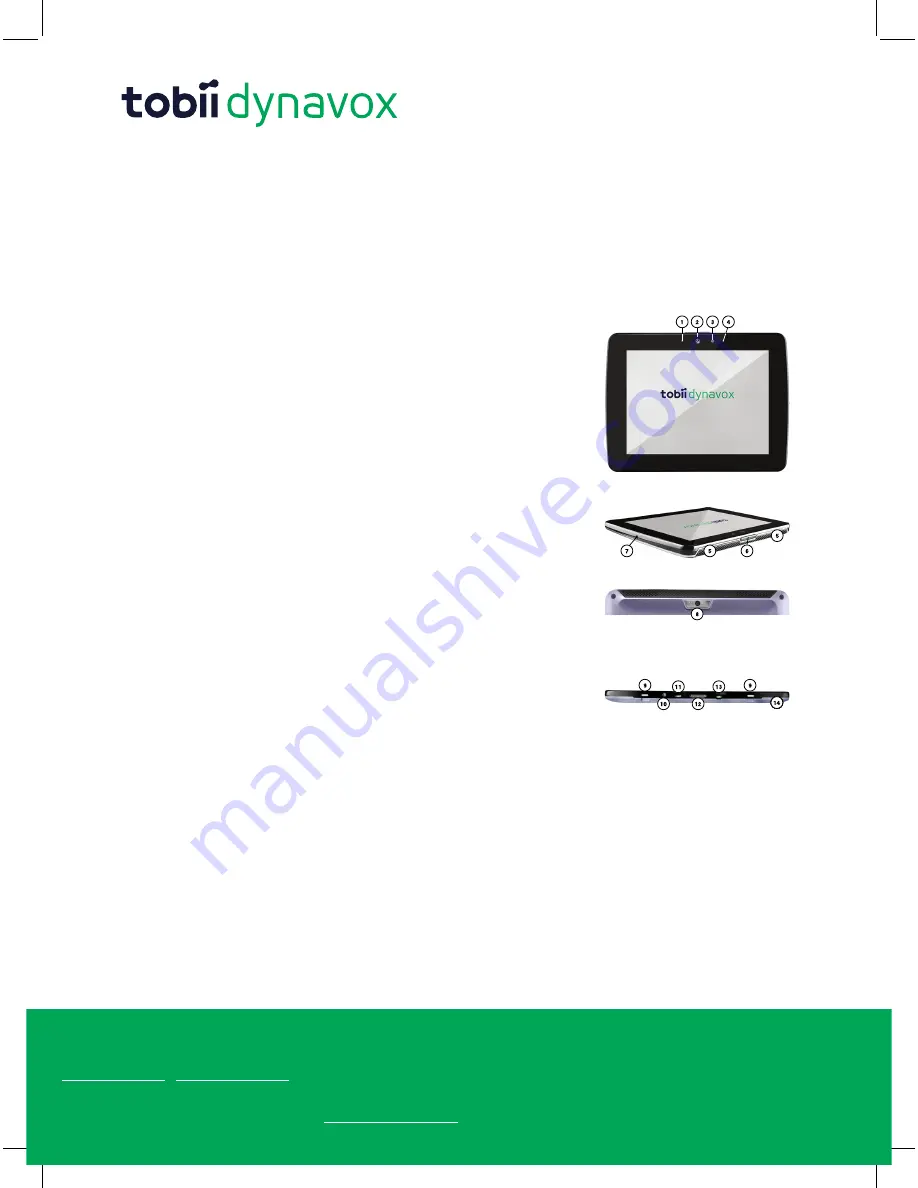
#401429-
D
Tobii
Dynavox
T10
Quick
Start
Guide
v.1.
3
-
en-US
Support for Your Tobii Dynavox Device
Get Help Online
See the product-specific Support page for your Tobii Dynavox device. It contains up-to-date information about issues and tips & tricks related to the product. Find our Support pages online at:
www.TobiiDynavox.com
or
www.myTobiiDynavox.com
.
Contact Your Sales Representative or Reseller
For questions or problems with your product, contact your Tobii Dynavox sales representative or authorized reseller for assistance. They are most familiar with your personal setup and can best
help you with tips and product training. For contact details, visit
www.TobiiDynavox.com/contact
Copyright ©Tobii AB (publ). Illustrations and specifications do not necessarily apply to products and services offered in each local market. Technical specifications are subject to change without prior notice. All other trademarks are the property of their respective
owners.
Tobii Dynavox T10 Quick Start Guide
Welcome to the Tobii Dynavox T10 Quick Start Guide! This document will introduce you to your new communication solution
— where to find everything and what to expect when you turn on your T10 for the first time. Have fun exploring the T10 and con-
gratulations on choosing augmentative communication without compromise!
Hardware Overview
1.
Charging
Indicator:
Lit
amber
when
the
battery
is
charging.
Turns
blue
when
the
battery
is
fully
charged.
2.
Power
Button:
To
turn
the
device
on,
press
and
hold
until
the
splash
screen
ap-
pears.
Press
and
release
to
put
to
sleep.
To
shut
down,
press
and
hold
until
the
shutdown
menu
appears.
3.
Front-facing
Camera:
Takes
photographs
of
objects
in
front
of
the
screen
(e.g.,
self
portraits).
4.
Ambient
Light
Sensor:
Adjusts
the
screen
brightness
based
on
the
surrounding
light.
5.
Speakers:
Dual
speakers
provide
an
extensive
range
of
volume.
6.
Volume
Rocker
Switch:
Press
on
the
+
side
of
the
switch
to
increase
volume.
Press
on
the
-
side
of
the
switch
to
decrease
volume.
7.
Speaker/Headphone/External
Microphone
Jack:
Connect
an
external
speak-
er,
headphones
for
private
audio,
or
an
external
microphone.
8.
Rear-facing
Camera:
Use
for
taking
custom
photos.
9.
Lanyard
connections:
Provide
attachment
points
for
the
strap.
10.
Charger
Port:
Plug
in
the
adapter/charger
to
charge
the
battery.
11.
Micro
USB
Port:
Connect
a
micro-USB
to
full-size
USB
cable
adaptor.
12.
30-Pin
Dock
Connector
:
Add
IR
and
wired
capability
to
your
T10.
13.
Micro
HDMI
Port:
Connect
an
external
monitor
to
your
device.
14.
Built-in
Microphone:
Record
speech
and
custom
sounds.p


















