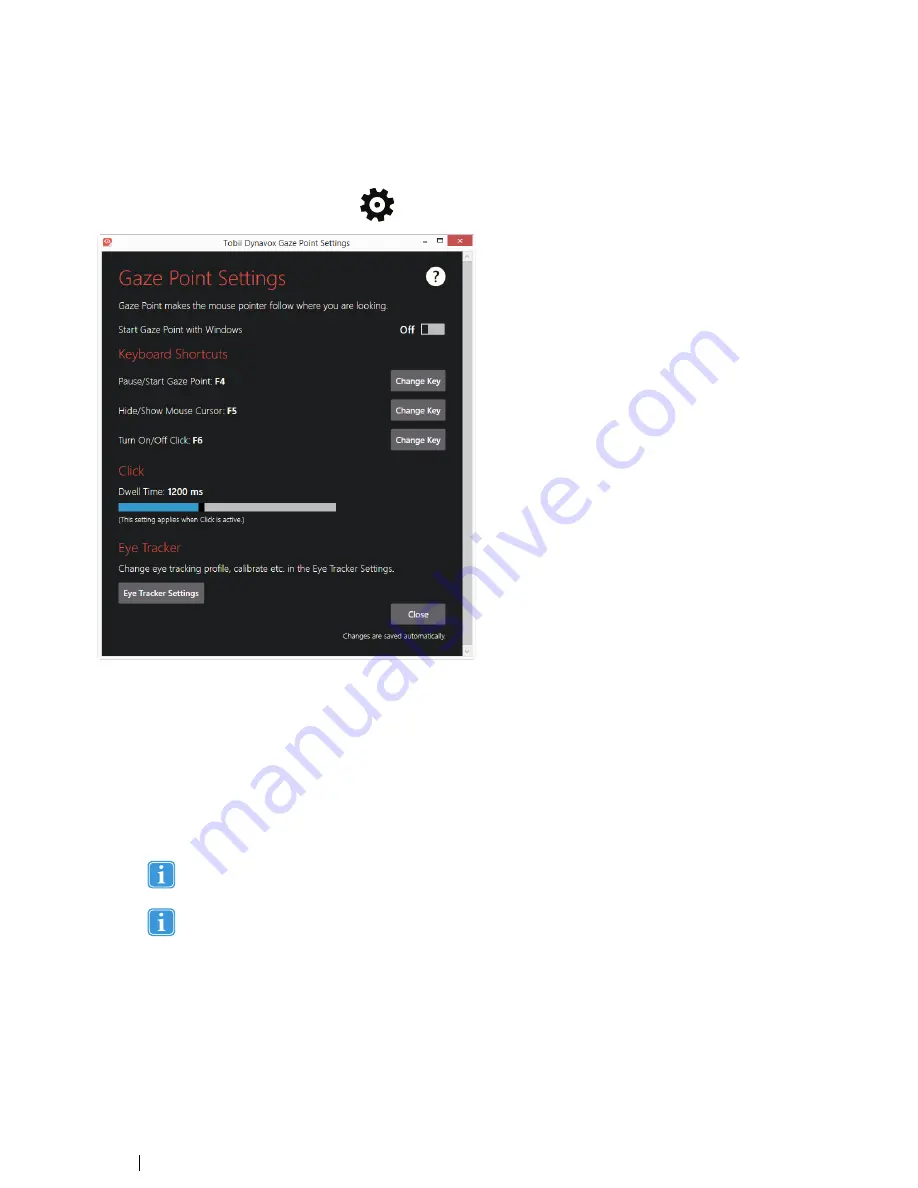
6
Gaze Point Settings
To access the Gaze Point Settings, select the
(Settings) button on the Gaze Point Controller.
To
Start Gaze Point with Windows
:
•
Toggle the
Start Gaze Point with Windows
switch to
On
(default value is
Off
)
Change
Keyboard Shortcut:
1.
Select the
Change Key
button for the command to change:
•
Pause/Start Gaze Point
:
•
Hide/Show Mouse Cursor
:
•
Turn On/Off Click
:
2.
Select a new Key
Only
one
key can be selected, no keyboard combinations can be selected.
Esc
and
Enter
can
not
be selected.
Change
Click
options:
•
Drag the handle or Click on the
Dwell Time
time bar to set the Dwell Time between 100
—
3000 ms.
Default value is 1200 ms.
Eye Tracker Settings:
•
Select the
Eye Tracker Settings
button to access the Eye Tracker Settings. For more information, see
7
Eye Tracker Settings, page 13
12
6 Gaze Point Settings
Tobii Dynavox PCEye Explore User
’
s manual v.1.0 - en-US










































