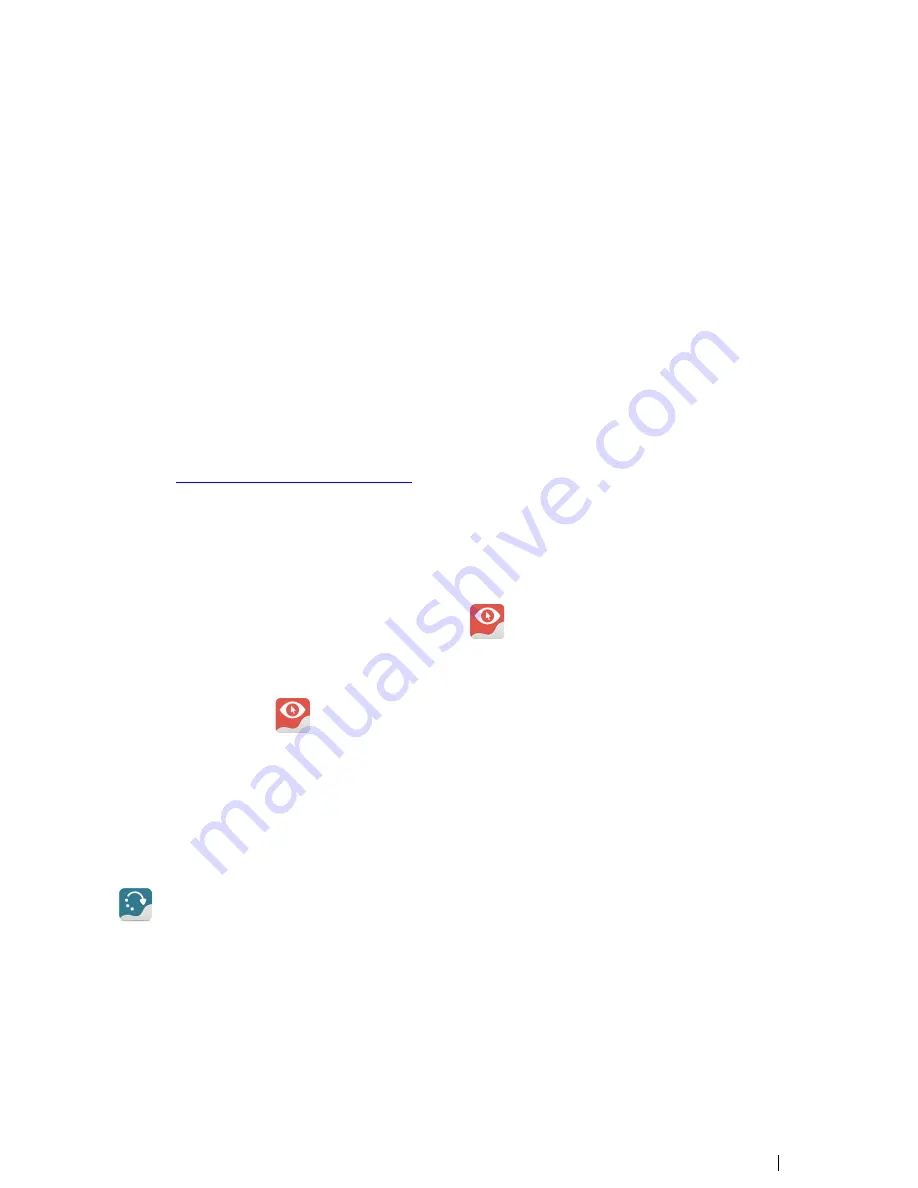
3
Getting Started with PCEye Explore
3.1
Installing, Running and Updating PCEye Explore
3.1.1
Requirements
For PCEye Explore we recommend the following minimum system requirements:
•
USB 3.0 or higher
•
Operating System: Windows 7, Windows 8 or Windows 8.1
•
2.4 GHz quad core Intel i5 or i7
•
8 GB RAM memory
•
Graphics 60MB VRAM
•
Pixel shader 2.0 or higher
•
150 MB free disk space for the installation of the PCEye Explore software
•
.NET 4.5 must be installed on the device
3.1.2
Installing PCEye Explore
1.
Go to
http://www.TobiiDynavox.com/explore/dl/
and download the Gaze Point software.
2.
Install the Gaze Point.
3.
Follow the directions on the screen.
3.1.3
Running the Gaze Point Software
To start the Gaze Point software:
•
Double-click on the
Gaze Point
shortcut on the desktop,
.
or
1.
Select
Start Menu
>
All programs
>
Tobii Dynavox
>
Gaze Point
2.
Select the
Gaze Point
icon.
3.1.4
Updating the Gaze Point software and the PCEye Explore Firmware
Tobii Dynavox regularly releases updated versions of the Gaze Point software.
During the installation of the Gaze Point software, the Update Notifier software will be installed on the device. The
Update Notifier will, if the device is connected to the Internet, automatically check for updated versions of the Gaze Point soft-
ware and other Tobii Dynavox software installed on the device.
To manually check for new updates of the Gaze Point software, look up the Update Notifierapplication on the device and select
the
(Update Notifier) icon to start the application.
The PCEye Explore Firmware will automatically be updated when a new version is available as long as the computer is con-
nected to the internet.
Tobii Dynavox PCEye Explore User
’
s manual v.1.0 - en-US
3 Getting Started with PCEye Explore
7






















