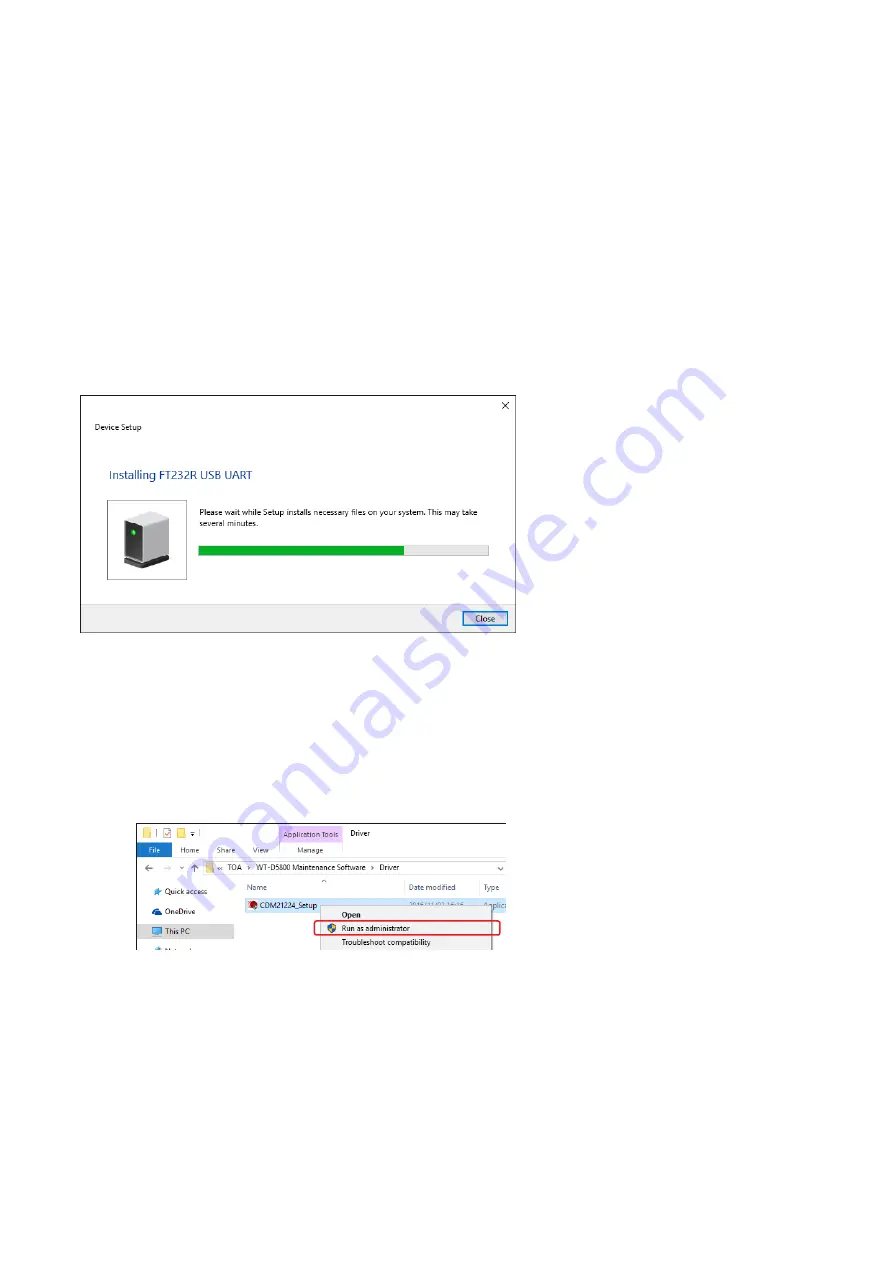
5
2.2. Installation of USB Driver
The USB driver is required to be installed in order to connect the WT-D5800 with the PC. There are 2 methods
to install the driver.
Tips
• The following shows the display on Windows 10. A similar display will be shown on Windows 8.1 and Windows 7.
• The USB driver can occasionally be re-installed when a different USB port is used to connect to the receiver
from the one used for the initial driver installation. When this occurs, please wait till the Completion dialog is
displayed.
2.2.1. Windows update
While the PC is connected to the Internet, connecting WT-D5800 with the PC will automatically take you to the
Windows Update Website, and the USB driver required for WT-D5800 will be automatically installed on the PC.
The following screen will be displayed during the driver installation.
2.2.2. Installation of downloaded data
The downloaded WT-D5800 Maintenance Software (See
) folder contains the USB driver data.
Select the data to install the driver.
Step 1. Open the driver folder in the installation folder.
Step 2. Right click on an execution file called “xxxx_Setup.exe” and select “Run as administrator.”
2
Step 3. Install the driver by following the instructions on the screen.
Note
After running the execution file, the WT-D5800 must be physically connected to the PC to complete the
installation.




















