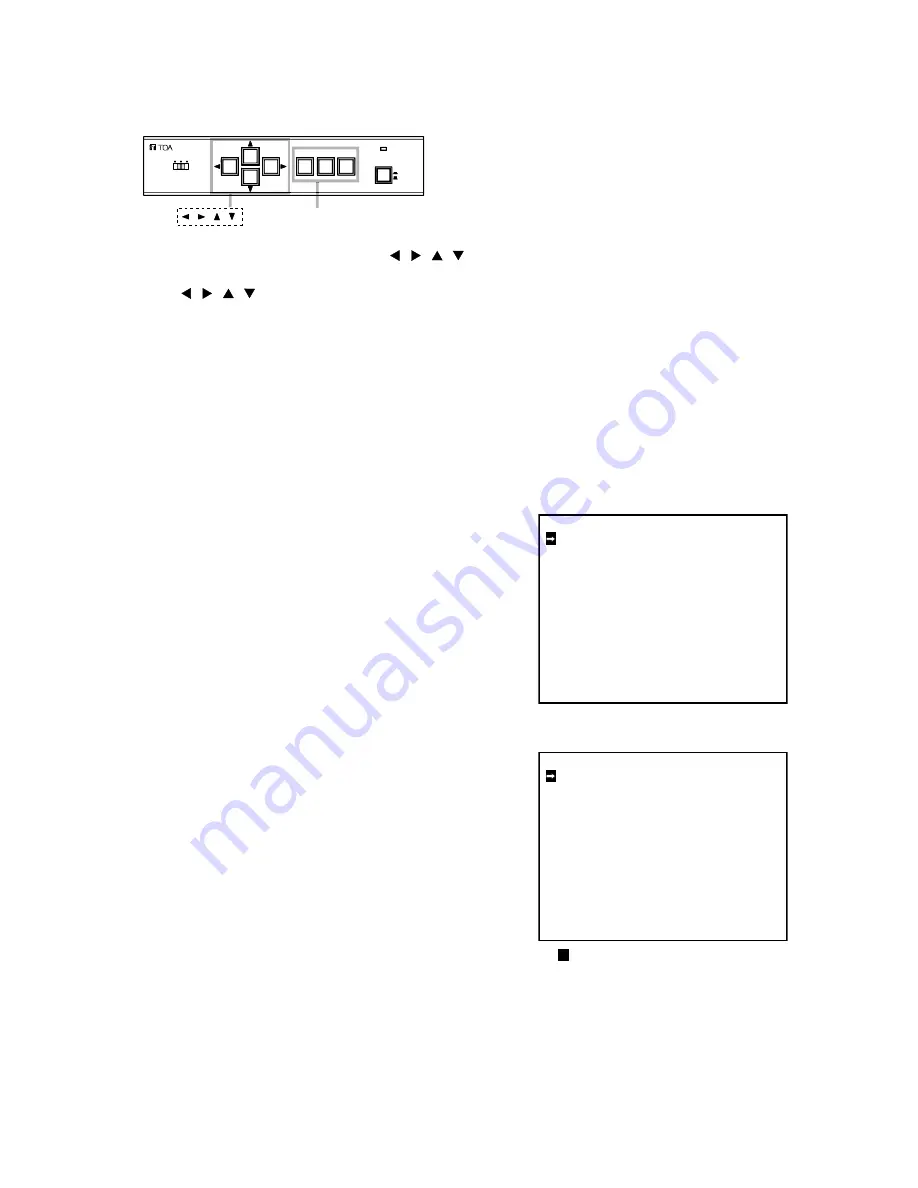
6
OFF
ON
CAMERA REMOTE UNIT C-RU10
S
M
L
CABLE LENGTH
SET
CLEAR
MENU
POWER
Key
Set, Clear, Menu keys
• Performing settings using the C-RU10 Camera Remote Unit
Setting can be performed using the Camera Remote Unit.
Use the Menu key, Clear key, Set key, and
keys on the C-RU10 to perform camera settings.
• Pressing the Menu key displays the Camera menu screen.
• Use the
keys to move the cursor left and right or up and down.
• Press the Set key to confirm the setting.
• Pressing the Clear key returns the display to the previous screen. (The arrow moves to right only on the
Camera ID setting screen 2.)
• To exit the Camera menu screen, press the Menu key on the Camera menu screen.
Note: For detailed settings, refer to the operating manual enclosed with the Camera Remote Unit.
3.2. About Camera Menu Screen
Camera Menu setting can be performed individually on the
Camera menu screen.
• Camera Menu screen (Menu screen)
1. Hold down the Menu key for 2 seconds or more to enter
the Camera menu screen.
2. Tilt the menu key to up or down to select the desired item.
Note
The cursor position is indicated by the reversed character
on the Camera menu screen.
3. Press the Menu key to confirm the setting.
Selected setting screen is displayed.
Note
The Camera menu screen is divided into pages 1 and 2.
To open page 2, press the "NEXT PAGE" on page 1.
4. To exit the Camera menu screen, hold down the Clear
key for 2 seconds or more.
I R I S
S H U T T E R S P E E D
W H I T E B A L A N C E
C H R O M A
E N H A N C E R
A G C
S L O W S H U T T E R
D A Y / N I G H T
N E X T P A G E
P A G E ( 1 / 2 )
L E V E L 0
P E A K 0
N O R M A L
A T W
0
N O R M A L
N O R M A L
A U T O M A X + 1 4
M A X X 6 4
O F F
B A C K L I G H T
P R I V A C Y M A S K
E – Z O O M
R E V E R S E
C A M E R A I D
A L A R M O U T P U T
P R E S E T
P R E V I O U S P A G E
P A G E ( 2 / 2 )
O F F
O F F
O F F
O F F
O F F
O F F
O F F
H O F F V
M O T
E X T
Menu screen, page 1
Menu screen, page 2
The
area on the screen indicates the
cursor position.




















