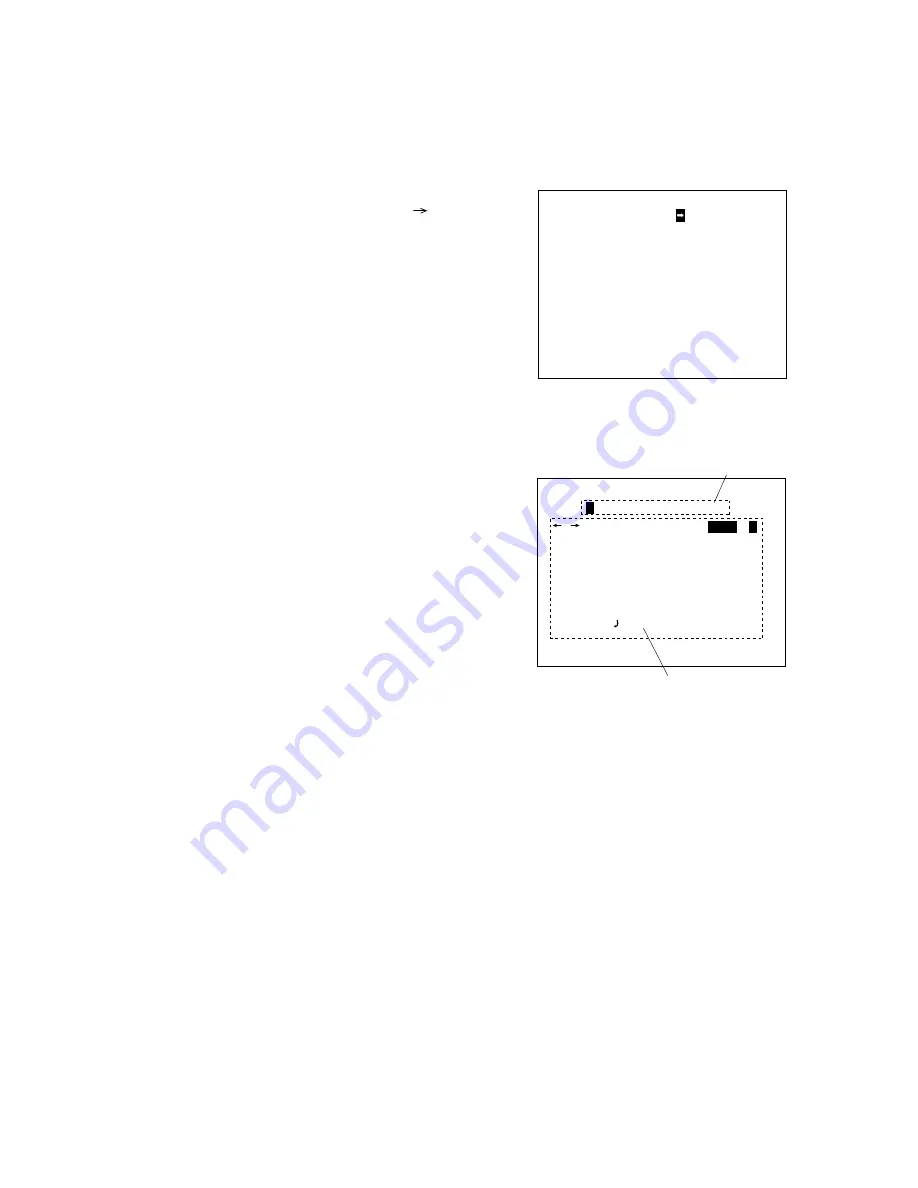
16
C A M E R A I D
*
*
*
*
*
*
*
*
*
*
*
*
*
*
*
S P A C E B S E N D
A B C D E F G H I J K L M
N O P Q R S T U V W X Y Z
a b c d e f g h i j k l m
n o p q r s t u v w x y z
! ? / ( ) < > : .
•
, – '
& #
0 1 2 3 4 5 6 7 8 9
E N D
Title Area
Character Selection Area
• Camera ID setting screen 1
1. Tilt the Menu key up or down to move the "
" indicator
to select "OFF" or "ON."
2. Press the Menu key to confirm the setting.
When "OFF" is selected, the display returns to the Menu
screen. (Title is not displayed.)
When "ON" is selected, the Camera ID Setting screen 2 is
displayed.
C A M E R A I D
O F F
O N
3.15. Camera ID Setting
The camera ID of up to 16 alphanumeric characters can be set.
The display position can be selected for line and column.
Camera ID setting screen
• Camera ID setting screen 2
Enter camera title characters.
Please see the next page for character modification or
position.
1. Using the Menu key, move the cursor to select the
character.
• The cursor moves within the character selection area.
• Pressing the Clear key moves the cursor to the right.
• The "
" indication in the title area refers a character
entry position.
2. Press the Menu key to confirm the setting.
The "
" in the title area moves one place to the right,
indicating "Waiting for key-in."
3. Repeat steps 1 and 2 above to enter characters.
4. After character entry completion, move the cursor to
select "END" and press the Menu key to confirm the title
characters.
Camera ID Display Position Setting screen is displayed.
*
*
Camera ID setting screen2



















