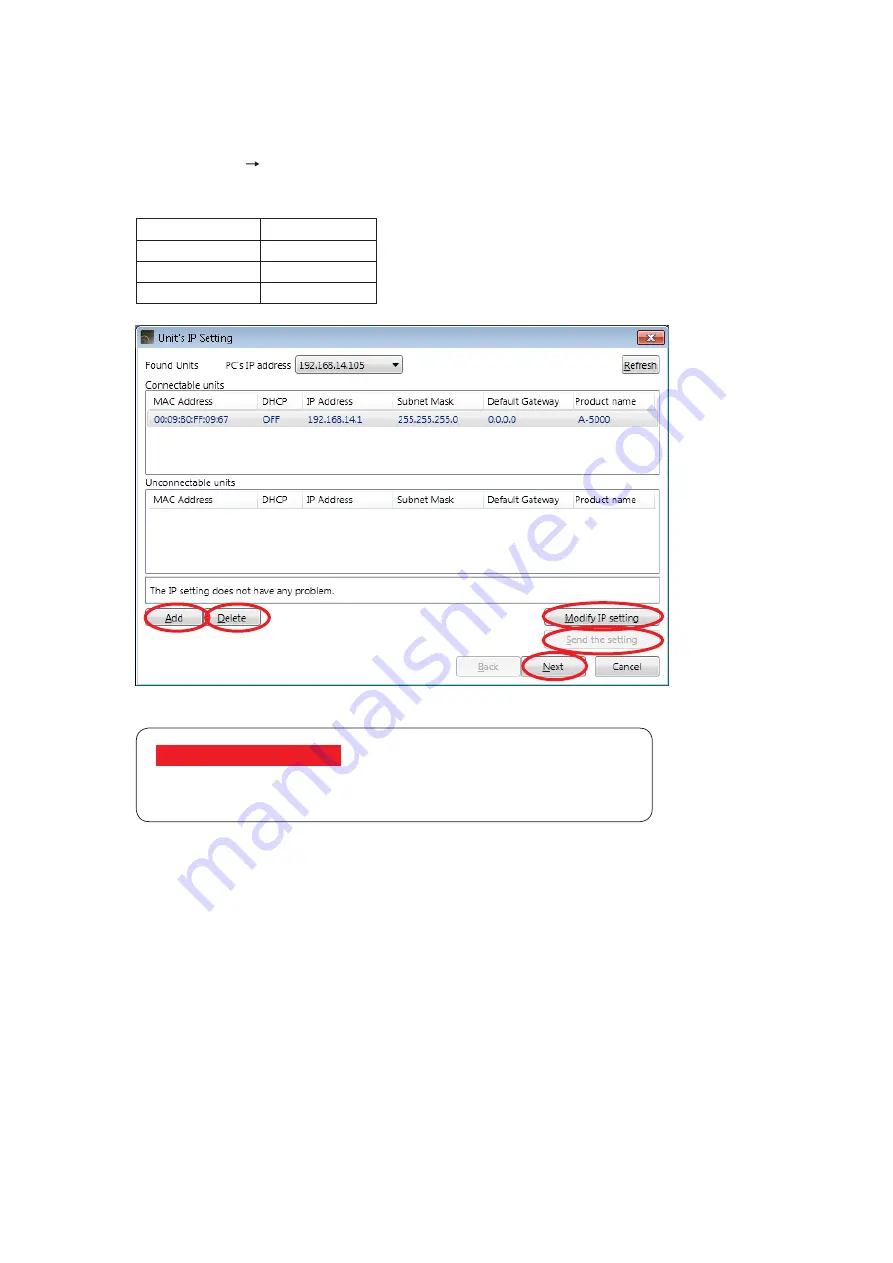
34
11.3. Connection Settings
Perform settings needed to communicate with the units in this section.
Network settings can be made.
Step 1. Select [Network Connection Setting] from the menu.
Network settings of the units found on the network are displayed.
The table below shows the factory preset settings for each unit.
IP address
192.168.14.1
Subnet mask
255.255.255.0
Default gateway 0.0.0.0
DHCP
Off
If no unit was detected:
Install the undetected unit within the reach of broadcast packet.
Communications may be interrupted when the PC is firewall-protected.
If a unit’s IP address is duplicated or inappropriate network setting has been performed, such device is displayed
in the Unconnectable units list.
• To change the unit’s IP address setting, advance to Step 2.
• When transmitting the settings data changed in Step 2 to the unit, advance to Step 3.
• When changing the PC’s network settings, change them from the Windows Control Panel. PC network setting
cannot be changed using the A-5000 PC software.
• When connecting to the unit via a router, network settings are not displayed on this screen. The unit network
settings cannot be changed. Connect such unit to a LAN and perform the network settings in advance.
• If a unit needs to be connected via a router, advance to Step 4 to add it.
• If the unit that should not be communicated with is displayed in the list, advance to Step 5 to delete it from the
list.
• Advance to Step 6 when all the units to be connected are displayed in “Connectable units” list.
• When the PC has two or more IP addresses, select the unit and IP address to be communicated with from
the PC’s IP address.
• When the DHCP is set to be valid and the DHCP server is not found on the network, equipment detection
cannot be performed until communications between the DHCP server and PC time out (approximately 30
seconds).
Note that the DHCP is set to be invalid by default (see Step 2 of
2
3
4 5
6























