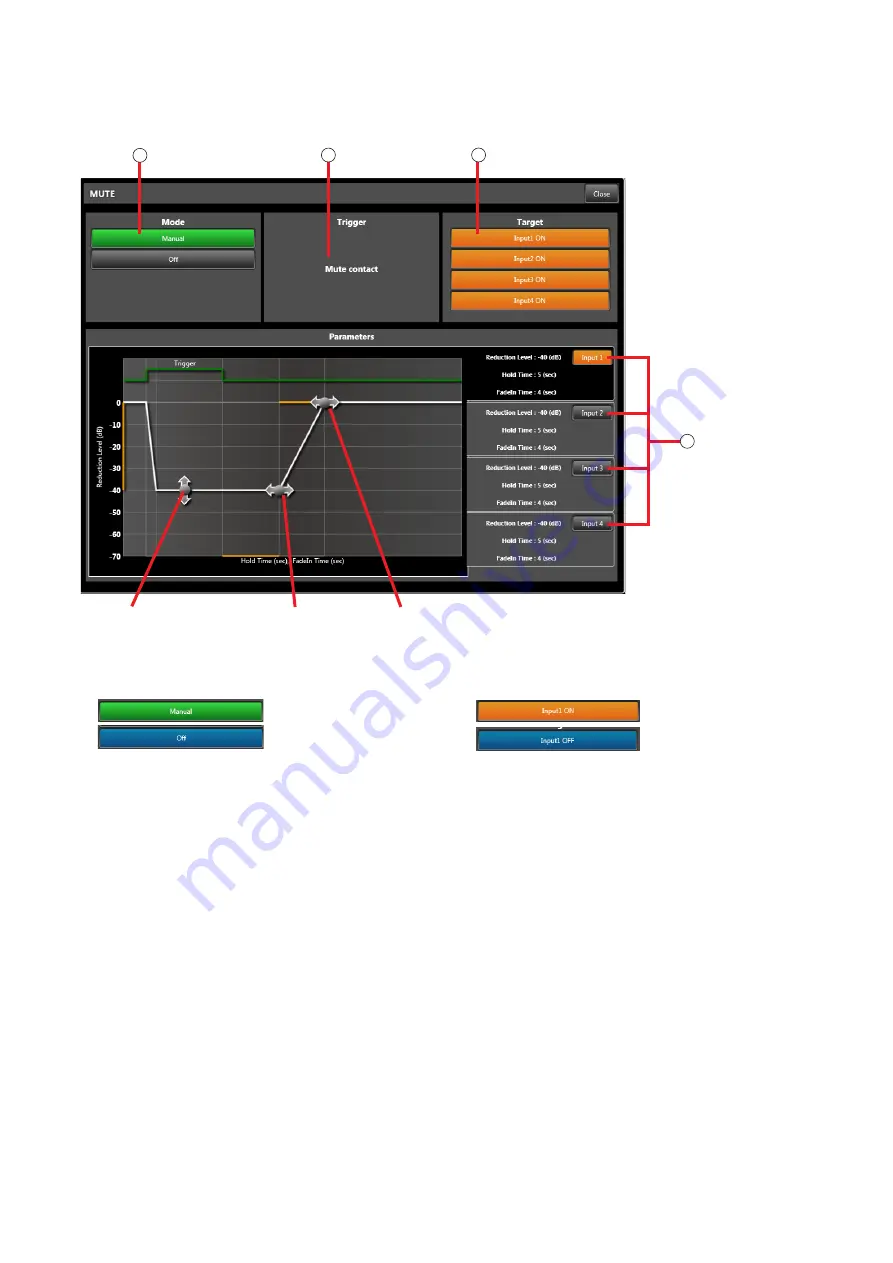
24
9.3.2. Setting manual mute
Set manual mute for each input channel (1 – 4). (Refer to
for setting procedures.) Clicking the
Mute box in the Flow View displays the Manual Mute Detailed Settings View.
1. Mode
Used to set to enable or disable Manual Mute.
: Mute enabled.
: Mute disabled.
• If set to “Manual”:
When the Manual Mute terminals on the rear
panel receive a contact input, the audio of the
input channel set to Target-ON is muted. The
mute status is displayed in the Mute box (
of the Flow View.
• If set to “Off”:
Manual Mute is disabled.
2. trigger
Displays the Mute activation trigger.
• If Mode is set to “Manual”:
The indication “Mute contact” is displayed. The
contact input to the unit’s rear panel-mounted
Manual Mute terminals is a mute trigger.
• If Mode is set to “Off”:
Nothing is displayed.
3. target
Selects the input to be muted.
: The channel is muted.
: The channel is not muted.
4. Input selection
Used to set the following parameters individually
for each input:
• Reduction level
Sets the attenuation level. To set the level, drag
the reduction level point up or down.
• Hold time
Sets the hold time by dragging the hold time point
right or left.
• Fade-in time
Sets the fade-in time by dragging the fade-in time
point right or left.
Mode
Trigger
Target
1
2
3
Input selection
4
Reduction level point
Hold time point
Fade-in time point






























