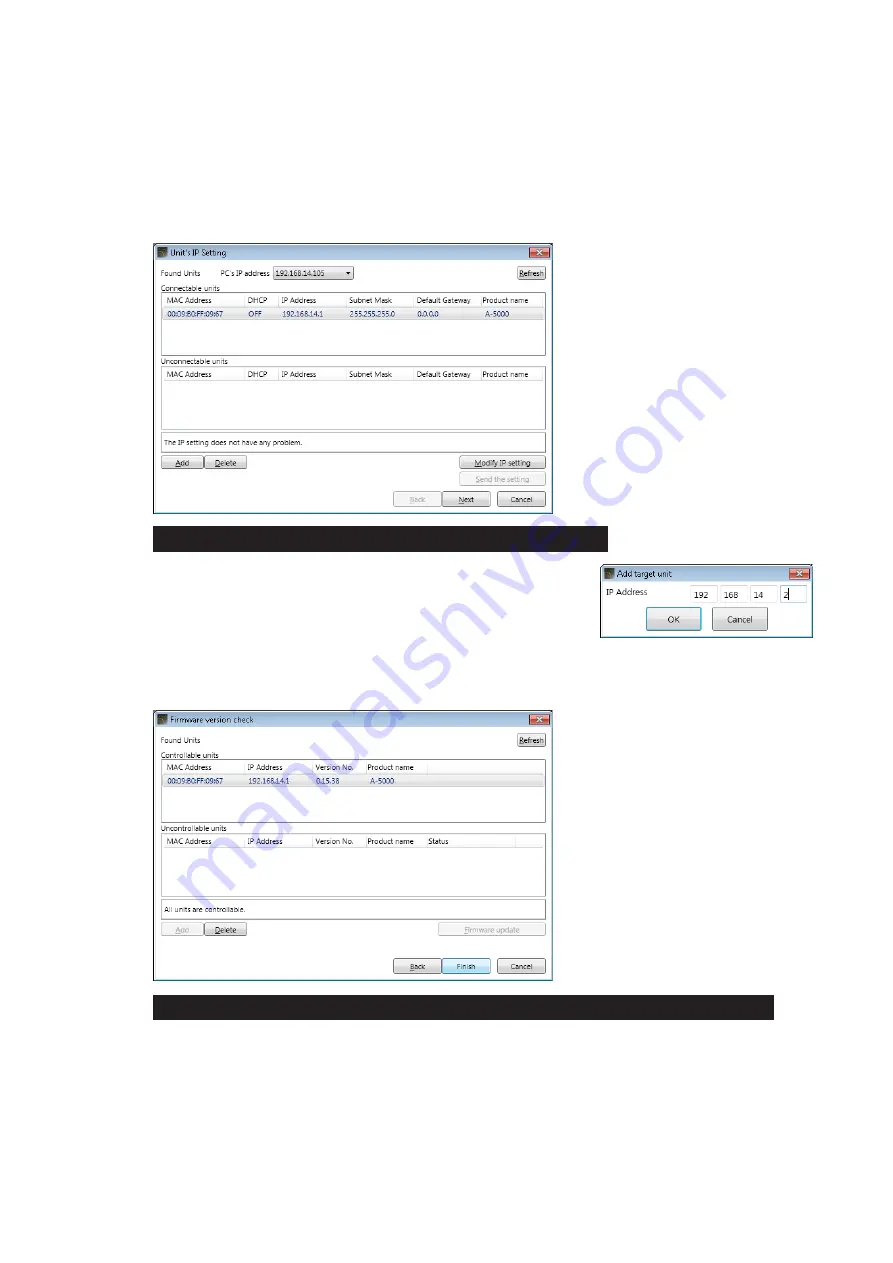
11
3. Connect
Select this key to receive the A-5000 Series unit’s setting data via the LAN port and display it on the A-5000
PC Software’s setting screen. Be sure the A-5000 unit is connected to the PC in advance by way of a
switching hub (see
[receiving Data]
Step 1. Click the [Connect] button on the initial operation selection screen.
Units are automatically detected and the Unit’s IP Setting screen is displayed.
Step 2. Select the desired unit from which to receive data, then click the [Next] button.
The Firmware version check screen is displayed.
Step 3. Select the desired unit from among the “Controllable units” and click the [Finish] button.
When the desired unit from which to receive data is not displayed:
The unit is not displayed in the above screen when connected
via a router. Use the [Add] button to add the unit. If the [Add]
button is clicked, the Add target unit screen (shown at right) for
connected units is displayed. Enter the IP address of the desired
connected unit.
When the desired unit from which to receive data is listed among “Uncontrollable units” :
As the firmware version may be old and out of date, update the firmware using the [Firmware update]
button. (See
, Step 6 of “Connection Settings.”) Once the firmware is updated, the unit
should then be displayed among the “Controllable units.”


























