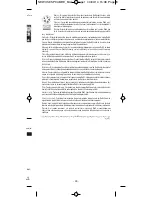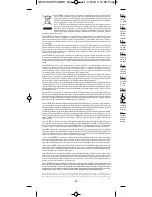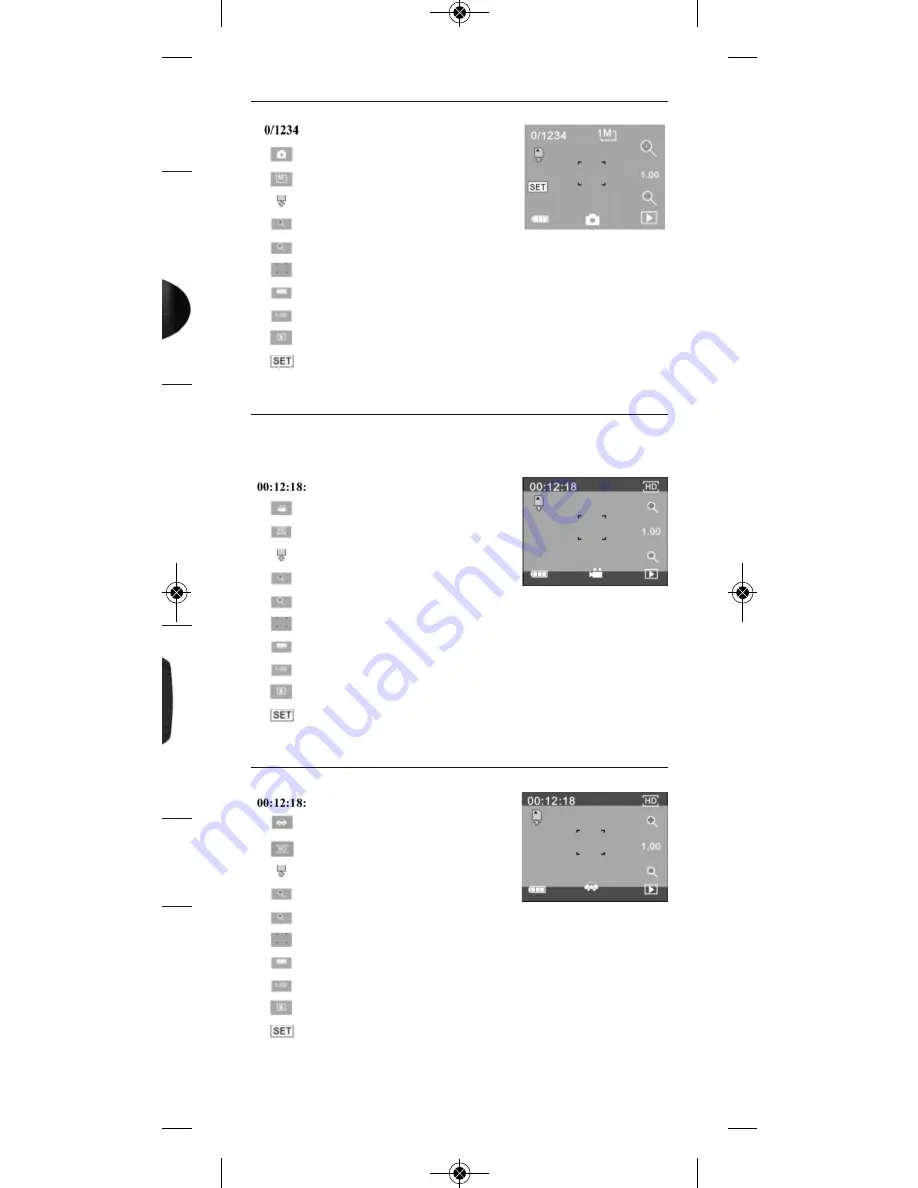
tor light
ore you
a photo,
he indi-
y records
, the ca-
tically to
6) P
HOTO mODE
:
To take a photo, press the photo button or click in the viewfinder in the centre of the screen.
7) V
IDEO mODE
:
To start filming, press the photo button or click in the viewfinder in the centre of the screen. To stop,
repeat the operation.
The camera stops filming automatically
when the memory card is full or the battery is too low.
8) C
ONTINUOUS RECORDING mODE
:
To start filming, press the photo button or click in the viewfinder in the centre of the screen.
Shows the recording time remaining
Shows that the camera is in video mode
Shows the video resolution Click on the icon
to choose the resolution: 720P / VGA
Shows that a memory card is inserted.
Click on the icon to zoom
Click on the icon to unzoom
Viewfinder, click to film.
Shows the camera charge level
Shows the digital zoom status
Click on the icon to preview the video
Click on the icon to configure the date, time and settings.
Press the photo button to confirm.
Shows the recording time remaining
Shows that the camera is in continuous recording mode
Shows the video resolution. Click on the
icon to choose the resolution: 720P / VGA
Shows that a memory card is inserted
Click on the icon to zoom
Click on the icon to unzoom
Viewfinder, click to film
Shows the camera charge level
Shows the digital zoom status
Click on the icon to preview the video
Click on the icon to configure the date, time and settings
Press the photo button to confirm
Shows the number of photos taken
Shows that the camera is in photo mode
Shows the image resolution
Click on the icon to choose the resolution
Shows that a memory card is inserted
Click on the icon to zoom
Click on the icon to unzoom
Viewfinder, click to take a photo
Shows the camera charge level
Shows the digital zoom status
Click on the icon to preview the photo
Click on the icon to configure the date, time and settings
Press the photo button to confirm
- 9 -
NEW USE SPCAmHD_mise en page 1 04/04/14 15:07 Page9