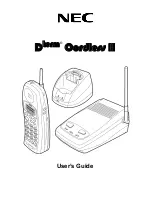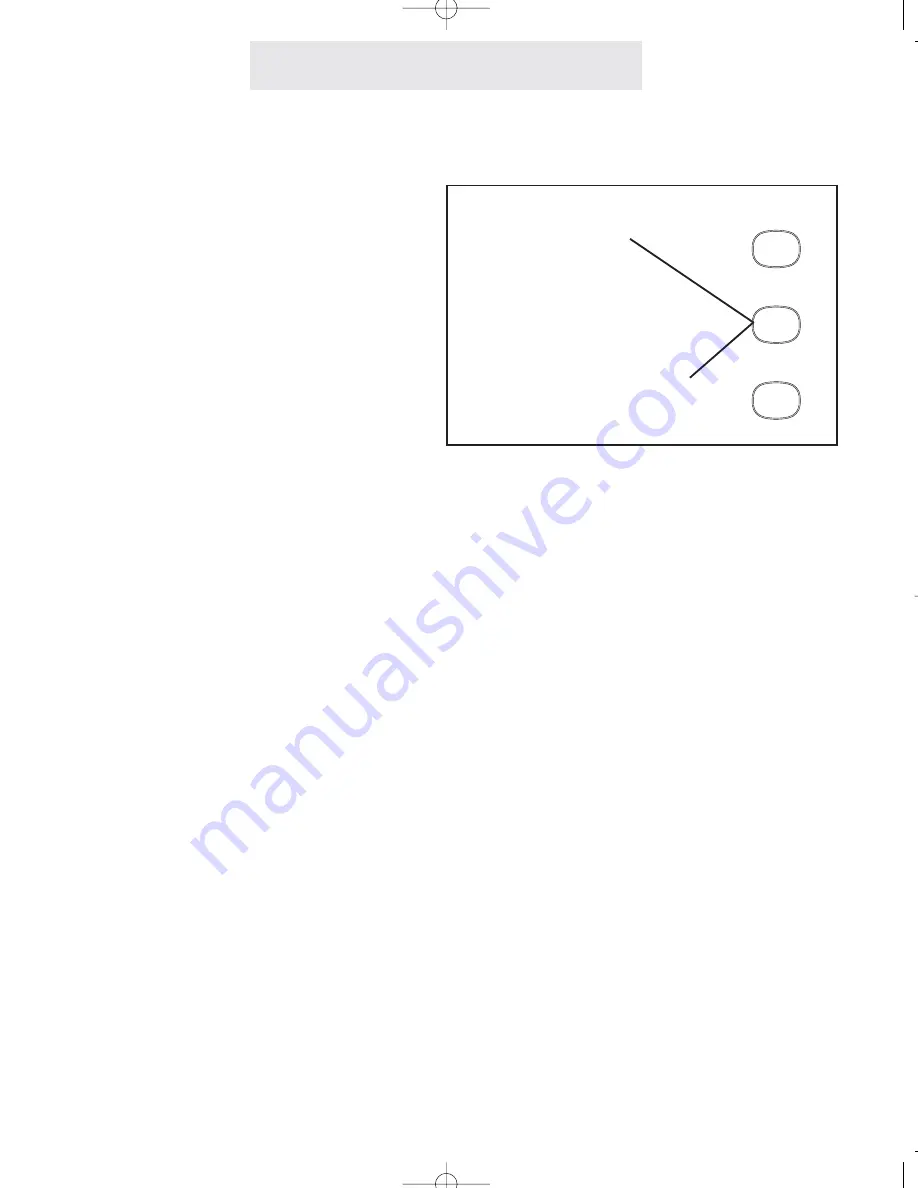
Operating Your System
26
To redial the last phone num-
ber you dialed:
1
Go off-hook, either by lifting the
handset, pressing SPEAKER, press-
ing HEADSET, or by pressing the
desired LINE button.
2
Press REDIAL.
To redial any of the last five
phone numbers you dialed:
1
While the phone is on-hook and idle,
press REDIAL.
- The display will show the last num-
ber dialed, along with the time and
date of the call, and its duration.
2
Press the right arrow button under
the display to scroll through a list of
the last five numbers dialed, along
with the date, time and duration of
each call.
3
Go off-hook at any time to dial the
displayed number.
The Redial feature enables you to redial or sim-
ply view any of the last five telephone numbers
you dialed, along with the time, date and dura-
tion of each call.
Note that the redial feature is useful if you sim-
ply wish to review your recent calls, or if you
wish to know the duration of a particular call.
There is no need to actually dial the number.
Using Redial
Press REDIAL to
redial the last num-
ber you called
Press REDIAL and then
the right arrow button to
redial any of the last five
numbers you dialed
PAGE
REDIAL
HOLD
ET4000 UG for PDF v8 062502.qxd 6/25/02 12:52 PM Page 36