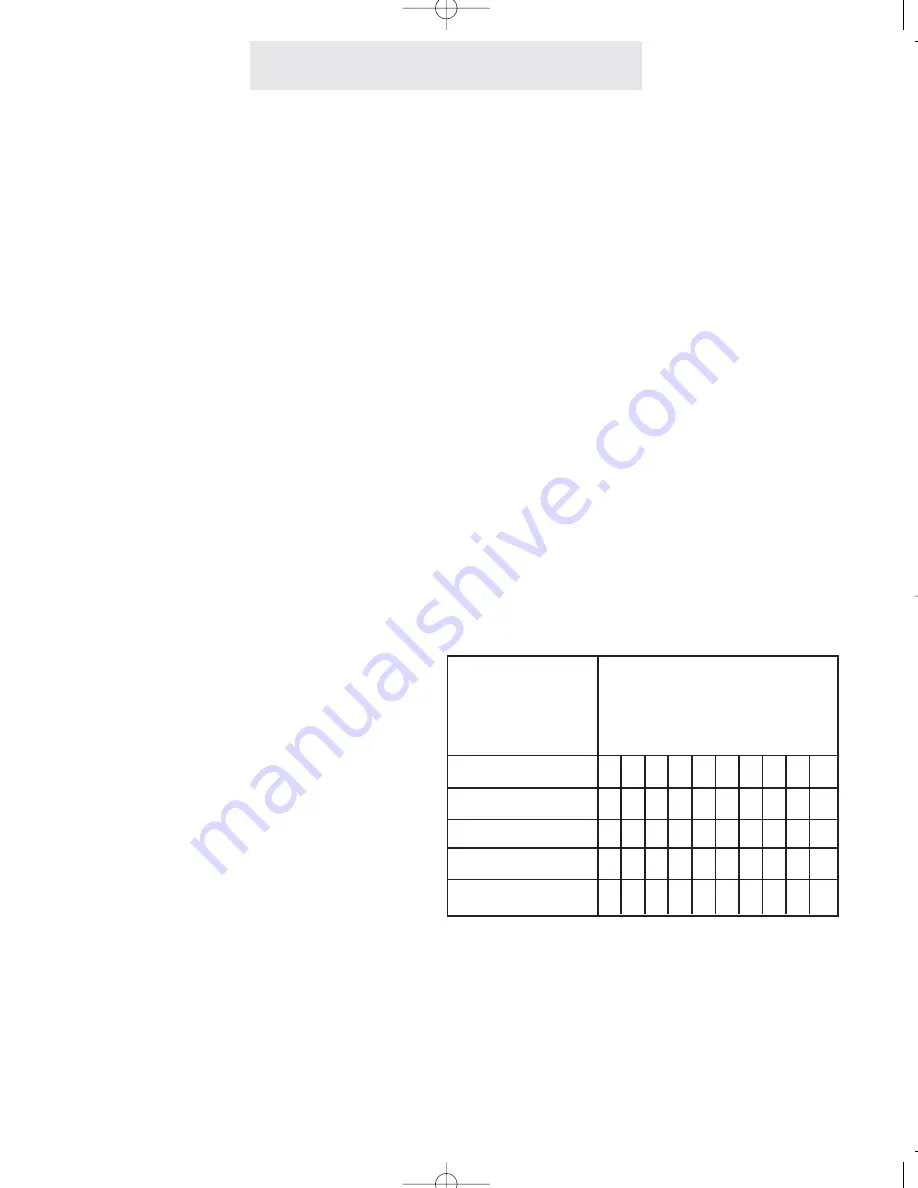
Setting Up Your System
To set the allowed numbers
at a particular telephone:
1
Press PROGRAM.
- The display will read “Program...”
2
Press the soft key under NEXT
repeatedly, until “Toll Restriction”
appears in the display, and then press
ENTER.
- The display will read “Enter Code:”
3
Enter the 4 digit toll restriction access
code which was set at Station #11
(See page 14).
- You will hear a confirmation beep
and the display will read “Set
Restricted #”
4
Press the soft key under NEXT.
- The display will read “Set Allowed #”
5
Press ENTER
- The display will show the currently
stored Allowed #1, or indicate
“1:
” if there is no
Allowed #1 yet stored.
6
Press the soft key under CHANGE if
you wish to store a new Allowed #1,
then dial desired allowed number, up
to 10 digits.
7
Press the soft key under SAVE.
8
Press the soft key under NEXT and
repeat steps 6-7 if you wish to store
any additional allowed numbers at this
phone.
If you set restrictions at a particular phone, you
will most likely also want to store some allowed
exceptions at that telephone.
For example, if you restrict long-distance calls,
you will probably want to store some allowed
area codes, such as “1301”. Or, for example,
you may wish to store “1800”, to allow all “1800”
calls. Or “1
*******
” to allow all “1+7 digit”
calls.
(When you enter allowed numbers, “
*
” is a
wildcard that stands for any number from 0-9.)
You may also want to store some specific
allowed numbers, for example other company
offices.
Use the Worksheet below to plan your choice of
allowed numbers. If you plan to set any stations
with a different set of allowed numbers, then use
additional copies of this worksheet.
Setting Up Toll Restriction
(Continued)
You can set as
many as five
allowed numbers
at each telephone.
Enter the allowed numbers
exactly as you would dial them
out. Each allowed number can
be up to 10 digits long.
1st Allowed
2nd Allowed
3rd Allowed
4th Allowed
5th Allowed
Worksheet
17
ET4000 UG for PDF v8 062502.qxd 6/25/02 12:51 PM Page 27
















































