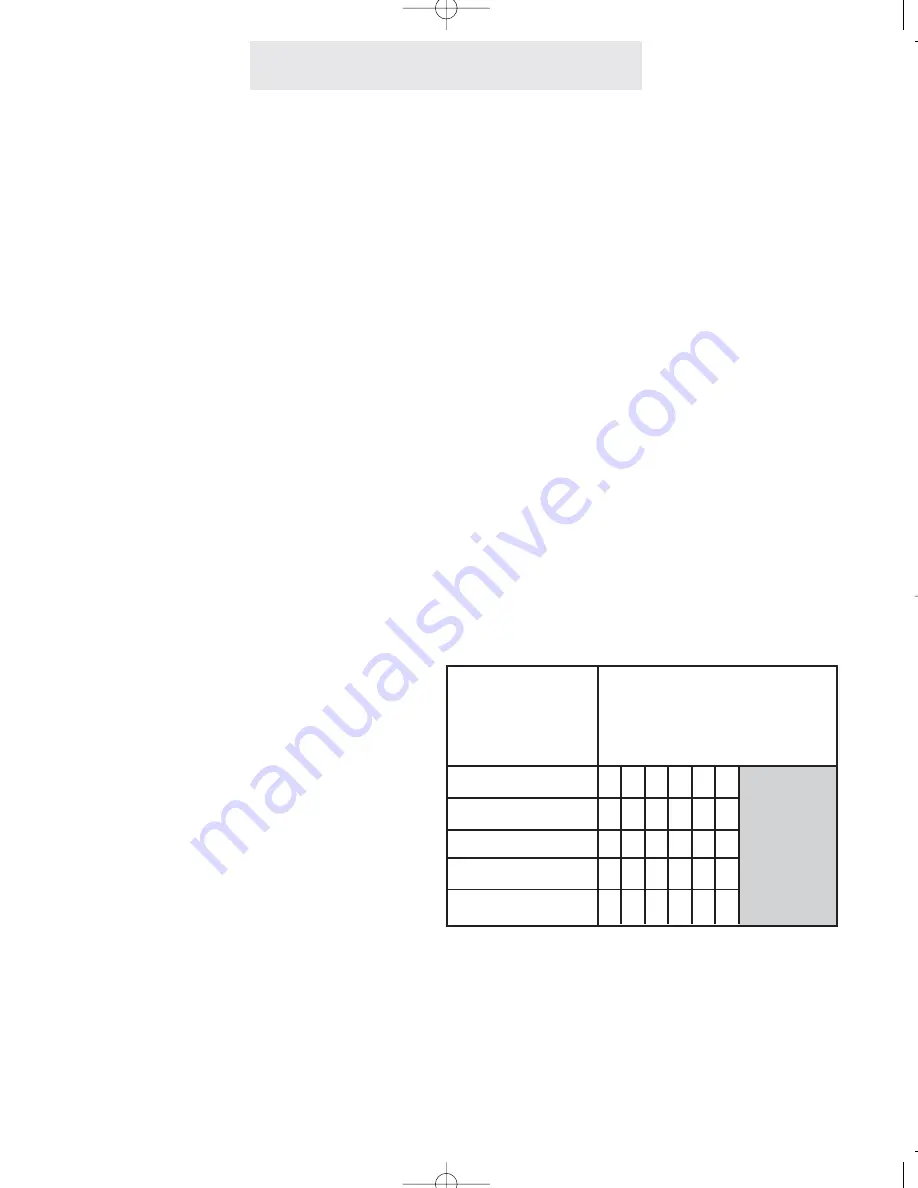
Setting Up Your System
To set the restricted numbers
at a particular telephone:
1
Press PROGRAM.
- The display will read “Program...”
2
Press the soft key under NEXT
repeatedly, until “Toll Restriction”
appears in the display, and then
press ENTER.
- The display will read “Enter Code:”
3
Enter the 4 digit toll restriction
access code which was set at
Station #11 (See preceding page).
- You will hear a confirmation beep
and the display will read “Set
Restricted #”
4
Press ENTER
- The display will show the currently
stored Restriction #1, or indicate
“1:
” if there is no
Restriction #1 yet stored.
5
Press the soft key under CHANGE if
you wish to store a new Restriction
#1, then dial desired restricted num-
ber, up to 6 digits.
6
Press the soft key under SAVE.
7
Press the soft key under NEXT and
repeat steps 5-6 if you wish to store
any additional restrictions at this
phone.
15
Setting Up Toll Restriction
(Continued)
Toll restriction numbers are set individually at
each station, so the restrictions can vary from
phone to phone.
Some examples of popular restrictions:
“1” ... to restrict all numbers starting with “1”.
“01” ... to restrict all international calls.
“0” ... to restrict all operator-assisted calls.
“#976” ... to restrict all “0976” and “1976” calls.
(When you enter restricted numbers, “#” is a
wildcard that stands for the number “0” or “1”.)
Note
: Restrictions are usually just a few digits,
since they prevent the dialing of all numbers
starting with those digits.
Use the Worksheet below to plan your choice of
restricted numbers. If you plan to set any sta-
tions with a different set of restrictions, then use
additional copies of this worksheet.
You can set as
many as five
restricted numbers
at each telephone.
Enter the restricted numbers
exactly as you would dial them
out. Each restriction can be up
to 6 digits long.
1st Restriction
2nd Restriction
3rd Restriction
4th Restriction
5th Restriction
Worksheet
ET4000 UG for PDF v8 062502.qxd 6/25/02 12:51 PM Page 25






























