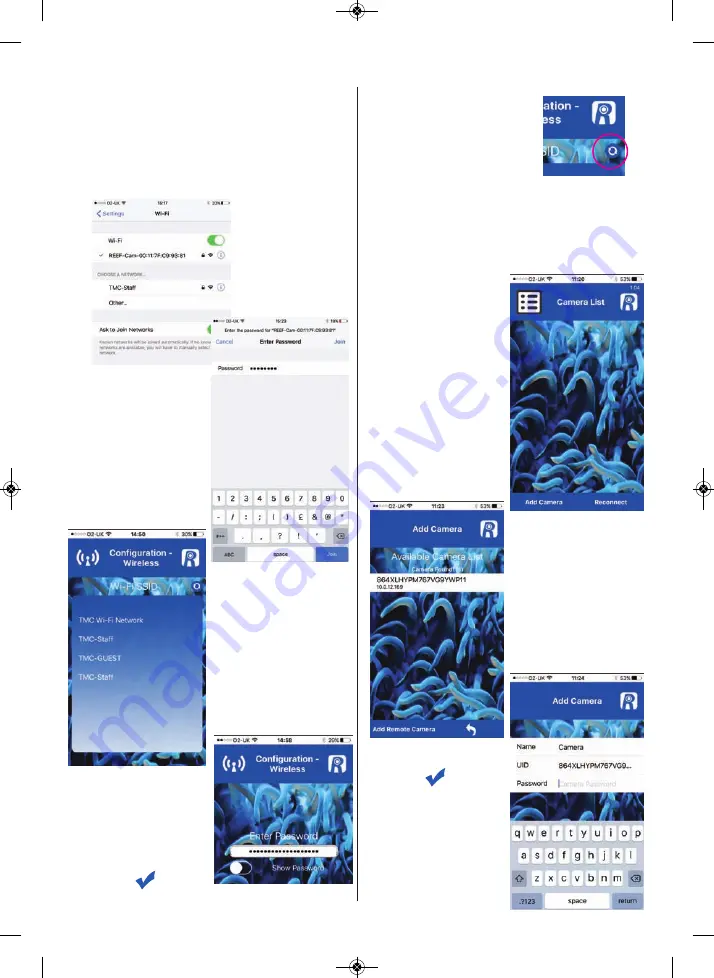
4
1. Open the WiFi settings option on your
smartphone/tablet to search for your
REEF-Cam camera.
2. Once the REEF-Cam is found, it will be
displayed as something similar to “REEF-
Cam-00:11:7F:C9:93:06”.
please note:
It
can take a few
moments to
search and find
the REEF-Cam.
3. Select the
REEF-Cam and
enter the default
factory password
“12345678” and
then join/connect
to the REEF-Cam.
4. Open the REEF-
Cam App.
5. The REEF-Cam
App will go to the
“Configuration -
Wireless” page.
6. Select the local
WiFi network
(WiFi SSID) you
will be connecting
to (in most cases,
your home WiFi
network).
7. Enter the WiFi
network
password (your
home WiFi
network
password)
8. Press
please note:
If a
WiFi network is NOT
found press the
refresh button and the
REEF-Cam App will
search again.
nEtWorK connEction – using
EtHErnEt cablE
1. Plug your ethernet cable into the
ethernet cable port (16) on the REEF-Cam
controller.
2. Open the REEF-
Cam App.
3. In the “Camera
List” page select
“Add Camera”.
4. The REEF-Cam
App will now
search your WiFi
network to find
available cameras.
5. The REEF-Cam
will appear in the
list of available
cameras.
Select the
camera you wish
to connect to.
6. Name the
camera as
required and
then enter the
factory password
“admin”.
7. To confirm
press
please note:
If you
enter an incorrect
password select the
camera again and
re-enter the correct
password.
nEtWorK connEction - sEtting up tHE Wifi connEction
REEF-Cam instructions v1-2016_Layout 1 11/08/2016 11:23 Page 4






















