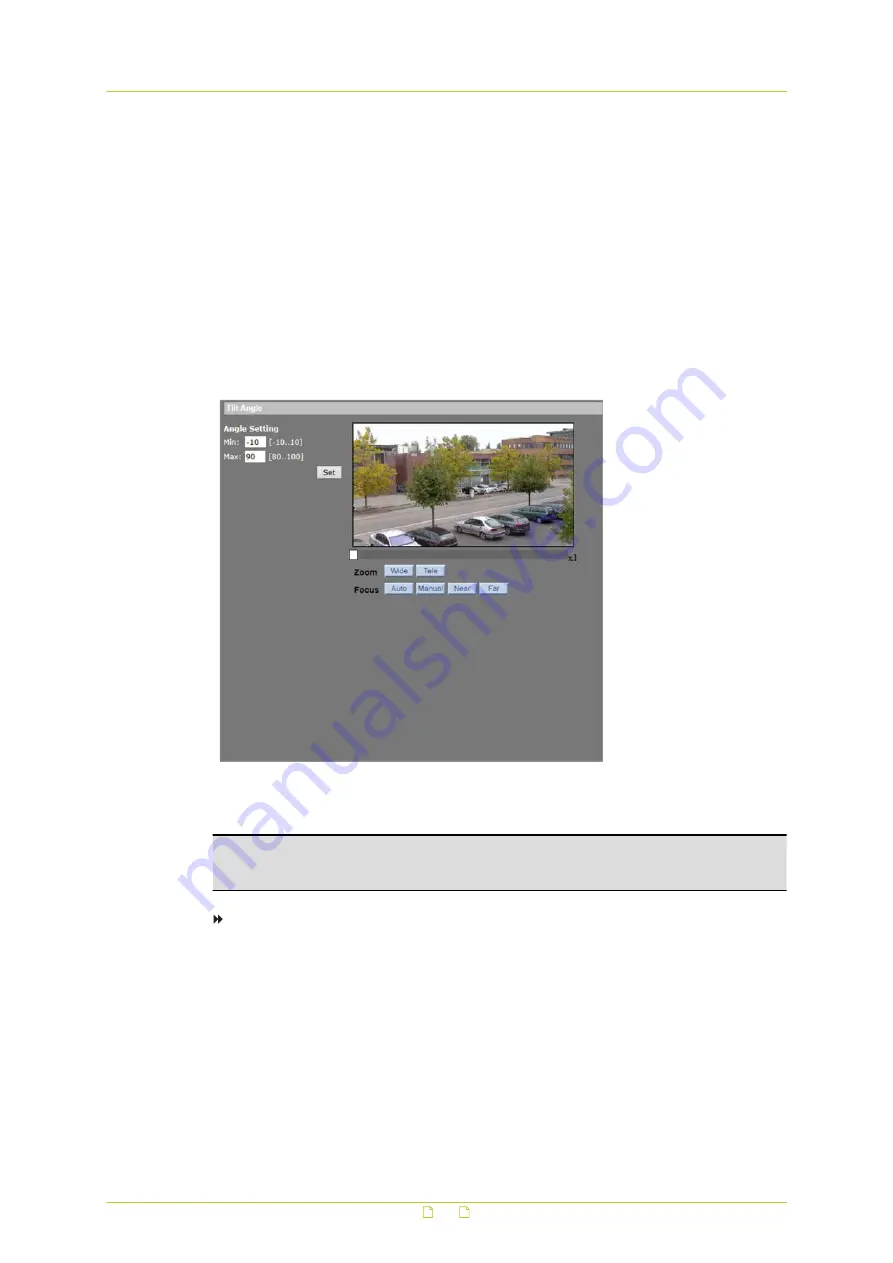
3
From the Type and Line lists, select the function and line number to be executed when
camera idle time expires.
4
Click Set.
Time
The time entered in the Time box represents the duration of camera idle time (1-128 minutes)
that you want to elapse before running a Preset point, Sequence line, Autopan path, or Cruise
line. With the Home function activated, the camera starts to count down when it idles, and
then executes the predefined action when the time expires.
8.6
Tilt Range
PTZ&IMAGE > Tilt Range
The tilt range of the HSD820v2H3-E is adjustable from minimum -10° to m190°.
Note: The tilt angle range is between -10° to +100° when the Flip function on the Camera -
Misc1 page is set to Off or M.E. The tilt angle range is between -10° to +190° when the Flip
function on the Camera - Misc1 page is set to Image.
To adjust the angle setting
1
On the PTZ&IMAGE tab, click Tilt Range in the menu on the left.
2
Enter the desired minimum and maximum tilt angle in the corresponding text boxes.
3
Click Set.
PTZ&IMAGE
87






























