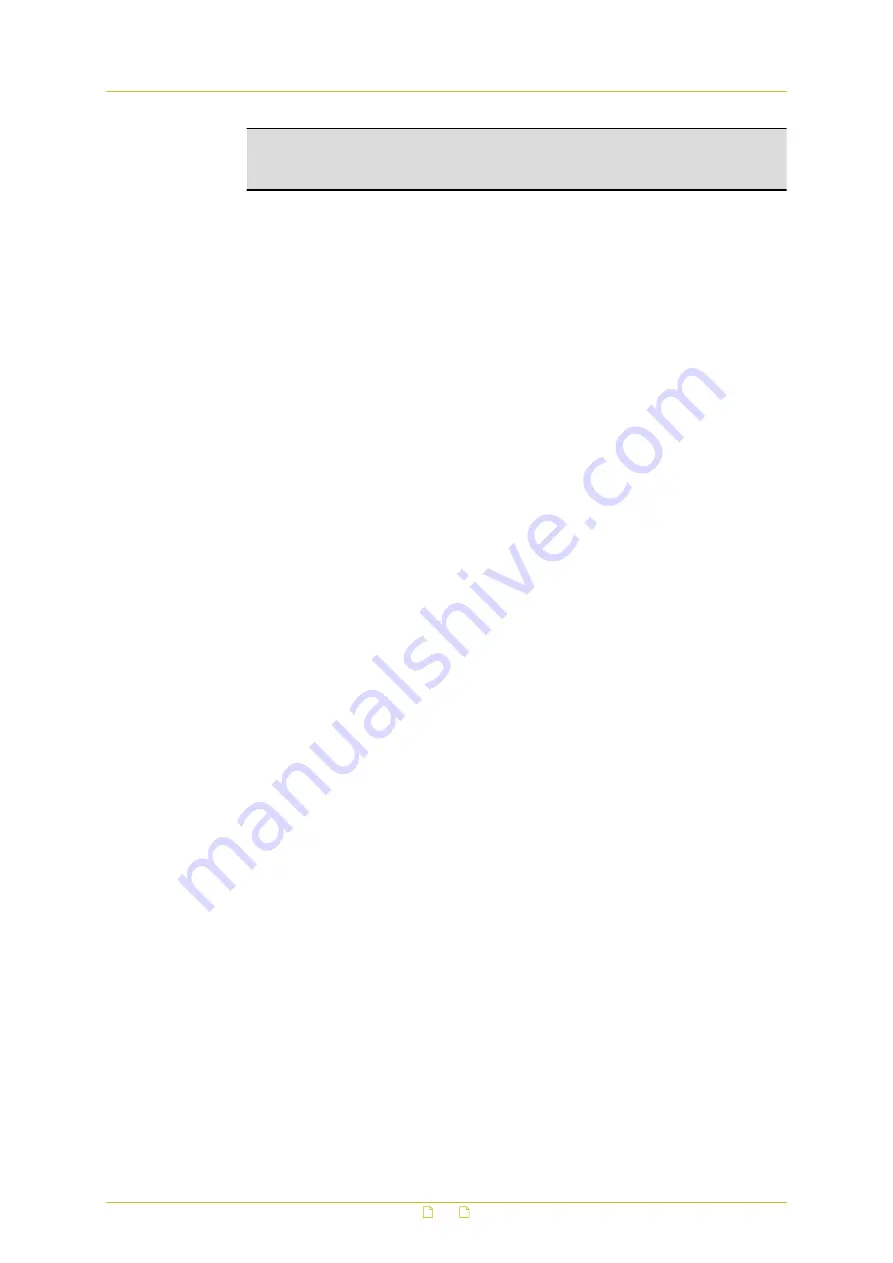
Warning: Formatting the network share erases all information on the share. Be sure
to save a copy of any information on the share you need to keep before reformatting.
See Recording list below for more information.
5
On the Recording page, set a recording schedule.
- and/or -
Under Triggered action on the Application, Motion detection, Network failure detection,
Tampering, Manual trigger, or Audio detection webpage, select Record video clip.
When the recording mode is set to Always (consecutive recording) and recording is also
allowed to be triggered by events, the system will immediately start recording to the
network share once events occur. The camera will return to the regular recording mode
when event recording stops.
Device information
The Device information section of the Network Share page shows:
● The type of storage device
● The amount of free space available on the device
● The total amount of storage on the device
● Status - whether the device is offline or online
● Full - whether or not there is storage space available
Storage Settings
Use this section to provide details regarding the protocol to be used, the path to the network
share, and the user's identity. If you cannot access the network share, verify that the network
settings are correctly configured and that you have the required share and user permissions.
Format device
Clicking Format erases all information on the network share.
Disk cleanup setting
Use this section to remove old recordings automatically. You can set it to remove recordings
older than the specified number of days or weeks and/or to remove recordings starting with
the oldest on the disk when a specified percentage of the disk is full.
Recording list
Each video file on the network storage card is listed in the Recording list. The maximum file
size is 60 MB per file. When the recording mode is set to “Always” (consecutive recording) and
recording to network storage is also allowed to be triggered by events, the system will
immediately start event recording to the network storage when an event occurs. The camera
returns to the regular recording mode after event recording stops.
Using the From/To time boxes, users can search the recorded files in a specified time range.
Two file formats - that is, *.avi (video format) and *.jpeg (image format), are available for
selection. The following capital letters are used to indicate the recording type:
● A: Alarm
● M: Motion detection
● N: Network failure
● R: Regular (scheduled recording)
● T: Tampering
● U: Audio detection
● V: Manual trigger
System settings
60






























