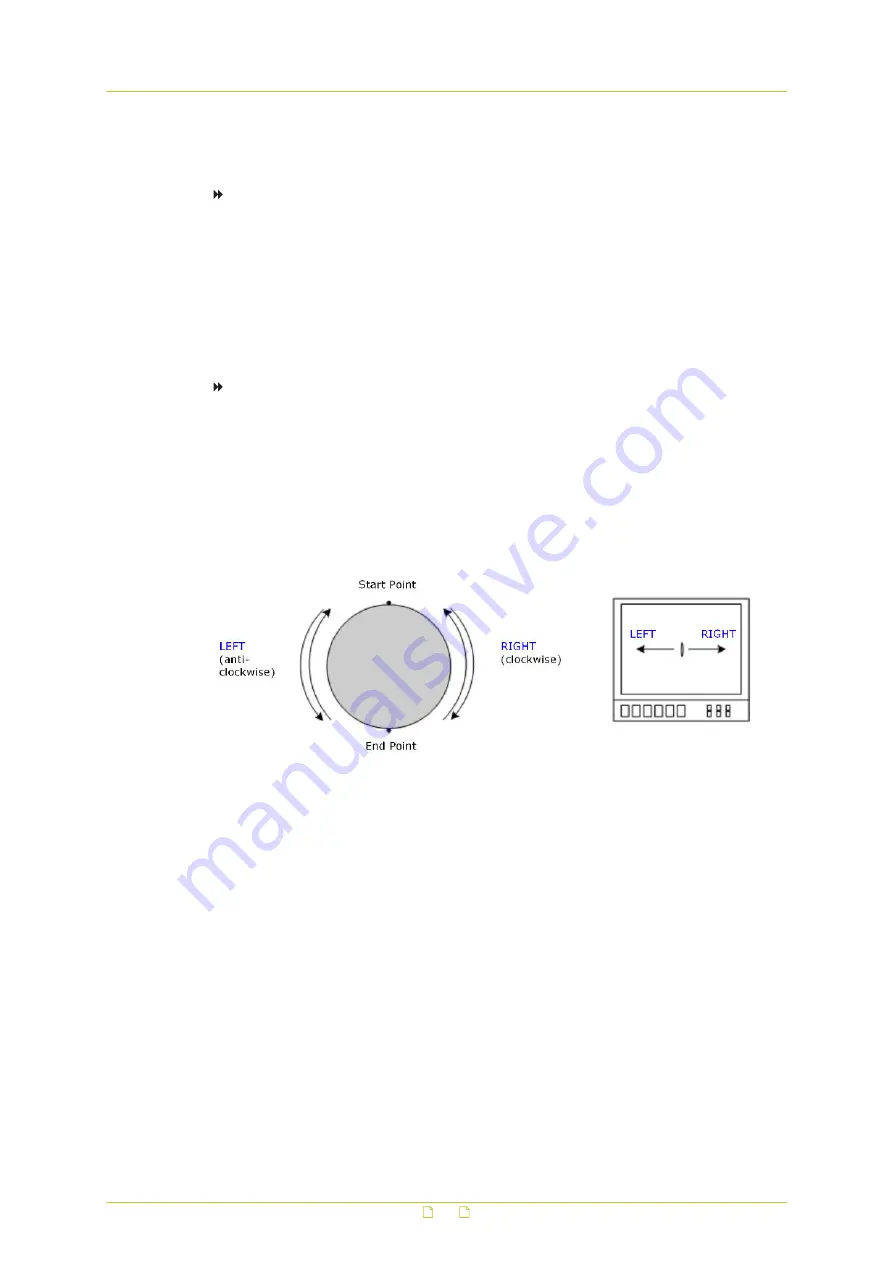
8
Move the camera to the desired end point of the autopan.
9
Click the Set button of End point.
To execute a defined autopan path
1
On the PTZ&IMAGE tab, click Autopan in the menu on the left.
2
Under Autopan run, select the desired autopan path from the Autopan path list.
3
Press Run.
The camera starts moving horizontally as recorded.
To view the autopan path in full-screen mode, right-click the live view pane, and then
select fullscreen.
The autopan path is repeated at ten-second intervals.
To stop running an autopan path
● Drag the (red) mouse pointer across the live view pane in any direction.
The current autopan path stops and is no longer repeated.
Direction
Use this item to set the autopan direction of the dome camera. The dome will start to pan
clockwise from the start point to the end point if your selection is RIGHT, and then return to
the start point. The dome will start to pan counterclockwise from the start point to the end
point if your selection is LEFT, as shown below.
PTZ&IMAGE
84






























