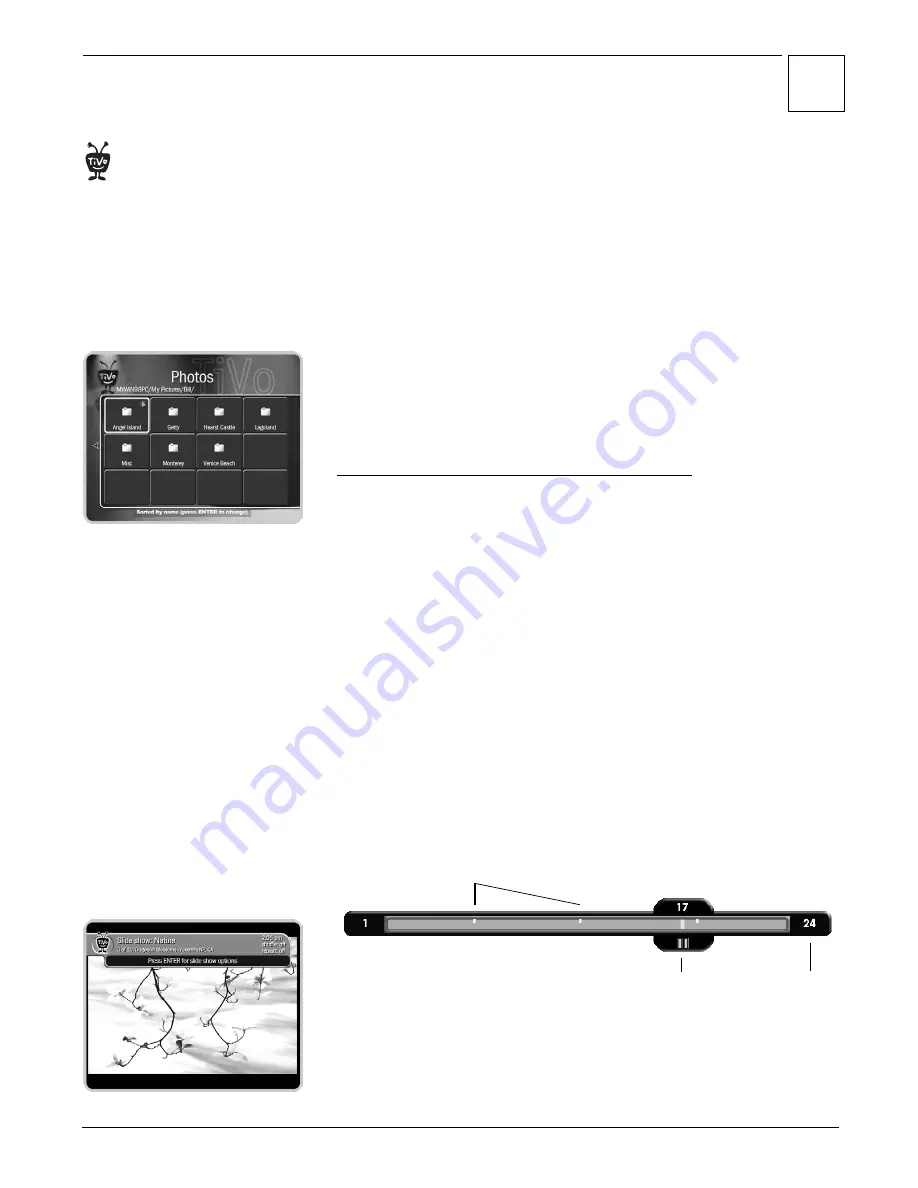
Music & Photos
3
48
Viewing Your Photos on Your DVR
To view photos on the TiVo Series2 DVR:
1. From TiVo Central, select Music & Photos.
2. On the Music & Photos screen, you should see an option that lets you
view the photos on your computer. For example, if your computer name
is “My Computer” and your username is “Jill,” the option is called “Jill’s
Photos on My Computer.” If your computer is not named, the option is
called simply “Jill’s Music.” Select this option.
3. You will see any folders that you have published. Highlight one and
press PLAY. In a moment you see a slide show of photos from the folder.
Photos display in the slide show in alphabetical order by file name.
If you are unable to see photos on your TiVo Series2 DVR, please refer to
“Music & Photos Troubleshooting” on page 56.
The Control Buttons, Status Bar, and Photo Banner
Control Buttons.
With the exception of SLOW, which doesn’t work while
viewing photos, the control buttons on your TiVo remote (PLAY, PAUSE,
FAST FORWARD, REWIND) work while you are viewwing a slide show
on your DVR just like they do while watching recorded TV programs. You
can press ADVANCE to skip to tick marks on the green status bar while
fast-forwarding or rewinding. You can even jump back one photo by
pressing INSTANT REPLAY.
To view photos at your own pace, highlight a single photo inside a folder
and press PLAY to display it. It will stay on the screen until you press FAST
FORWARD to see the next photo in the folder. Press REWIND to see the
previous photo.
Status Bar.
When you press any of the control buttons, the status bar
appears on the lower part of the screen. The status bar represents the total
length of the slide show currently playing. The white tick marks are evenly-
spaced, regardless of the slide show length. A white vertical line shows you
where you are in the slide show. Press CLEAR to hide the status bar, and
anything else on the screen other than your photos.
Photo Banner.
The photo banner at the top of the screen is similar to the
channel banner shown when watching live TV. Press the RIGHT arrow to
display the photo banner while viewing a photo or slide show. It shows the
slide show name, the number of photos in the folder, and the current
iPhoto on the Mac organizes
groups of photos into “albums.” For
simplicity, iPhoto albums and folders
on a computer are both referred to in
this section as “folders.”
®
This symbol shows you are controlling the
slide show (here, the slide show is paused).
Total number of
photos in the folder.
The white line and number shows
which photo you are viewing.
Tick marks.
Summary of Contents for Series2 DT
Page 1: ...Premium Features Guide Home Media Option ...
Page 4: ...3 ...
Page 10: ...1 Getting Started 9 ...
Page 26: ...2 Connecting Your DVR to Your Home Network 25 ...
Page 27: ...3 Using Home Media Option 27 Multi Room Viewing 30 Remote Scheduling 33 Music Photos ...
Page 52: ...3 Using Home Media Option 51 ...
Page 64: ...4 Troubleshooting 63 ...
Page 69: ...Index ...






























