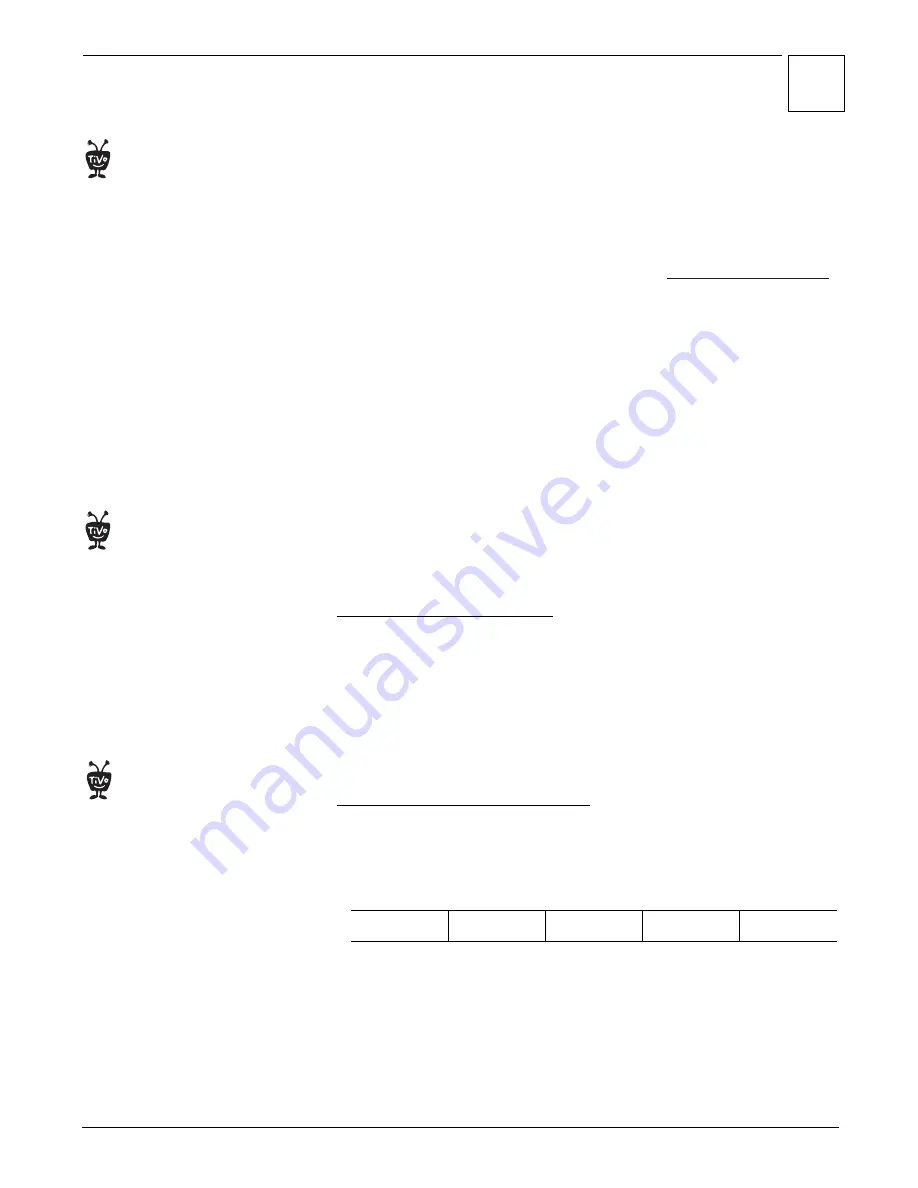
Music & Photos
3
42
Installing TiVo Desktop for Macintosh
TiVo Desktop for Macintosh lets you make music and photos stored on your
Mac
available to your TiVo Series2 DVR with Home Media Option. It’s easy to
use because it is designed to work exclusively with iTunes and iPhoto.
To download and install the TiVo Desktop application for Mac:
1. Download the TiVo Desktop application from
www.tivo.com/desktop
.
2. Make sure no applications are running. If System Preferences is running,
quit from it.
3. Double-click “TiVoDesktop_Mac_1.0.dmg” to create a volume named
TiVoDesktop.
4. Double-click the TiVoDesktop volume to open it.
5. Within the volume, double-click “TiVoDesktop.pkg.”
6. Follow the installation instructions as they appear on the screen.
7. When the installation is complete, click Close.
Using TiVo Desktop for Macintosh
TiVo Desktop stores shortcuts to your music and photos files, and
information about how you want those files displayed on your DVR.
Turning TiVo Desktop On or Off
When TiVo Desktop is first installed, it is off. To turn it on:
1. Open System Preferences and, under Other, click on TiVo Desktop.
2. Click Start.
TiVo Desktop now starts automatically whenever you start your Macintosh.
If you want to turn it off, return to the TiVo Desktop selection under System
preferences and click Stop.
TiVo Desktop File Types (Macintosh)
Music File Types.
TiVo Desktop works with music in the MP3 format.
Music Playlist Types.
TiVo Desktop works with playlists created using iTunes.
Photo File Types.
TiVo Desktop works with photos in these formats:
When these files are displayed on the television, they are sampled down to
the resolution of the screen (approximately 640 x 480). Smaller image files are
not sampled up to the screen resolution, and may not fill the screen
completely.
For system requirements, see
page 6.
®
Your published music and photos
are not available to your Series2 DVR if
your computer is in “sleep” mode.
®
There are numerous applications
available via the Internet that convert
music from other file formats to MP3
files.
®
BMP
TIFF
GIF
JPG
PNG
Summary of Contents for Series2 DT
Page 1: ...Premium Features Guide Home Media Option ...
Page 4: ...3 ...
Page 10: ...1 Getting Started 9 ...
Page 26: ...2 Connecting Your DVR to Your Home Network 25 ...
Page 27: ...3 Using Home Media Option 27 Multi Room Viewing 30 Remote Scheduling 33 Music Photos ...
Page 52: ...3 Using Home Media Option 51 ...
Page 64: ...4 Troubleshooting 63 ...
Page 69: ...Index ...






























