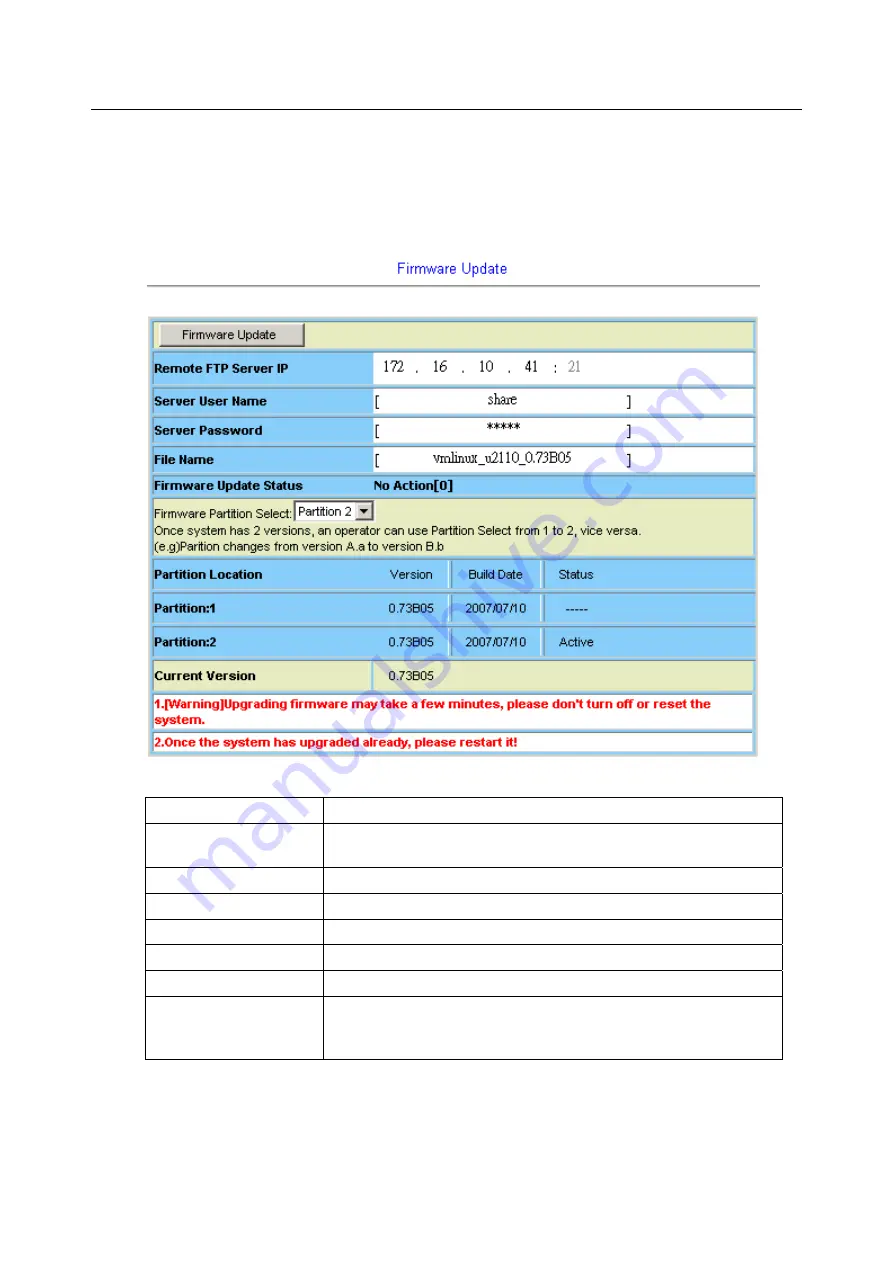
1
—
Installation of the UMAP 2110
In Web:
On the menu tree, click on
Maintenance
--- >
Firmware Update
. The
Firmware Update
page is
displayed. Once you have entered all the necessary values, click on
Firmware Update
button to
start updating the firmware.
Label Description
Once you have typed in the parameter values, click on this button to
start firmware update.
Firmware Update
Remote FTP Server IP
Type in the IP address of the FTP server.
Server User Name
Type in the ftp user name.
Server Password
Type in the ftp password.
File Name
Type in the firmware filename.
Firmware Update Status This field shows current status of firmware update process.
Select firmware memory partition (Partition 1 or 2). If you change to
the other partition (not current partition), the system will restart
immediately.
Firmware Partition Select
33 / 54
Summary of Contents for UMAP 2110
Page 2: ......
Page 10: ...2 54 ...
Page 28: ...1 Installation of the UMAP 2110 20 54 ...
Page 33: ...1 Installation of the UMAP 2110 Fail to Get File 25 54 ...
Page 43: ...1 Installation of the UMAP 2110 35 54 ...
Page 44: ...1 Installation of the UMAP 2110 36 54 ...
Page 60: ...52 54 ...
Page 61: ...53 54 ...
Page 62: ......















































