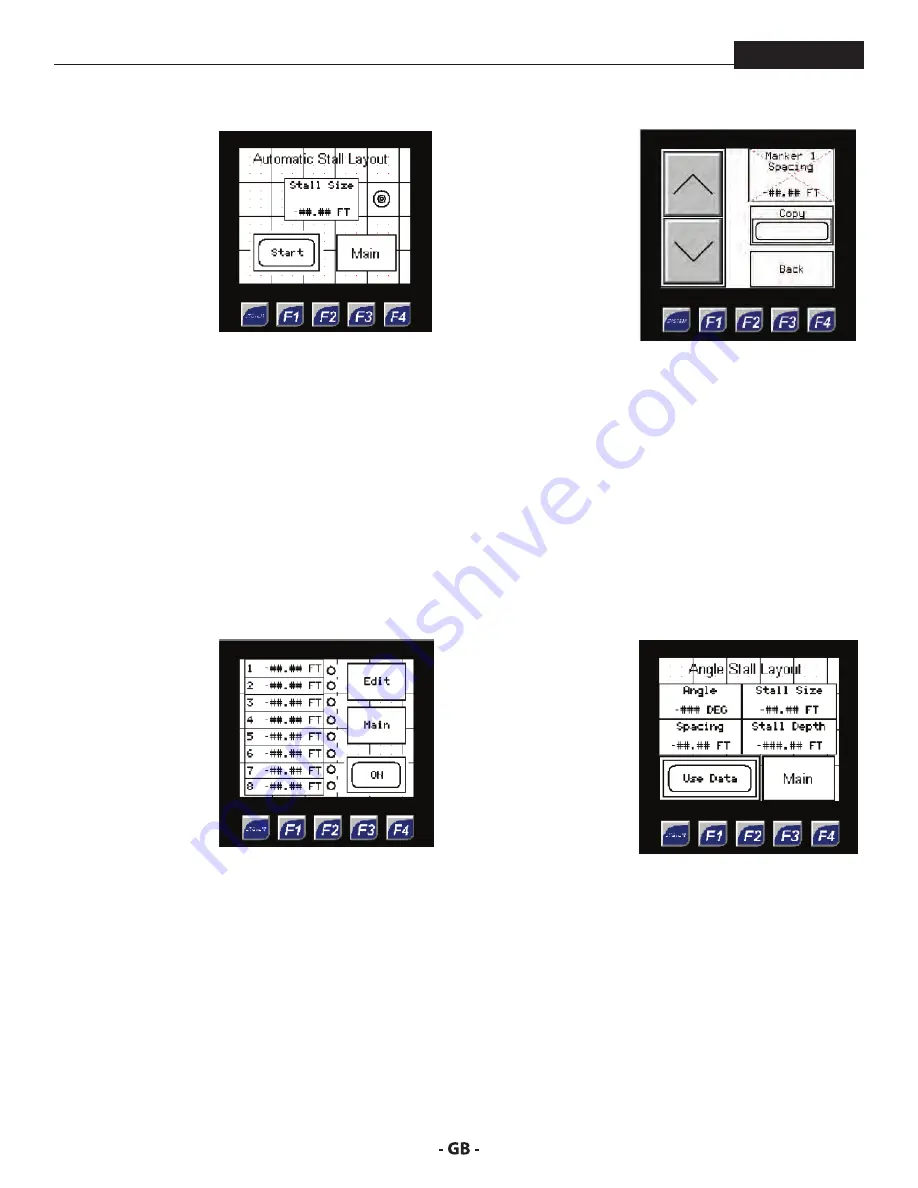
18
description of unit
ProMark
STrIpe STAllS
The user should take
note that the stall size
was transferred over
from the ‘Measure Stall’
screen.
To begin marking the
stall width, the user
needs to press the red
switch on the right
handle of the machine
to begin the stall layout
and begin moving
machine.
Paint marks will mark out each stall at the specified distance.
To stop the automatic stall layout, press the red switch on
the right handle again.
If the user has a desired stall size and does not wish to use the
measure stall feature, they can simply press the ‘Stripe Stalls’
button and manually enter in a stall size from this screen.
Press the ‘Stall Size’ box, and using the keypad, manually
enter in the desired stall width. Press ‘Enter’ when finished to
return to the above screen.
To return to the main screen press the ‘Main’ button in the
lower right corner.
mArker lAyouT
By pressing the ‘Marker
Layout button from the
‘Measure Stalls’ screen,
the operator will be
brought to this screen.
Marker Layout mode
can be used for
marking stalls with
multiple points, such
as handicap spots,
reflective markers, or
double line stalls.
This is the run screen for the marker layout. The icons next
to each marker indicate which mark the machine is currently
on.
To assign up to eight distances, press the ‘Edit’ button in the
upper right corner.
Press inside the
‘Spacing’ box and
manually enter in a
distance for all the
marks that you want,
use the up and down
arrows to change.
Press the ‘Copy’ button
to copy the current
spacing to the next
marker.
Note that all distances are in feet, to assign a width that is
in inches divide the number by 12 to get the value in feet.
Example: a 6” spacing would be 0.5 feet (6/12 = 0.5)
Values should be filled from 1-8, if the operator does not
need to mark 8 different distances, only fill in the ones that
are needed and set the others to zero.
Once the values have been added, press the ‘Back’ button to
return to the Marker Layout screen.
To begin marking, operator needs to press the red switch on
the right handle of the machine to begin.
Paint marks will mark out each stall at the specified distance.
To stop, press the red switch on the right handle again.
ANgle STAll lAyouT
The angle stall layout
feature is used for
marking stalls at an
angle.
Pressing the ‘Angle
Stall Layout’ button
will bring you to this
screen.
The operator needs to enter in the desired angle, the stall
size and stall depth.
The stall spacing is then calculated as well as the offset. The
offset and stall spacing will alternate on the screen.
When the operator is satisfied with the stall spacing, press
the ‘Use Data’ button to begin marking out the stalls.
Follow the same procedure for the automatic stall layout to
begin marking.
Summary of Contents for 200
Page 12: ...12 description of unit ProMark 3 3 System controls FIGURE 3 1 5 4 8 2 3 6 7 9 10 11 12 ...
Page 45: ...45 troubleshooting ProMark ...
Page 56: ...56 Gerätebeschreibung ProMark 3 3 GERÄTESTEUERUNG abb 3 1 5 4 8 2 3 6 7 9 10 11 12 ...
Page 89: ...89 ProMark ...
Page 100: ...100 Description du matériel ProMark 3 3 COMMANDES DU SYSTÈME fig 3 1 5 4 8 2 3 6 7 9 10 11 12 ...
Page 133: ...133 ProMark ...






























