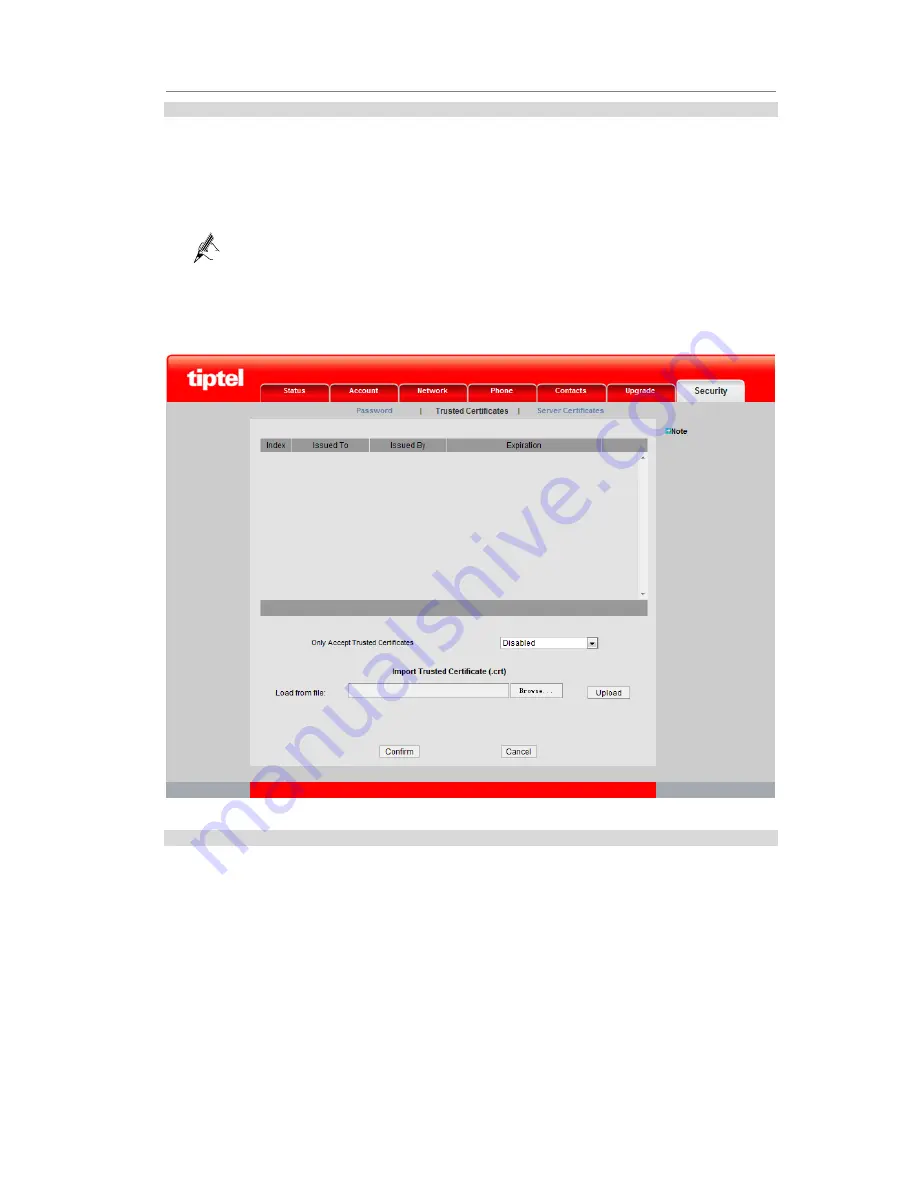
tiptel VP 28
Configuration Using the Web Browser
- 67 -
Trusted Certificates
To upload a trusted certificate, proceed as follows:
Step 1
Click
Browse
in the
Trusted
Certificates
area and select a trusted certificate in the
dialog box that is displayed.
Step 2
Click
Upload
.
Step 3
Choose enable or disable this function in the “
Only Accept Trusted Certificates
”.
If
Enabled
is selected, the imported root certification is used to authenticate
the signature in the server certificate. If the authentication fails, the IP phone
stops communicating with the server.
If
Disabled
is selected, the IP phone always communicates with the server
even if the trusted certificate does not exist or is incorrect.
Figure 6-22
Trusted certificates
Server Certificates
To upload a server certificate, proceed as follows:
Step 1
Click
Browse
in the
Server Certificates
area and select a server certificate in the dialog
box that is displayed.
Step 2
Click
Upload
.
Summary of Contents for VP 28
Page 1: ...10 2011 Version 3...
























