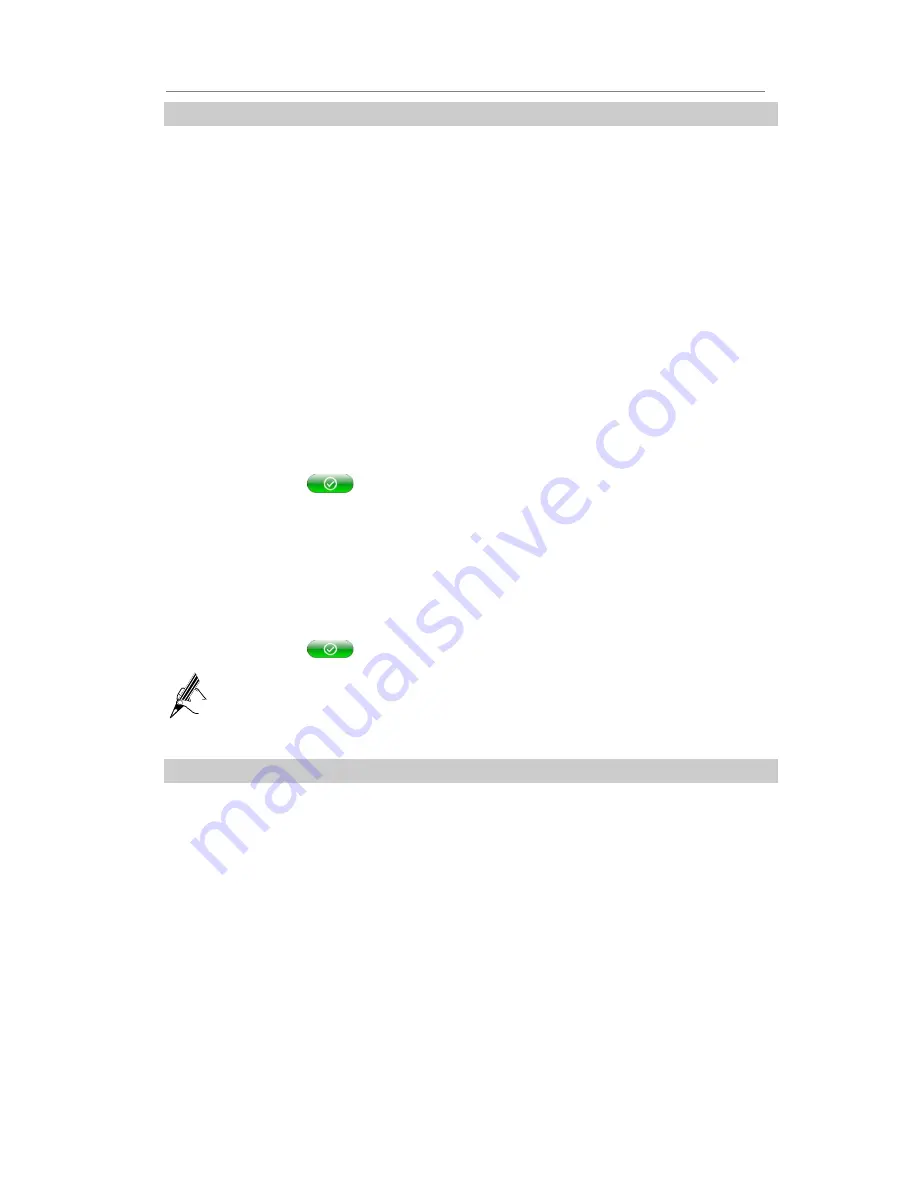
tiptel VP 28 Configuring tiptel VP 28
- 35 -
Call History
Call History on tiptel VP 28 stores history information. You can delete or clear the history record.
To access the
Call History
page, proceed as follows:
Step 1
Press the Left/Right navigation key in the standby state to switch to the Main Menu.
Step 2
Click [
Call History
].
To choose the
Call History Type
page, proceed as follows:
Step 1
Enter into the
Call History
page, Press the Left/Right navigation key to switch the type.
To choose the
Call History Record
page, proceed as follows:
Step 1
Enter into the
Call History
Type page, Press the Up/Down navigation key to select the
record.
Deleting the history record
To Deleting a history record, proceed as follows:
Step 1
Access the
Call History
page.
Step 2
Choose a type.
Step 3
Choose the record which you want to delete.
Step 4
Click [
Options
].
Step 5
Click [
Delete
] in the extensional menu, a confirm message is displayed.
Step 6
Click the icon
to confirm the operation
Clearing the history
To clearing the history record, proceed as follows:
Step 1
Access the
Call History
page.
Step 2
Choose a type which you want to clear.
Step 3
Click [
Options
].
Step 4
Click [
Clear
] in the extensional menu, a confirm message is displayed..
Step 5
Click the icon
to confirm the operation
The “Clear” operation is defaulted to clear all the history records in the chosen type. If
“All Calls” is chosen to clear the type, then all the history records on the phone will be
cleared.
Media
Users can enter the Media page, and then preview or manager the photo, video and contact
image.
To access the
Media
page, proceed as follows:
Step 1
Press the Left/Right navigation key in the standby state to switch to the Main Menu.
Step 2
Click [
Media
].
Photo
To access the
Photo
page, proceed as follows:
Step 1
Access the
Media
page.
Step 2
Click [
Photo
].
Step 3
Click [
Play
], the phone will Automatic play the photo, you can press any key to exit.
Step 4
Click [
Manager
] enter into the manager page. You can preview, delete and enter into
the USB device to import the photo.
Summary of Contents for VP 28
Page 1: ...10 2011 Version 3...






























