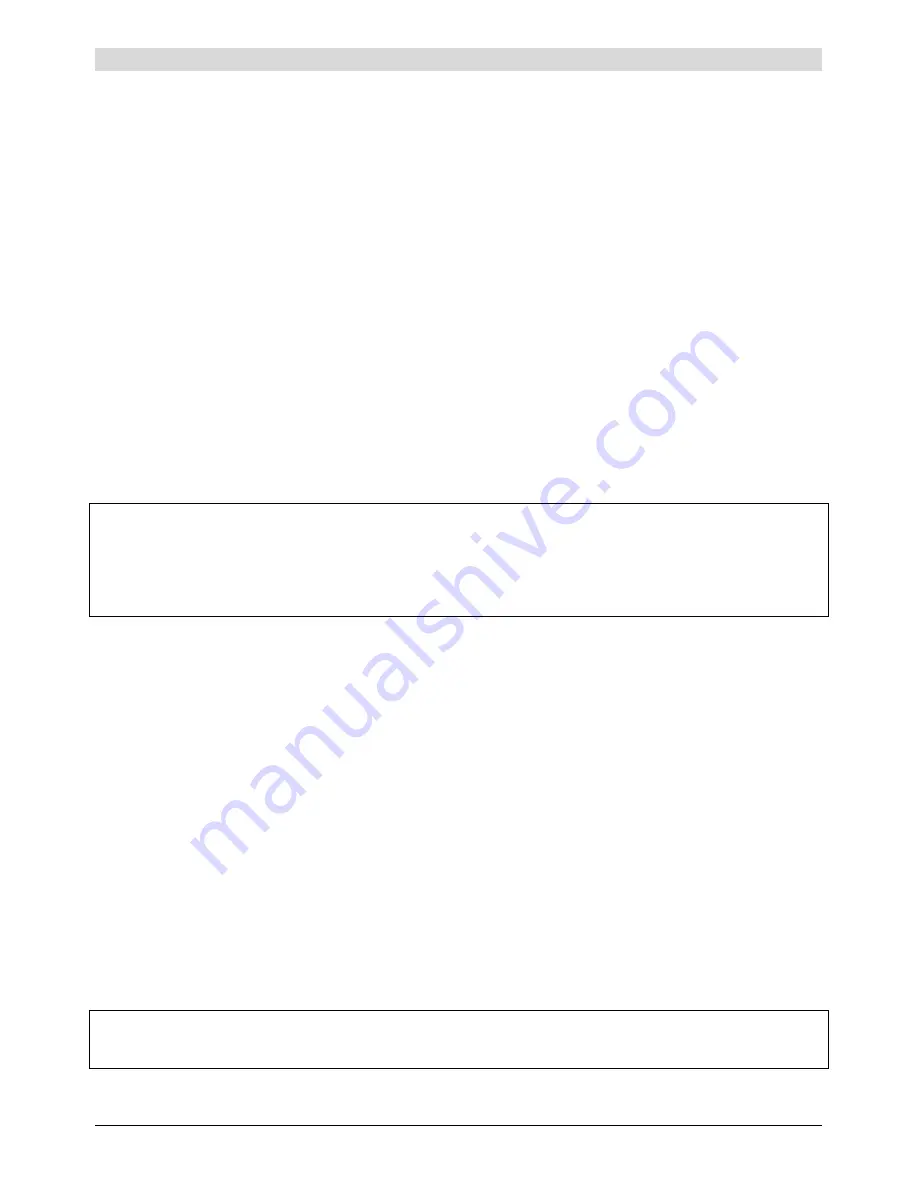
Page 12
Operation of the telephone
Alphabetical search
Keep the
DIR/CALLS
DIR/CALLS
DIR/CALLS
DIR/CALLS
key pressed for more than 1 second. The display shows the entry that was
selected last. Enter the first character of the desired name by means of the corresponding alphanumeric
key. The first entry beginning with this character is displayed. By means of the keys
DDDD
or
Ñ
Ñ
Ñ
Ñ
you can
browse through the entries until the desired name is found. Press the
o
o
o
o
key. The telephone activates
the hands-free mode and dials the selected phone number after ca. 2.5 seconds.
If no entry can be found starting with the selected character, the message
NOT FOUND
is displayed.
Dialling via the CLIP function
If the function "calling line identification presentation” is activated, the caller’s phone number will be
shown in the display in case of an incoming call. Furthermore, this phone number is stored in the call
memory in chronological order (also refer to the chapter "CLIP function"). Keep the
DIR/CALLS
DIR/CALLS
DIR/CALLS
DIR/CALLS
key
pressed for less than 1 second. The phone number of the last incoming call is displayed. Via the keys
DDDD
or
Ñ
Ñ
Ñ
Ñ
you can scroll to find the desired phone number.
Press the
o
o
o
o
key.
The telephone activates the hands-free mode and dials the displayed phone number
after ca. 2.5 seconds.
Operation behind a PABX
If the Profi Clip Voice is connected to a PABX, the relevant functions of your PABX have to be
considered (automatic CO line access, CO line access e. g. with „0“ or „9“.). For more details, please
refer to the user manual of your PABX. Otherwise, follow the dialling instructions as described above.
Remark:
According to the PABX type, it can be necessary to press
%
/
P
(pause) after the CO line access code.
In case of automatic redialling, a pause is made. This pause can also be stored after the CO line access
code in the electronic telephone book.
For more detailed information, please refer to the user manual of your PABX or contact your authorised
dealer.
Special functions
Call transfer and hold function
Press
!
in order to place a conversation on hold. Dial the desired target extension number where the
call should be transferred to. Replace the handset as soon as the other party has accepted the call.
Call waiting and two-line operation with hold
If your PABX or your telephone network offers this possibility, the
!
key can also be used for two-line
operation with hold / switching between two external lines. While you have one active conversation, a
third party wants to contact you. This is indicated by a call waiting signal in the handset. Press the
!
key to place the current conversation on hold. Press
>
again and you can answer the second call. By
pressing
?
two times, you are again connected to the first caller and the second conversation is placed
on hold.
Hold function and two-line operation with hold
During a telephone conversation, you would like to contact a second party (internal or external) to make
an inquiry. For this purpose, press the
>
key and place the first conversation on hold. Then, dial the
phone number of the second party and talk to this person to sort out your problem. By pressing the key
>
the second conversation is parked, repeated pressing on the key
>
, the connection with your initial
line is re-established. If you always press the
>
key twice, you can switch between both conversations.
Replacing the handset interrupts the connections.
Remark:
According to the PABX, it is necessary to set the flash time for these functions (also refer to
chapter "function menu").
For more details, please refer to the user manual of your PABX or contact your authorised dealer.
Summary of Contents for Profi Clip
Page 1: ...Operating instructions INT tiptel Profi Clip tiptel...
Page 19: ...Page 19...




















