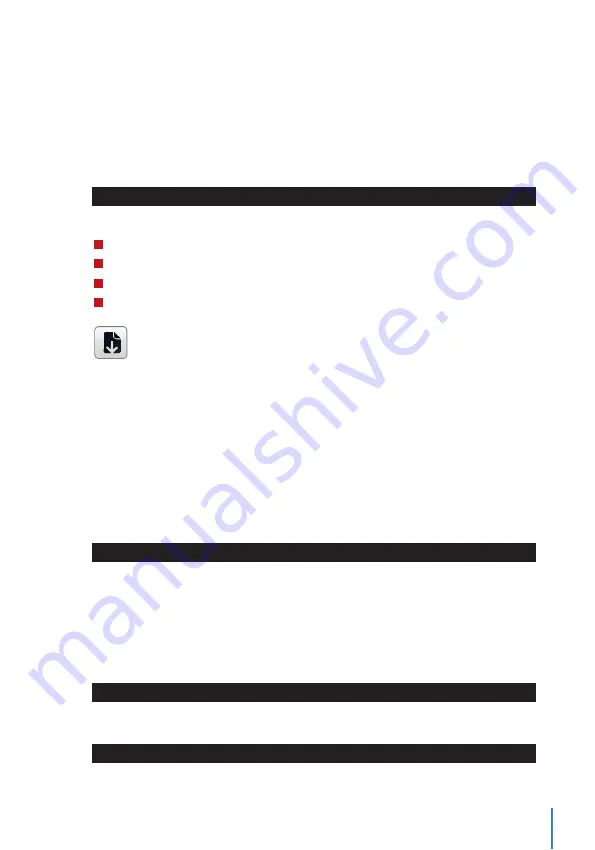
35
Time Zone
Time Zone is the minimum time period of access control settings, there are 50 Time
Zone can be set for the system. Each Time Zone consistof 7 time period section(a week),
and each time period section is the valid time for access within 24 hours
To setup the Time Zone
Press Menu icon
>
Access Control
>
Time Schedule
Step 1:
Tap the input box of Search Rime Zone.
Step 2:
Enter the number of the time zone (50 in total) to be searched.
Step 3:
Tap the date on which time zone setting is required.
Step 4:
Press
Up and Down
to se the start and end time, then press
Confirm (OK)
Note:
1. Valid Time Zone: 00:00 ~ 23:59 (Whole day valid) or when the end time is
greater than the start time
2. Invalid Time Zone: When the end time is smaller than the start time
3. The default time zone 1 indicates that Device’s Door is open all day long
Holidays
The concept of holiday and festival is introduced into Access Control. On holidays or
festivals, special access control time may be required, but changing everyone’s access
control time is very tedious. Therefore, the access control time on holidays, which ap-
plies to all staff, can be set. If the access control time on holidays is set, the opening or
close period of Lock on Holidays subjects to the time zone set here.
Adding New Holidays
Press Menu
>
Access Control
>
Holidays
>
Add Holiday
• No. :
Holiday ID
• Start Date :
Date of the holiday setting start applies
• End Date :
Date of the holiday setting ends
• Time Zone :
select Access time period that the holiday will use
Edit Holidays
Press Menu
>
Access Control
>
Holidays
>
All Holidays
>
select Holiday
>
Edit
Delete Holiday
Press Menu
>
Access Control
>
Holidays
>
All Holidays
>
select Holiday
>
Delete

























