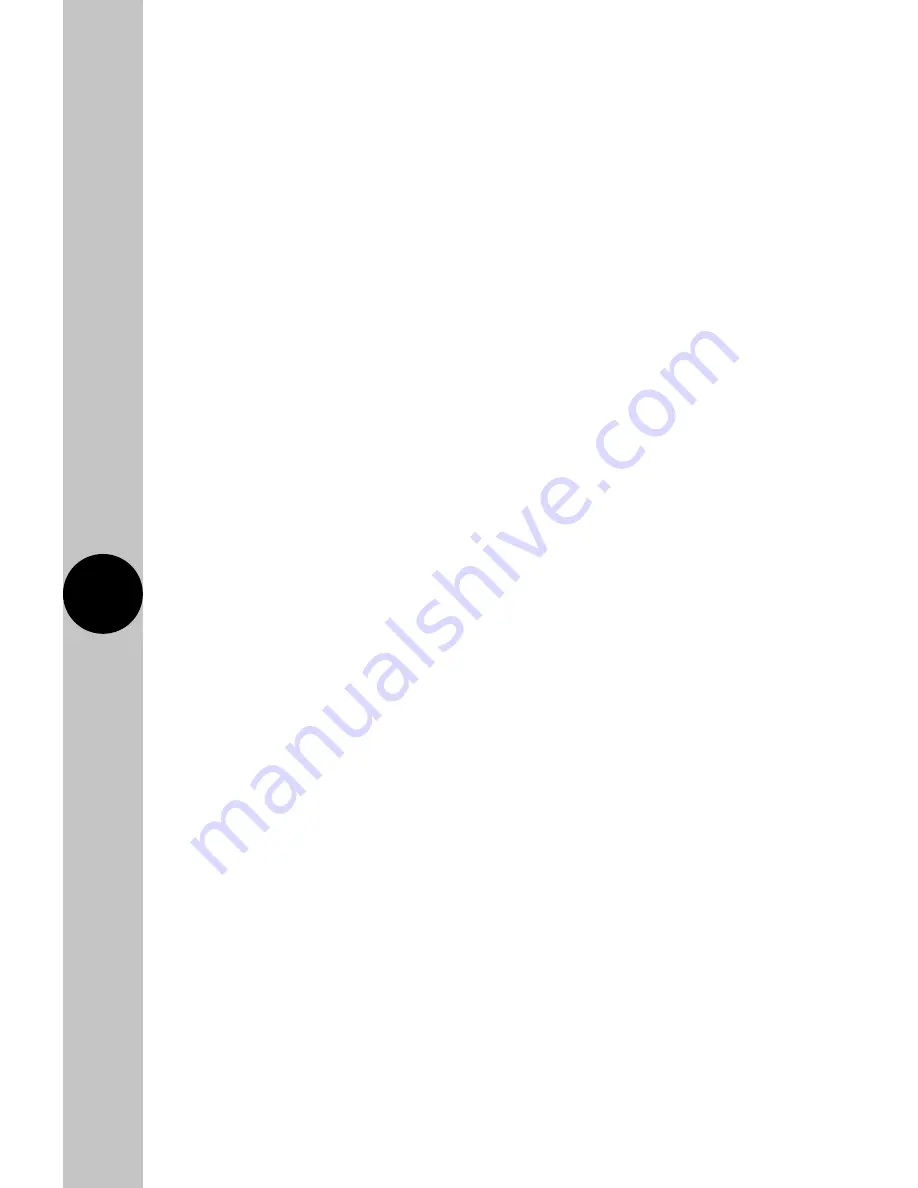
16
Quick Programming Tips
• Up to 6 timed temperature periods are allowed per day.
• They can be edited or deleted by holding the time or temperature.
• If there are less than 6 periods, new periods can be added using the + key.
• The active repeats are shown in dark blue and active days for other pages
are shown in turquoise.
• Days can be selected and deselected by touching the day required.
• The dots or grey squares show the number of pages, with the bold square
being the active page.
• If a day is de-selected, it shows grey; this would mean that the programme
last will continue to run until the next active day with a programme
takes over.
• If there are grey days, a new page can be added using the + page button.
If there are no grey days, new pages cannot be added because all the days
would be active on one of the pages from that programme set.
• If individual day programming is required, this can be achieved by having
only one active day per page until no additional pages can be added.
(Page 1 M, Page 2 Tu, Page 3 W, Page 4 Th) etc.
Note: On exiting programming, any days that are grey will be
deleted. Days cannot be left inactive. If a day is missing, the last
temperature set will be active until the next programmed day.
Resetting the Thermostat
• Put the thermostat into couple mode, (see page 8). Press + or - to see the
following menu options; Couple, Time entry, programming, copy, technical,
and reset. Press set to select.
• Technical can be used to re-calibrate the displayed temperature.
• It is recommended that the Progr App is used to perform all
programming operations, but changes made here at the thermostat
will be reflected in the App on your phone.




































