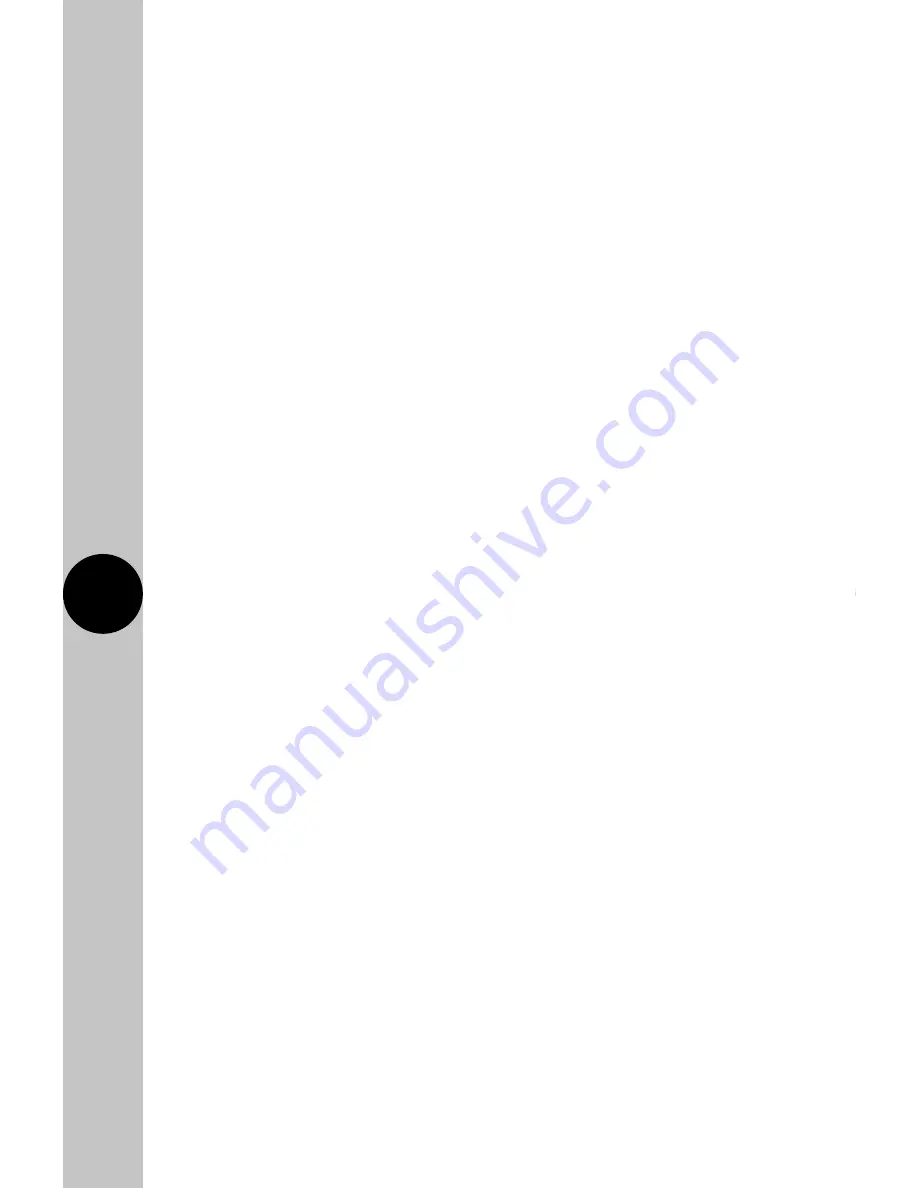
13
14
Auto:
Output is controlled by the target temperature set for the day
periods. The target temperature for a programmed period can be
temporarily overridden using the manual override function.
Permanent OFF:
Output will remain off until auto is re-enabled
by the user. In this mode, manual override is disabled and programmes
will not run.
Permanent ON:
Output will switch on when the temperature drops below
the target temperature set. Once the target temperature has been reached
the output will switch OFF. This action will repeat indefinitely unless the
mode has been changed.
Holiday:
Output is switched off until the date entered by the user, at which
time the programme schedule will default back to running as normal.
Frost Protection Mode:
Output is switched off unless the room
temperature drops below 5°C.
• Only one mode can be selected at any time. Permanent OFF, ON,
and holiday can be cancelled by returning the App to Auto mode
or by pressing the mode button on the thermostat.
Programme Entry
• The App supports multiple programmed times, with an easy repeat function
for different days. Up to 6 timed periods can be added with a target
temperature from 5°C to 35°C.
• Timed periods and their temperatures are programmed via the programme
key on the device home page. Hold the chosen programme set (normally
named default) and press edit to begin setting your timed periods for the
device. Hold the chosen time or temperature down to edit the timed periods
and their temperature counterparts, hold the day MTWTFSaSu to change
weekly repeats, or select the – or + buttons to add or remove pages.
The default plan is:
06:00 21°C
08:00 17°C
12:00 21°C
14:00 17°C
16:30 21°C
22:30 17°C





































