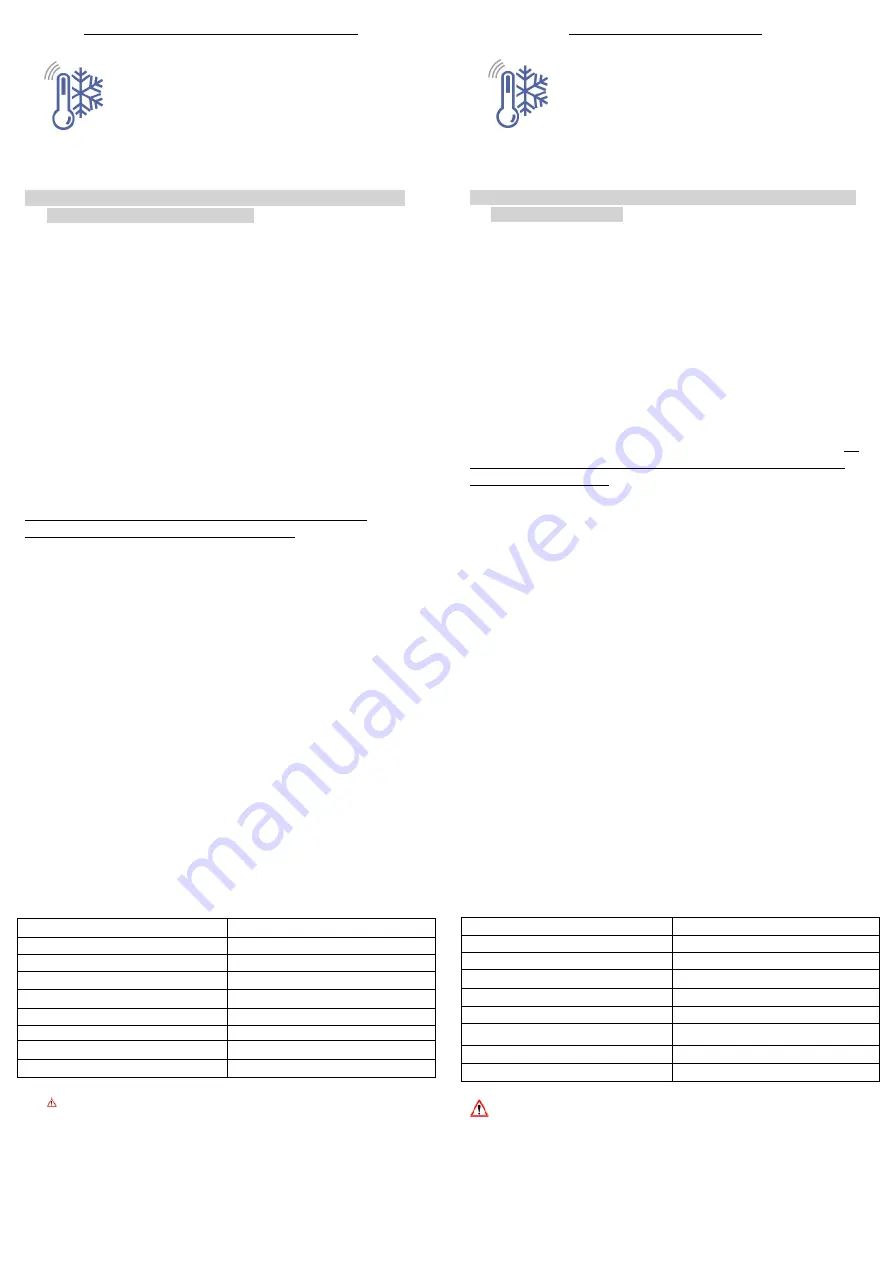
Ref 4777_22/07/2019
254 rue Foch Vaux-le-Pénil - FRANCE
Manuel d’utilisation rapide THERMO’ CONNECT
Mobile
: Télécharger l’application
thermo’connect
(Développée par Data information services) à
partir de «
l’Apple App Store
» ou de «
play
»
Ordinateur
: aller sur internet pour créer votre
compte
sur le portail web : https://monitor.mobile
alerts.eu, cliquez ensuite sur nouveau client et
suivez les indications.
La notice complète
: rdv sur l’appli Thermo’connect
: Icône Info ou
sur le portail web
: rubrique «
aide
».
Connecter la passerelle
Connectez la passerelle à l’adaptateur secteur. Connectez à présent
le câble LAN à la passerelle et au routeur. Après un délai d’environ
10 secondes, la passerelle sera opérationnelle. La LED verte restera
fixe.
Si aucun serveur DHCP n’est disponible dans votre réseau, vous
pouvez configurer manuellement la passerelle à partir de
l’application dans le menu des réglages.
Important
: la passerelle doit toujours être mise en service avant les
capteurs.
Installer un capteur
Ouvrez le compartiment des piles, branchez la sonde filaire et
insérez deux piles AAA en respectant les polarités. Le capteur envoie
à présent ses données plusieurs fois, à de courts intervalles, puis
toutes les 3min30.
Attention les piles ne supportent pas le froid négatif : mettre
uniquement la sonde filaire dans le congélateur.
Ajouter un capteur dans l’application ou le portail web
Ouvrez l’application, le tableau de bord s’affiche. Différents capteurs-
tests apparaissent
: les supprimer en allant sur «
Editer
».
Appuyez sur «
ajouter un nouveau capteur
», scannez le code QR
situé au dos du capteur. Pour renommer un capteur, sélectionnez le
capteur souhaité puis appuyez sur l’icône crayon situé dans le coin
supérieur droit de l’affichage. Paramétrez les alarmes.
Sur le portail
: Aperçu, +ajouter un capteur, entrer le numéro
d’identification au dos du capteur, le nommer et appuyer sur ajouter.
Aller ensuite dessus pour le paramétrer.
Dépannage
Si aucune valeur n’est affichée dans l’application
:
-
vérifiez que la LED verte de la passerelle est bien fixe sinon
voir l’aide sur le portail ou l’appli,
-
Les piles du capteur de température soient insérées selon
les polarités indiquées,
-
Internet fonctionne
-
Le signal peut être affaibli par des murs ou plafonds épais.
Placez le capteur à proximité de la passerelle pour un test.
Piles
2xLR03 AAA non fournies
Autonomie
Environ 1 an à 20°C
Plage Capteur
-5°C à +59.9°C / 5% à 95%RH
Précision
1°C / 5%
Plage Sonde
-50.0°C à +110.0°C
Précision
0.5°C
Intervalle de mesure
3. minutes 30 sec
Transmission
100 m (open area) / 868mhz
Longueur du câble
1,5 mètre
Cet appareil est une aide au contrôle de température
:
l’utilisateur doit assurer la maintenance de ses installations.
S’il est prouvé qu’il y a eu défaillance de l’alerte par ce
matériel, le vendeur ne peut être considéré comme
responsable.
User manual THERMO’ CONNECT
Download the application
thermo’connect
(developed by Data information services) from the
“Apple App Store” or on “Google play”.
Computer:
go on internet to create your account
on: https://monitor.mobile alerts.eu. Click on new
client and follow the instructions.
For the entire manual: visit the app Thermo’connect: Icon Info or on
the website help rubric
Connect the gateway
Connect the gateway to the AC adapter. Now connect the LAN cable
to the gateway and the router. After a delay of about 10 seconds, the
gateway is operational. The green LED will stay fixed.
If no DHCP server is available in your network, you can manually
configure the gateway from the APP’s settings menu.
Important: the gateway must always be turned on before the
sensors.
Install the sensor
Open the battery compartment. Connect the wire probe and insert 2
AAA batteries with the correct polarity. The sensor sends its data
several times at short intervals, then every 3 min and 30 seconds.
Be
careful the batteries do not support the negative cold: put only the
wire probe in the freezer
Add a sensor
Open the application, the dashboard is displayed. Various sensors-
tests based in Hannover (Germany) appear: remove them one by
one by clicking on “edit”.
Press “add a new sensor”, scan the QR code located on the back of
the sensor and rename it as you want. To rename a sensor, select
the desired sensor and click on the pencil icon located in the upper
right corner of the display. Set the alarms.
On the portal:
preview, + add a sensor, enter the ID number on the
back of the sensor, name it and press add. Then go on to set it.
Help
If there is no value displayed on the APP, check that the green LED of
the gateway is stable. If not, make sure:
-
The gateway is well connected to the AC adapter , to the
router and that it is on,
-
The battery of the sensor are inserted according to the
polarity,
-
Your phone is connected to internet,
-
To reset the sensor by removing the batteries for 1 minute,
then reinsert them,
-
To place the sensor next to the gateway. The signal can be
weakened by walls or ceilings.
Batteries
2xLR03 AAA not included
Autonomy
About 1 year at 20°C
Range sensor
-5°C to +59.9°C / 5% to 95%RH
Accuracy
1°C / 5%
Range probe
-50.0°C à +110.0°C
Accuracy probe
0.5°C
Sample interval
3. minutes 30 sec
Transmission
100 m (open area) / 868mhz
Cable length
1,5 mètre
This device helps to control the temperature: the user must
ensure the maintenance of the fittings. If it’s proved that there has
been a failure of the device monitoring alert, the seller cannot be
held responsible.


