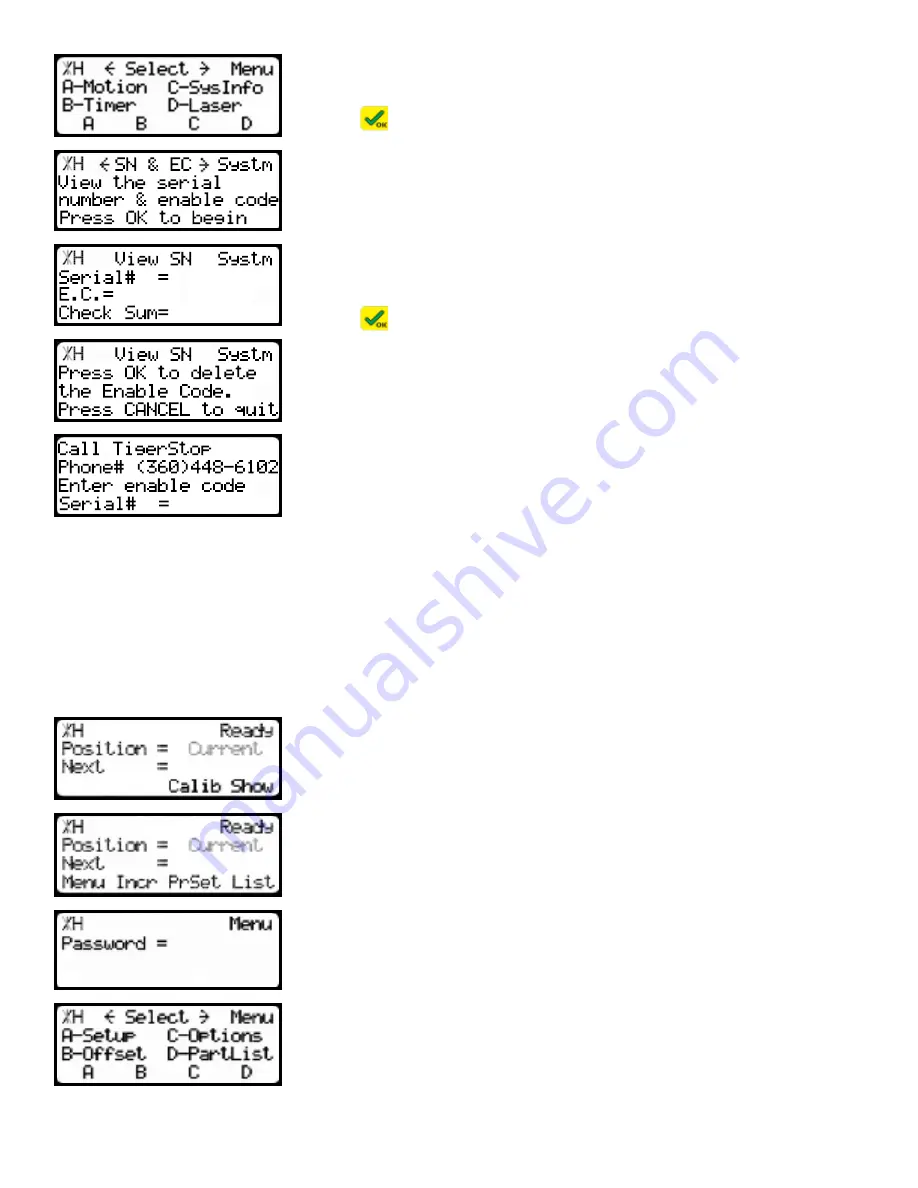
5. Press the [Sys Info] soft key to access the System Information menu.
6. Press
to view the TigerStop serial number and enable code.
7. Press the [A], [B], [C] and [D] soft keys, one after the other.
8. Press
.
9. Press [Stop] to return to the Ready Screen.
10.
Cycle power.
11.
After power up, TigerStop will ask you for a new enable code.
12.
Enter your code and press [=].
TigerStop is now properly enabled.
Set TigerScan Settings
Once TigerScan is installed, there are few settings to configure. These settings are inside the Laser
menu.
To access the Laser menu...
1. Start at the Ready Screen. Press the [Show] soft key to display more
options.
2. Press the [Menu] soft key to access the menu select screen.
3. Enter the password and press [=].
Note: The default password is set to the serial number of the TigerStop.
4. At the menu select screen, press the [Setup] soft key to access the
Setup menu.




































