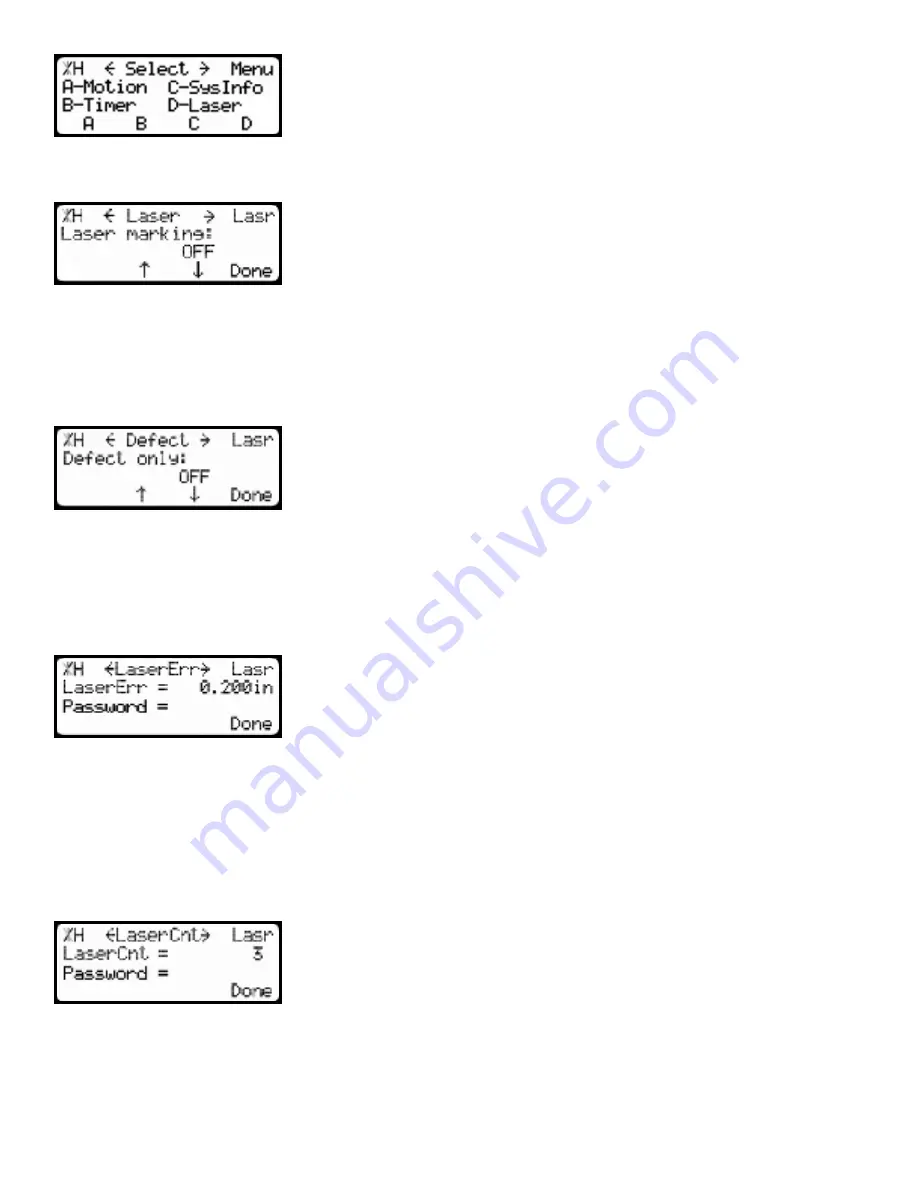
5. Press the [Laser] soft key to access the Laser menu.
Laser Marking
Laser marking turns the TigerScan laser defecting system on or off.
To change Laser Marking...
1. Press [B] or [C] to toggle the setting.
2. Press the [Done] soft key to save the parameter.
Defect Only
Defect only on ‘defect only’ mode for parts lists. This allows a user to just
cut defects using the TigerScan laser defecting system.
To change Defect Only...
1. Press [B] or [C] to toggle the setting.
2. Press the [Done] soft key to save the parameter.
Laser Error
Laser Error is the amount that you have to move away from the last
defect scan to count as another defect scan when using the TigerScan
laser defecting system. The default setting of 0.200 works well for most
applications.
To change Laser Error...
1. Enter the TigerStop password, followed by [=].
Note: The default password is set to the serial number of the TigerStop.
2. Enter the new Laser Error value.
3. Press the [Done] soft key to save the parameter.
Laser Count
Laser Count is the number of laser reads you need for a position to
count as a laser mark. The lower the number, the faster the laser will
read a position as a mark. The default setting of 3 works well for most
applications.
To change Laser Count...
1. Enter the TigerStop password, followed by [=].
Note: The default password is set to the serial number of the TigerStop.
2. Enter the new Laser Count value.
3. Press the [Done] soft key to save the parameter.


















