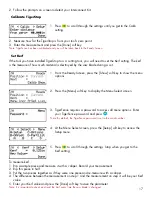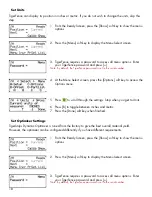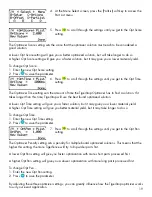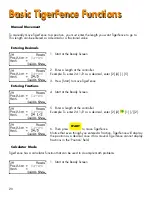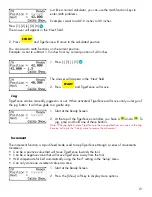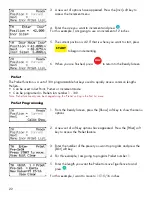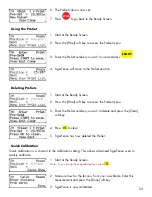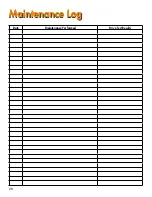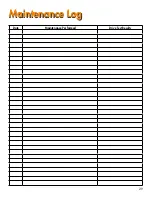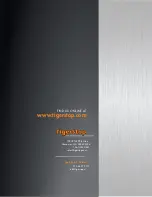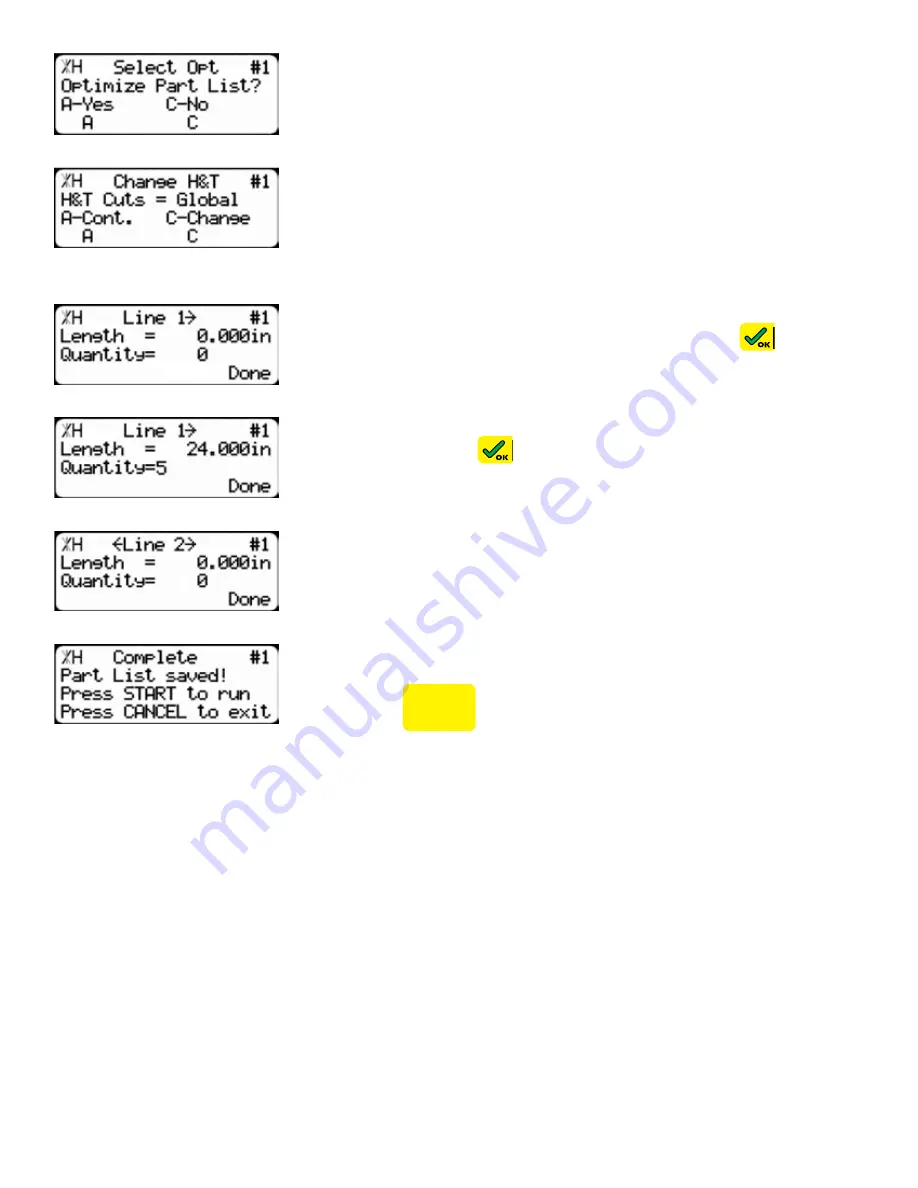
25
5. TigerFence will ask you if you want to optimize the list for material
yield. If you choose no, TigerFence will process the list exactly as
entered and will NOT optimize for material yield.
6. Select if you want to use a global or a local head and tail cut.
Note: Head and tail cuts are trim cuts at the ends of your material.
Global
- Uses the head and tail cut setting from the Part List menu
Local
- Allows you to set a head and tail cut that is used for this list only.
7. You will now be taken to the programming screen for line 1. Enter
the length of the part you wish to process and press
.
In this example, I will tell TigerFence I want to cut a 24 inch part.
8. The cursor will now drop to the quantity. Enter how many parts you
want, followed by
.
In this example, I will tell TigerFence that I want 5 parts.
9. You will now be taken to line 2. Repeat steps 7 and 8 until you
have entered all the parts you want to precess.
Note: You can also download all the parts straight from your design file.
Downloading is a faster way of importing parts for use with the TigerStop Optimizer.
10. Press the [Done] soft key when all parts are entered.
11. The list has now been saved.
12. Press
START
to run the list.
Summary of Contents for TigerFence SLR
Page 1: ...1 TigerFence SLR Installation Guide Installation Guide 2017 TigerStop LLC February 2017 Mk1 ...
Page 11: ...11 Install Controller Stand 1 2 3 4 5 6 7 8 9 ...
Page 26: ...26 ...
Page 28: ...28 Date Maintenance Performed Drive Test Results Maintenance Log Maintenance Log ...
Page 29: ...29 Date Maintenance Performed Drive Test Results Maintenance Log Maintenance Log ...
Page 30: ...30 ...
Page 31: ...31 ...