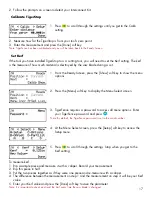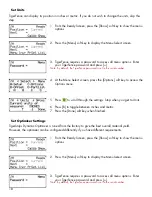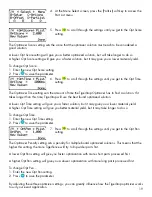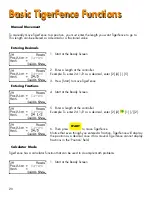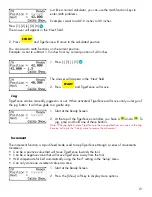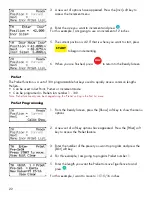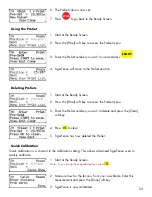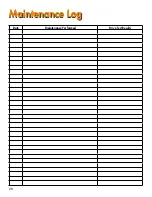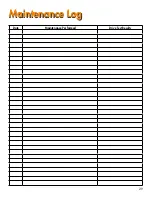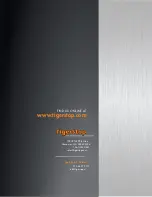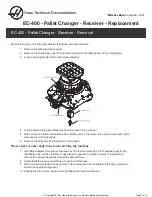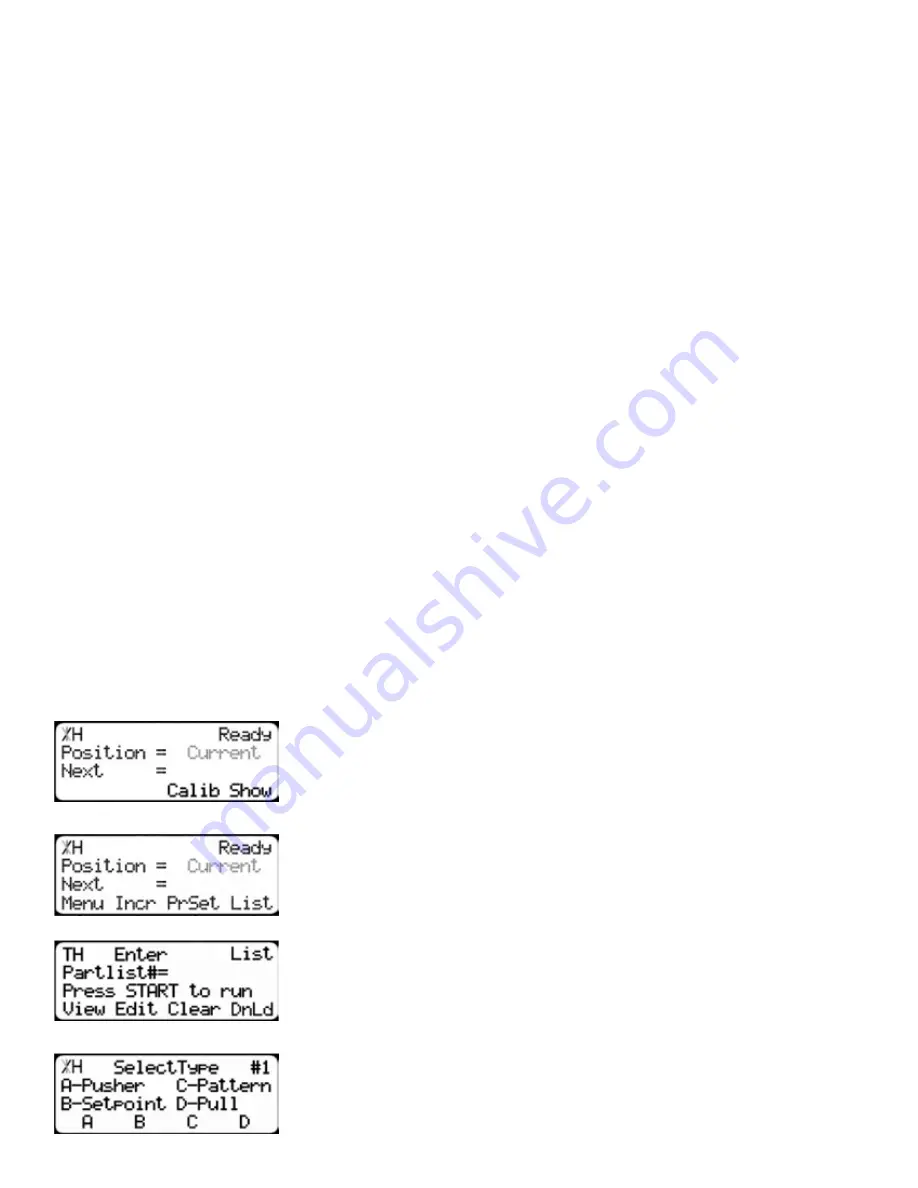
24
Working with Part Lists
Working with Part Lists
TigerFence has a versatile part list feature that allows users to enter large lists of parts for use with the
TigerStop Dynamic Optimization upgrade. This lets the user run, view, edit, clear and optimize lists of
parts, then processes the parts quickly and accurately.
There are 4 types of lists that you can enter;
Pusher
A pusher list will tell TigerFence to push the stock material into the saw. Pusher lists can be optimized if
you have the TigerStop Dynamic Optimizing upgrade.
Set Point
A set point list will tell TigerFence to act as a stop. It will treat each length you enter as an absolute
value from your zero point. Set point lists can be optimized if you have the TigerStop Dynamic
Optimizing upgrade.
Pattern
A pattern list will tell TigerFence to process one stock lengths worth of parts in a push feed fashion. It
will run the same pattern of parts over and over until its told to stop. Pattern lists cannot be optimized.
Pull
A pull list works just like a pattern except it pulls away from the zero point instead of pushing towards
it. Pull lists cannot be optimized.
Programming a List
1. From the Ready Screen, press the [Show] soft key to show the menu
options.
2. A new set of soft key options have appeared. Press the [List] soft key
to access the List interface.
3. At the List interface, enter the list number you wish to program and
press the [Edit] soft key.
Note: The list number is a memory slot that houses the list. You can choose numbers
1 - 100.
4. Select the type of list you would like to program.
Summary of Contents for TigerFence SLR
Page 1: ...1 TigerFence SLR Installation Guide Installation Guide 2017 TigerStop LLC February 2017 Mk1 ...
Page 11: ...11 Install Controller Stand 1 2 3 4 5 6 7 8 9 ...
Page 26: ...26 ...
Page 28: ...28 Date Maintenance Performed Drive Test Results Maintenance Log Maintenance Log ...
Page 29: ...29 Date Maintenance Performed Drive Test Results Maintenance Log Maintenance Log ...
Page 30: ...30 ...
Page 31: ...31 ...