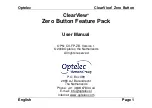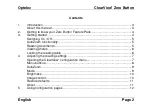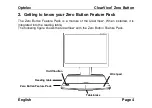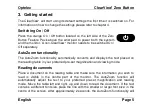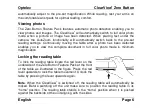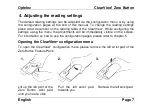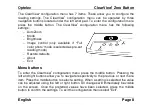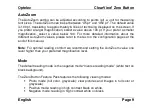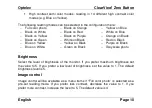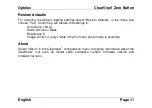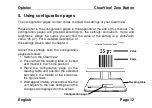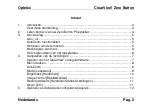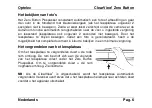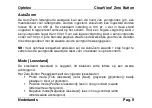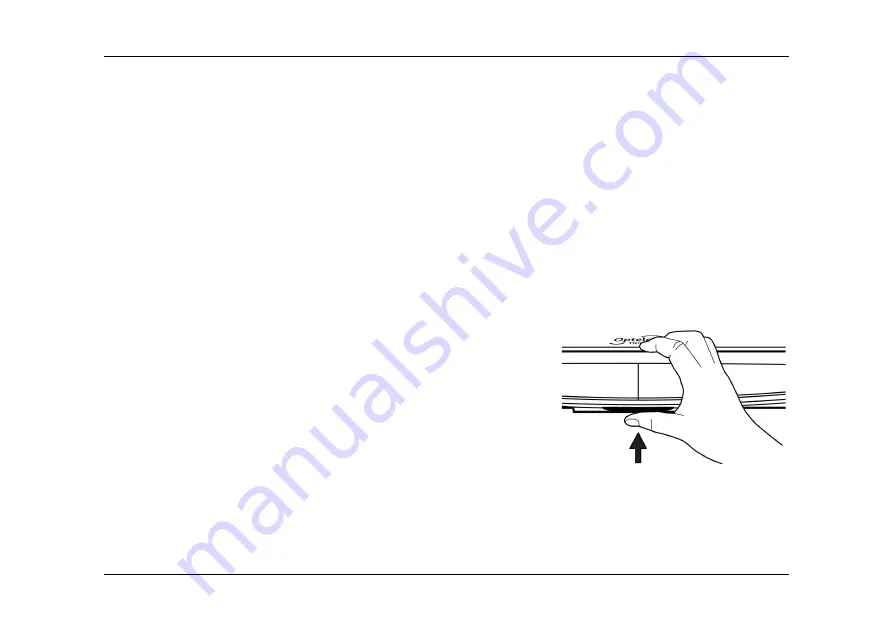
Optelec
ClearView
+
Zero Button
English
Page 6
automatically adjust to the pre-set magnification. While reading, rest your arms on
the comfortable wrist pads for optimal reading comfort.
Viewing photos
The Zero Button Feature Pack features automatic photo detection enabling you to
view photos and images. The ClearView
+
will automatically switch to full color photo
mode when a picture or image has been detected. When placing text under the
camera, the AutoZoom functionality will automatically switch back to the pre-set
reading settings. Continuously moving the table after a photo has been detected
enables you to view the complete document in full color photo mode in minimum
magnification.
Locking the reading table
To lock the reading table locate the red lever on the
underside of the Zero Button Feature Pack at the front
of the table as illustrated in the figure. Press the red
lever upwards to lock the table movement. Unlock the
table by pressing the lever upwards again.
Note
: When the ClearView
+
is switched off, the reading table will automatically be
locked. Before switching off the unit make sure to position the reading table in its
“home” position. The reading table stands in the “home” position when it is pushed
against the backside of the unit aligning with the sides.
Summary of Contents for Optelec ClearView+
Page 2: ......
Page 3: ......
Page 43: ...Optelec ClearView Zero Button Fran ais Page 12...
Page 69: ......
Page 111: ......