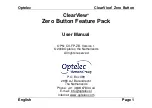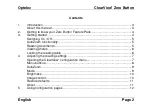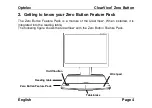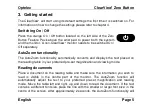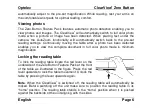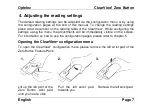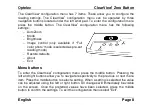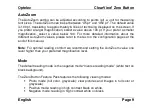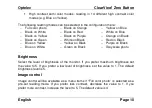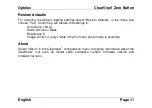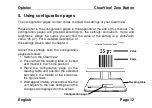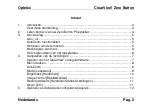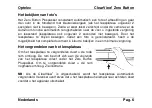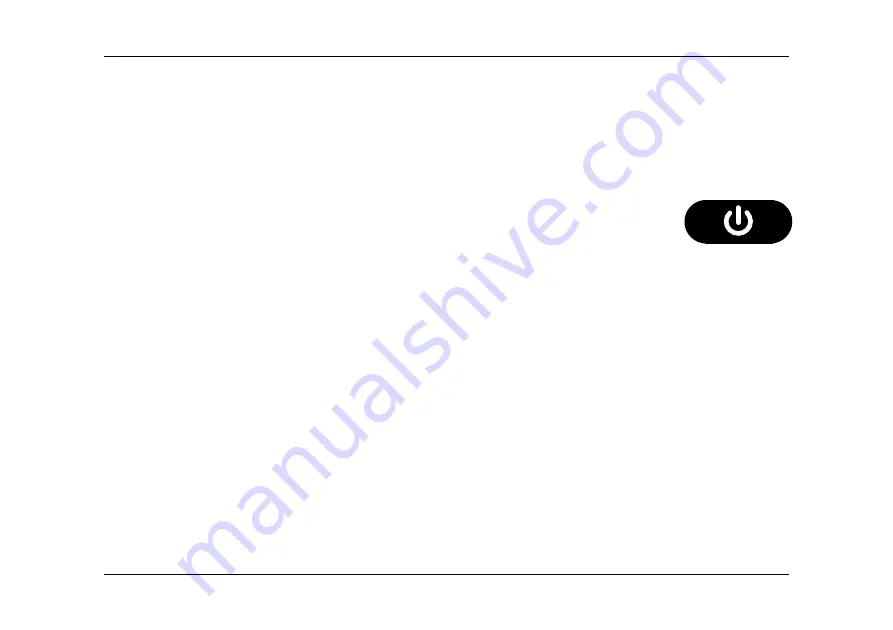
Optelec
ClearView
+
Zero Button
English
Page 5
3. Getting started
The ClearView
+
will start using its default settings the first time it is switched on. For
information on how to change the settings please refer to chapter 4.
Switching On / Off
Press the orange On / Off button located on the left side of the Zero
Button Feature Pack above the wrist pad to power both the system
and the monitor. A non-ClearView
+
monitor needs to be switched On /
Off separately.
AutoZoom functionality
The AutoZoom functionality automatically converts and displays the text placed on
the reading table in your preferred pre-set magnification and viewing mode.
Reading documents
Place a document on the reading table and make sure the information you wish to
read is visible in the centre part of the monitor. The AutoZoom function will
automatically adjust the text to your preferred pre-set magnification and reading
mode. Move the table left and right, up and down to read the document. If the text
contains a different font size, place the line with the smaller or larger font size in the
centre of the screen. After approximately 2 seconds, the AutoZoom functionality will
Summary of Contents for Optelec ClearView+
Page 2: ......
Page 3: ......
Page 43: ...Optelec ClearView Zero Button Fran ais Page 12...
Page 69: ......
Page 111: ......