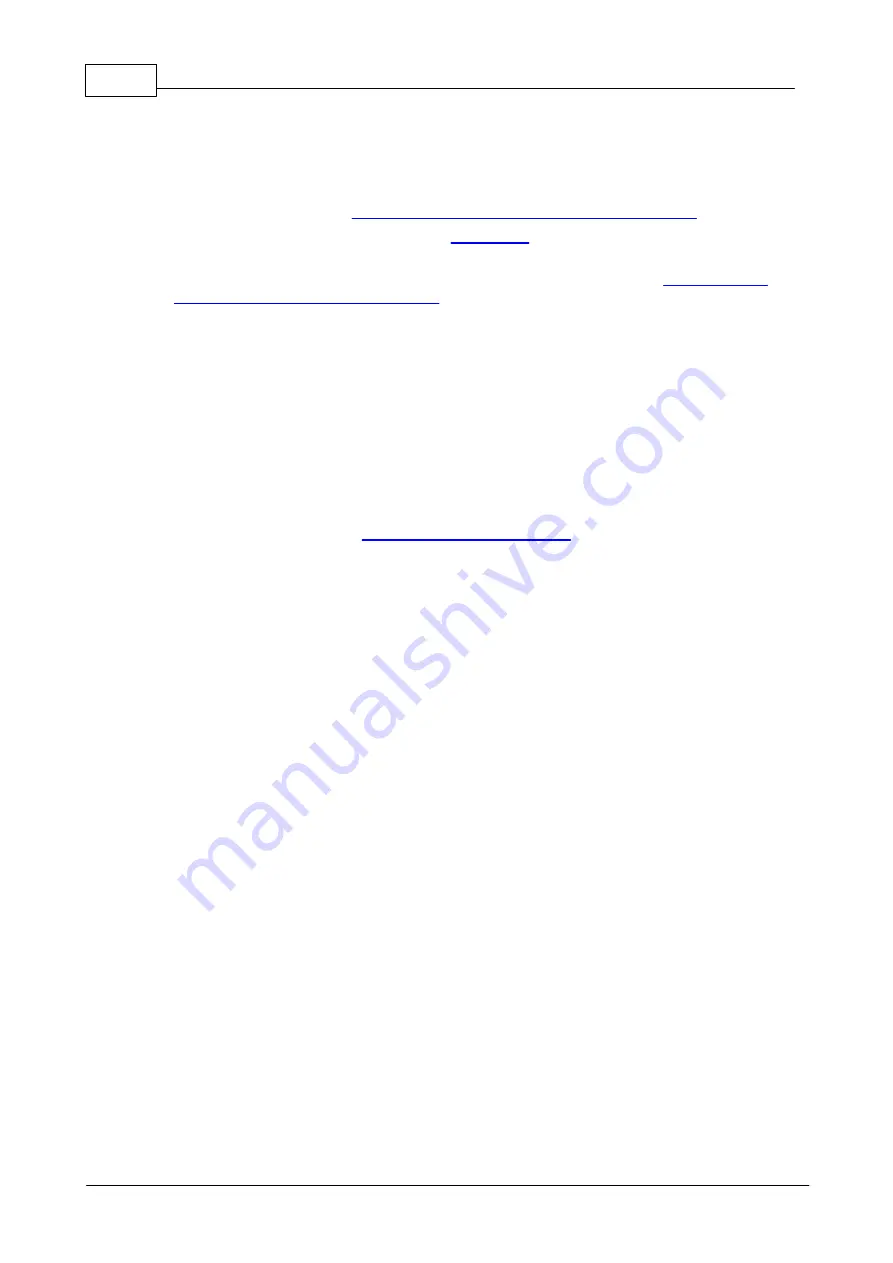
545
Programmable Hardware Manual (PHM)
© Tibbo Technology Inc.
own" (not integrated into a host device), then the easiest way to connect it to
the Ethernet LAN is by plugging it into an EV board. We offer EV boards for all
three devices.
·
You will have to install our
Device Explorer (DE)
utility. You can install just the
Explorer, or Tibbo IDE software (TIDE), which installs the Explorer along with it.
Get the software here:
http://tibbo.com/support/downloads/tide.html
.
·
You will need to be able to push the
on your Tibbo device (or pull the
MD line LOW).
·
Optional: you will benefit from observing the signals displayed by
Status Red, and Ethernet Link LEDs
. EM2000, EM2001, TPP2(G2), and TPP3(G2)
devices incorporate the status LEDs. The EM500 and EM510 do not have the
status LEDs, but their EV board does.
Update procedure
After you have connected your Tibbo device to the Ethernet LAN:
·
Turn your device off if it was on. Press and hold the MD button (or pull the MD line
LOW) and apply power to your device.
·
After the device powers up, release the MD button (MD line). The Green status
LED will turn on — your Tibbo device is now in the update mode. In the beginning,
the device will enter the
, but will quickly time out.
After that, the M/L will proceed into the Ethernet update mode. If your device is
connected to the Ethernet LAN (as it should be), it will "link up" and the orange
Ethernet Link LED will turn on*.
·
Run the
Device Explorer
. Your device should appear in the list and its version
should read "TiOS-32 Loader." If you don't see your device in the list, click
Refresh
to rescan the network for Tibbo devices.
·
Select your device in the list, click
Upload
, and choose
Load Firmware Through
the Network
.





























