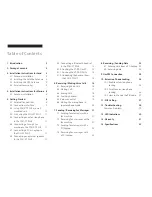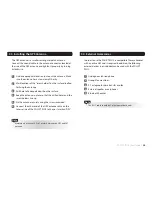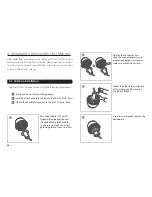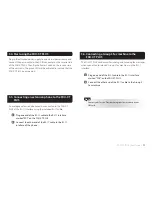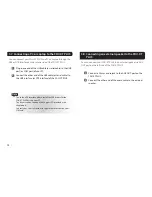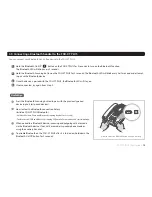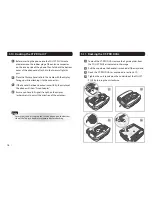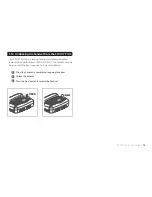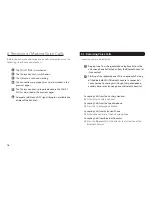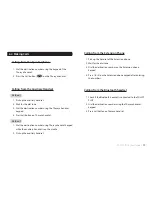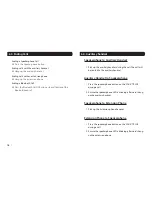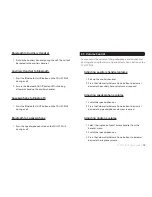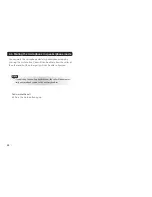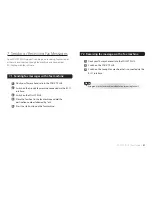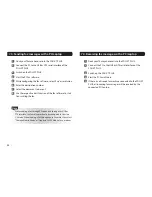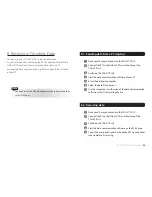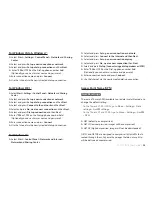FDU-XT PLUS User Guide
I
13
5.9. Connecting a Bluetooth headset to the FDU-XT PLUS
You can connect your Bluetooth hands-free device to the FDU-XT PLUS.
1
Hold the Bluetooth On/Off (
) button on the FDU-XT PLUS for 2 seconds to turn on the Bluetooth function.
The Bluetooth LED will blink every 2 seconds.
2
Hold the Bluetooth Scanning button on the FDU-XT PLUS for 2 seconds. The Bluetooth LED will blink every half a second and attempt
to pair with a Bluetooth device.
3
Once the device is paired with the FDU-XT PLUS, the Bluetooth LED will stay on.
4
If not connected, try again from Step 2.
Press the Bluetooth Scanning button to pair with the previously paired
device (up to 3 last paired devices).
How to clear the Bluetooth connection history
(initialize FDU-XT PLUS Bluetooth).
- Hold both Volume Down and Bluetooth Scanning buttons for 2 seconds.
- The Bluetooth HOOK and Bluetooth Scanning LED turn on for a moment and start initializing.
When paired to a Bluetooth device, incoming and outgoing calls are made
via the Bluetooth device. If not, calls are made in speakerphone mode or
using the auxiliary handset. .
To disable Bluetooth on the FDU-XT PLUS after it is turned on, hold down the
Bluetooth On/Off button for 2 seconds.
(How to clear the Bluetooth connection history)
+
Useful tips:
Summary of Contents for FDU-XT PLUS
Page 1: ...FDU XT PLUS USER GUIDE...
Page 2: ......
Page 35: ......
Page 36: ...www thuraya com Thuraya Telecommunications Company Emall customer care thuraya com...