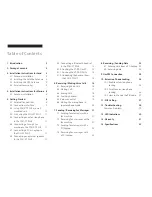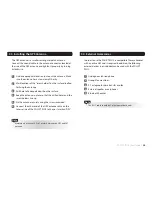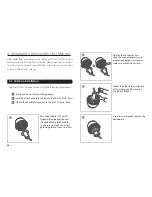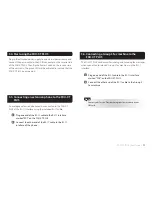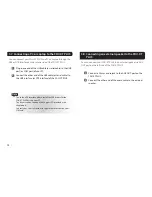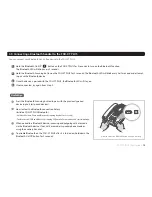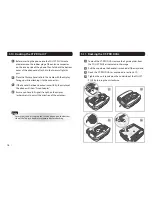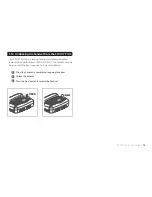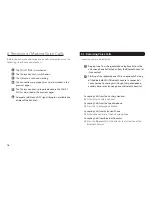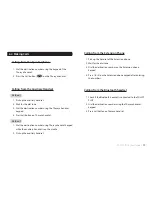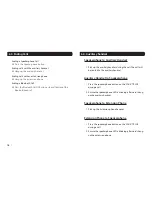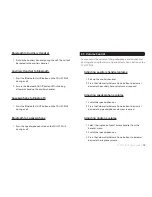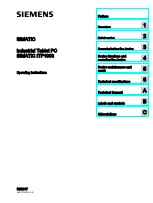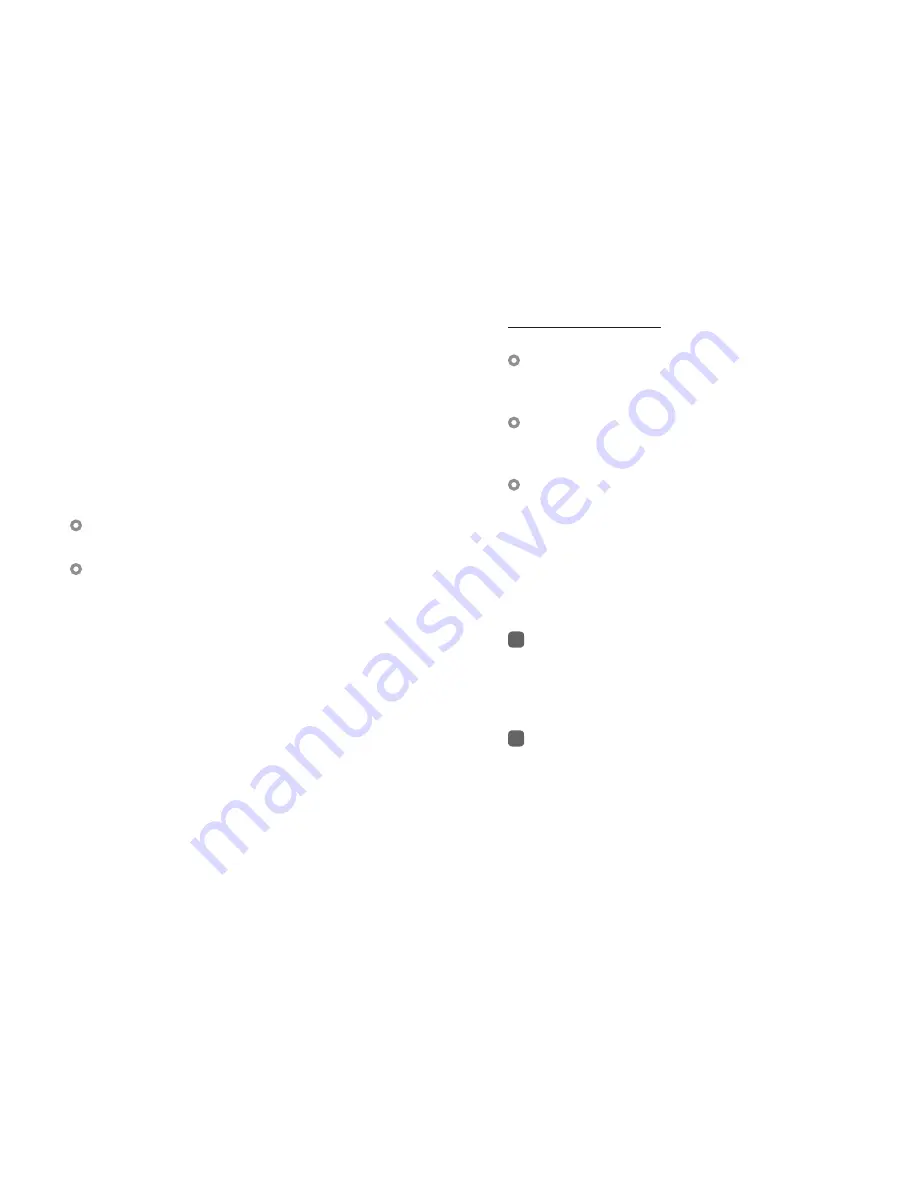
04
I
3.2.2 How to align the Satellite Antenna
Satellite based communication requires a direct line of sight to
the satellite to achieve optimal signal strength. Therefore, the
antenna must first be mounted in a location facing the satellite
where it can then be finely adjusted for maximum reception.
The locations of the Thuraya satellites are on a geostationary
orbit (at the equator) at a more or less constant position:
Thuraya-2 satellite at 44 degrees east of the zero meridian
(approximately over Somalia)
Thuraya-3 satellite at 98.5 degrees east of the zero meridian
(approximately over Sumatra).
Antenna orientation:
Align your antenna towards the Thuraya-2 satellite if your
location is within the Thuraya-2 coverage area (Europe,
Africa, Middle East).
Align your antenna towards the Thuraya-3 satellite if your
location is within the Thuraya-3 coverage area (Asia,
Australia).
In the overlapping areas, you can approach either of the
two satellites and choose the satellite with the stronger
signal.
If you require an accurate antenna alignment, you can retrieve
precise directions from your current location to the satellite (azimuth
and elevation angle) by either of the following methods:
1
Acquire your current GPS position data with your Thuraya
satellite phone (function ‘Current position’), press Options
and send this data by SMS to the short code 1300. You will
then receive the directional data from your location to the
respective Thuraya satellite.
2
There are several independent websites where you can
retrieve directional data to a specific satellite by entering
your current location (www.dishpointer.com, www.satsig.
net or others).
Summary of Contents for FDU-XT PLUS
Page 1: ...FDU XT PLUS USER GUIDE...
Page 2: ......
Page 35: ......
Page 36: ...www thuraya com Thuraya Telecommunications Company Emall customer care thuraya com...