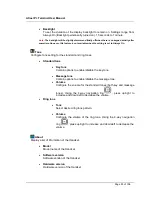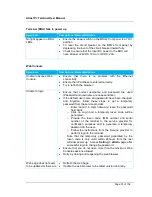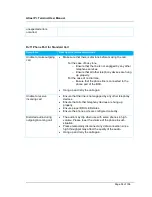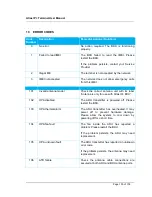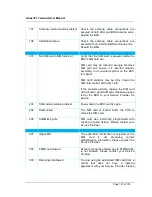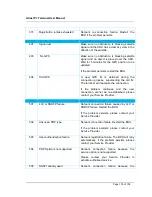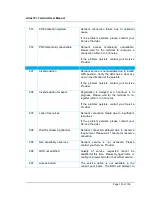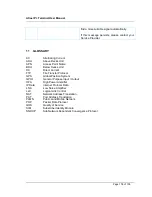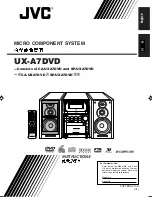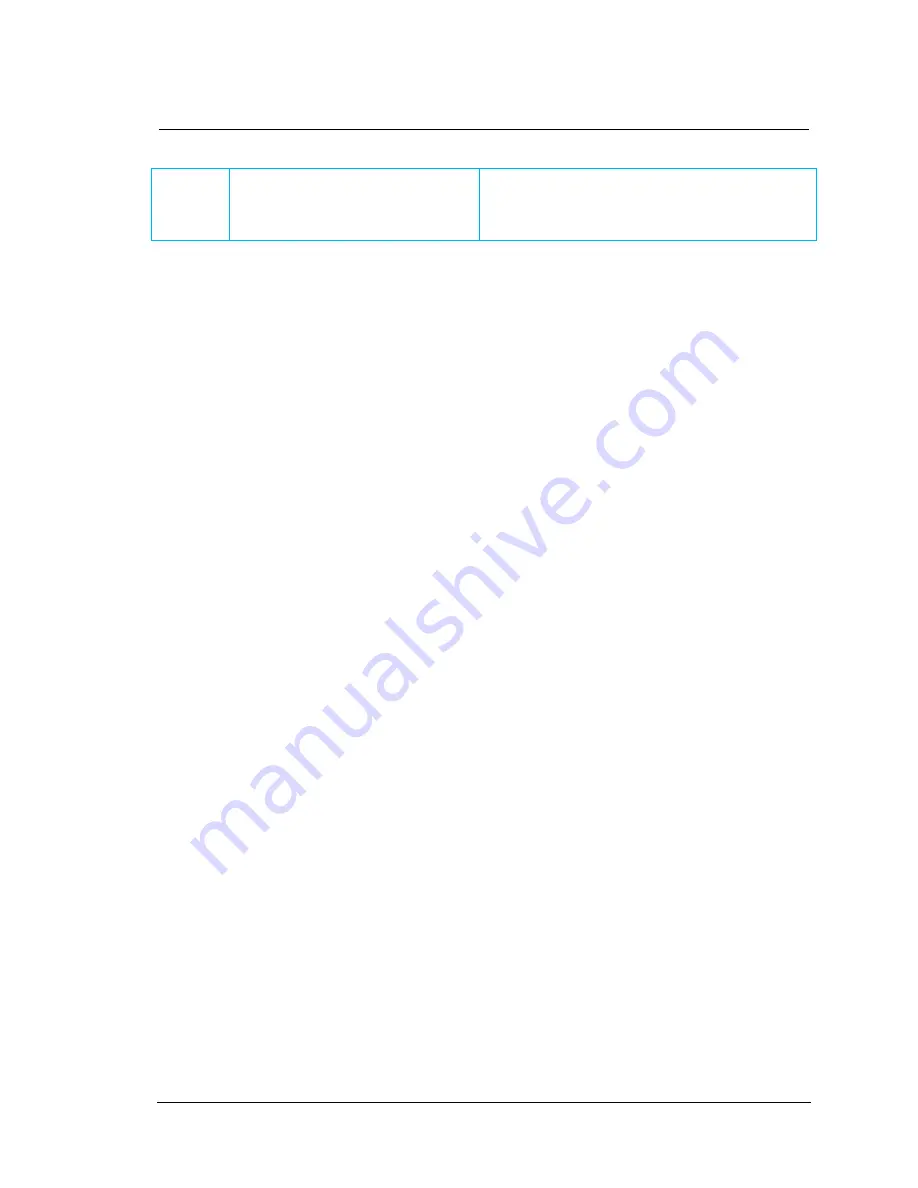
Atlas IP+ Terminal User Manual
Page 106 of 106
find a more suitable signal automatically.
If this message persists, please contact your
Service Provider.
11
GLOSSARY
AC
Alternating Current
ADU
Above Decks Unit
APN
Access Point Name
BDU
Below Decks Unit
DC
Direct Current
FTP
File Transfer Protocol
GPS
Global Position System
GPIO
General Purpose Input / Output
HPA
High Power Amplifier
IP Data
Internet Protocol Data
LNA
Low Noise Amplifier
LLC
Logical Link Control
NAT
Network Address Translation
PAT
Port Address Translation
PLMN
Public Land Mobile Network
PDP
Packet Data Protocol
QOS
Quality of Service
SIM
Subscriber Identity Module
SNDCP
Sub Network Dependent Convergence Protocol