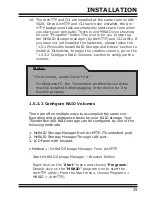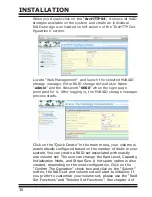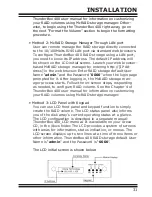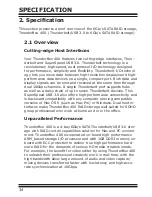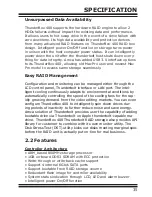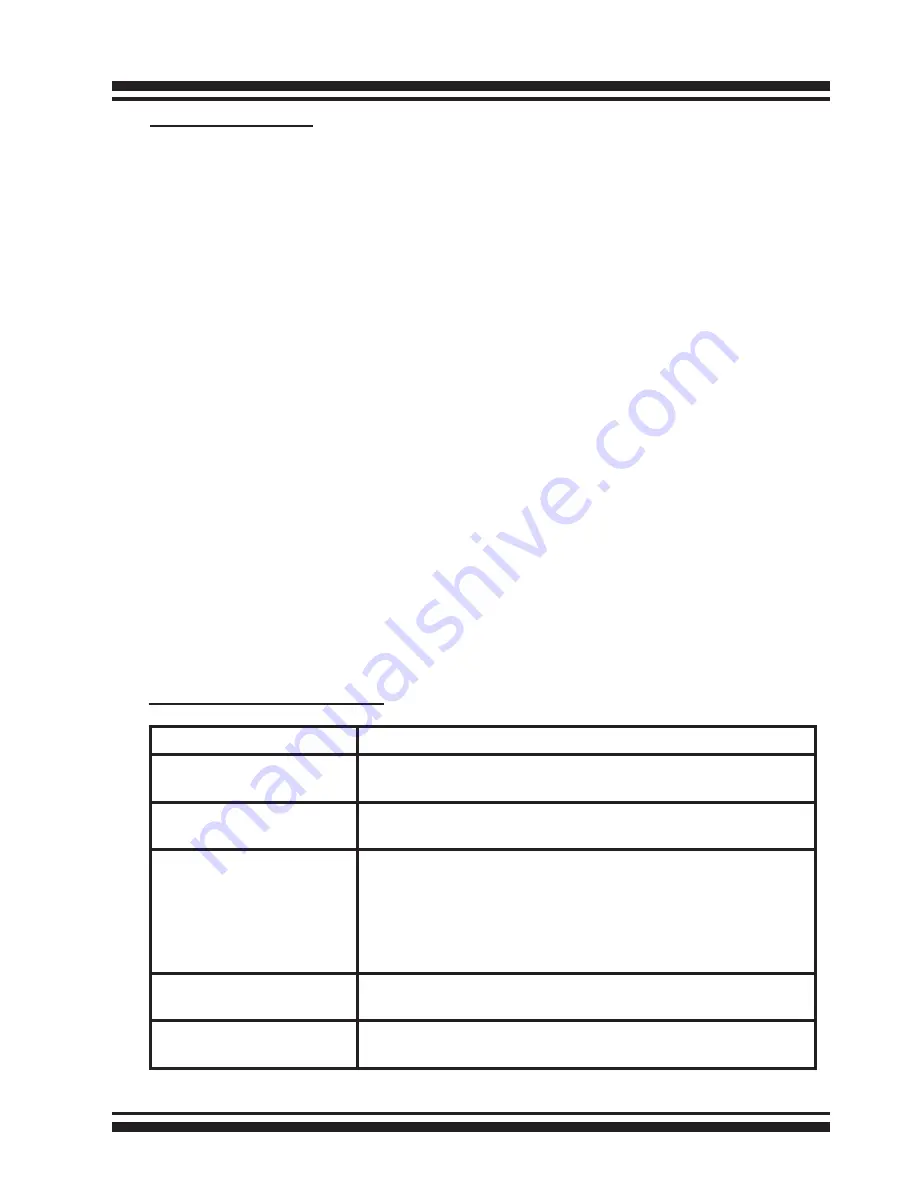
SPECIFICATION
36
RAID Features
• RAID level 0, 1, 10(1E), 3, 5, 6, Single Disk or JBOD
• Multiple RAID selection
• Support up to 1MB stripe size
• Online array roaming
• Online RAID level/stripe size migration
• Instant availability and background initialization
• Multiple pairs SSD/HDD disk clone function
• SSD automatic monitor clone (AMC) support
• Support global and dedicated hot spare
• Automatic drive insertion/removal detection and rebuilding
• Advanced configuration for smooth data streaming
• Support intelligent power management to save energy and
extend service life
• Complete configuration management suite
- McRAID manager – browser-based management tool (LAN or
Thunderbolt)
- Push Buttons and LCD Display panel for setup and status
- Command Line Interface (CLI)- scriptable configuration tool
- API libraries support - combine GUI with user management
utility
- SNMP support for remote monitoring
- SMTP support for email notification
Function Advantages
Features
Benefits
Bootable Drive Support Provide user the capability of adding bootable drive via
Thunderbolt on Apple thunderbolt-capable machine.
Advanced Configuration Provide optimized parameter to adjust controlled firm-
ware behavior for smooth data streaming.
USB3.0 Support
1. Offer high-performance connectivity and is back-
ward compatibility with any computer (such as Mac
Pro) running compatible versions of Mac OS X or
Windows.
2. Allow both old Mac Pro and newest Mac Pro model
to access same storage seamlessly.
Front Panel LCD and
Buttons
Easy access for configuration and status report.
Intelligent power On/
Off function
Turn ThunderBox 400 power in unison with the host
computer power status for data integrity.