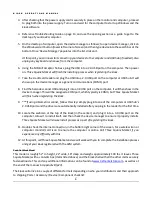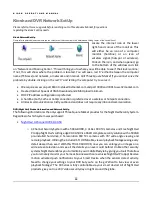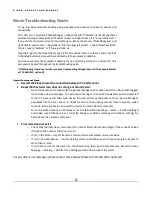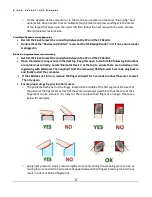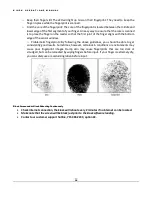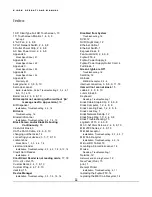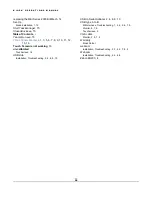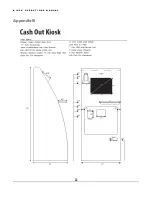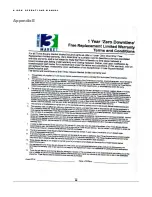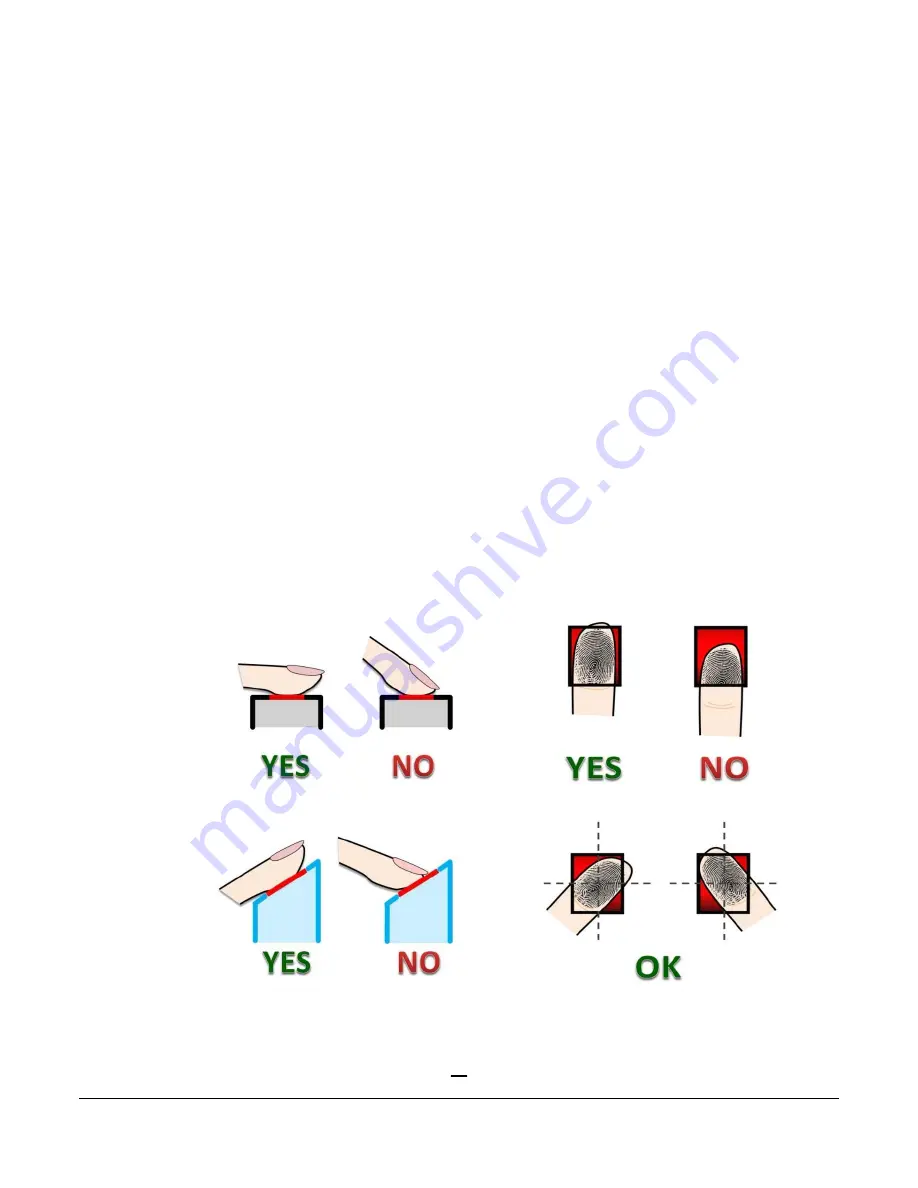
K I O S K O P E R A T I O N S M A N U A L
17
o
On the desktop of the computer or in the start menu, locate icon that says “Elo Config” and
double click. Once opened, click on ‘Calibrate Touch Screen’ and press your finger in the center
of the target that pops up in the upper left then follow the next two with the same process.
After completed, restart kiosk.
Credit Card Reader is not reading cards
Restart the kiosk to reset the connection between the PC and the CC Reader.
Double check the “Devices and Printers” menu has the ‘USB Swipe Reader’ in it. If not, ensure reader
is plugged-in.
Biometric / fingerprint scanner not working
Restart the kiosk to reset the connection between the PC and the CC Reader.
Open the device manager once in the desktop. Keep this open to confirm the following instructions
are carried out correctly. Locate ‘Biometric Device’ at the top to ensure there are no device errors
registering with Windows. Then unplug it from the computer/USB hub, wait 5 seconds, plug back in
and finally restart the computer.
If the LED does not turn on, remove the finger and wait for 5 seconds to allow the sensor to reset.
Then try again.
Ensure proper usage by your location’s users:
o
The pad is the fleshy part of the finger, located in the middle of the first segment. Be sure that
the pad (not the tip) covers as much of the sensor window as possible so that the core of their
fingerprint can be scanned. It is okay for them to place their finger at an angle. Please see
below for examples:
o
Apply light pressure: Apply pressure lightly and evenly during the scanning process. Use as
much pressure needed to hold a piece of paper between their fingers. Pressing too hard may
result in a dark or blurred fingerprint.
Summary of Contents for Kiosk
Page 23: ...K I O S K O P E R A T I O N S M A N U A L 21 Appendix A ...
Page 24: ...K I O S K O P E R A T I O N S M A N U A L 22 Appendix B ...
Page 25: ...K I O S K O P E R A T I O N S M A N U A L 23 Appendix C ...
Page 26: ...K I O S K O P E R A T I O N S M A N U A L 24 Appendix D ...
Page 27: ...K I O S K O P E R A T I O N S M A N U A L 25 Appendix E ...