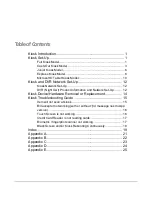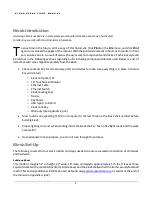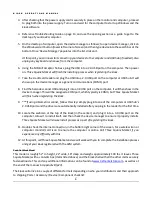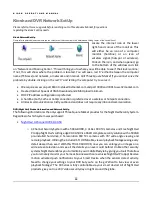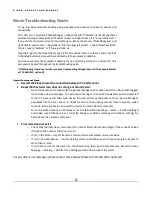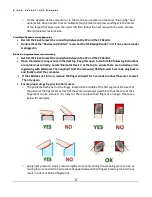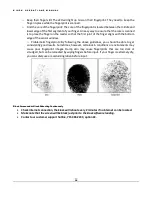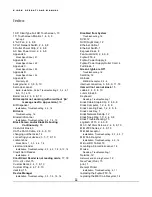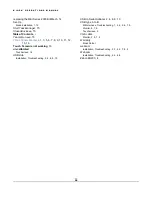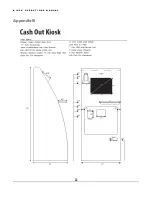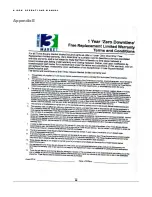K I O S K O P E R A T I O N S M A N U A L
11
5.
***If using a biometric scanner, follow this step
: simply plug into one of the computers or USB hub’s
2.0 USB ports and the drivers are automatically installed after you plug in the reader for the first
time.
6.
Reference Troubleshooting Guide on page 14, and use the opening section as a guide to get to the
desktop of your kiosk’s computer.
Call Three Square Market if you experience any difficulty with this.
7.
Double check the internet connection, in bottom right corner of the screen, for a wireless icon or
computer monitor/cord icon to ensure the computer is online.
Call Three Square Market if you
experience any difficulty with this.
8.
At this point, call Three Square Market and we will work with you to finish up the installation process
and get your kiosk registered with our system.
*Depending on when your kiosk was ordered, you will have a couple different makes it could be.
**MEI Series 2000 Bill Mechanism will be ordered from your distributor, unless Three Square Market is the distributor.
***These are options you can choose when ordering from your distributor or through
****The Zebra KR203 Receipt Printer is only available on the Cash-Out kiosk and is optional from Three Square Market directly.
Summary of Contents for Kiosk
Page 23: ...K I O S K O P E R A T I O N S M A N U A L 21 Appendix A ...
Page 24: ...K I O S K O P E R A T I O N S M A N U A L 22 Appendix B ...
Page 25: ...K I O S K O P E R A T I O N S M A N U A L 23 Appendix C ...
Page 26: ...K I O S K O P E R A T I O N S M A N U A L 24 Appendix D ...
Page 27: ...K I O S K O P E R A T I O N S M A N U A L 25 Appendix E ...