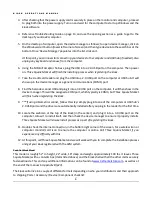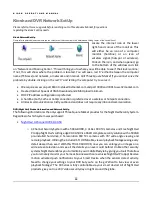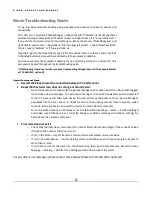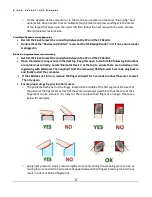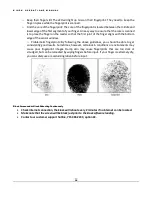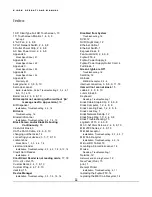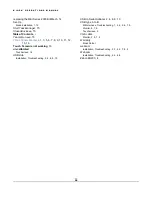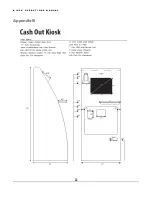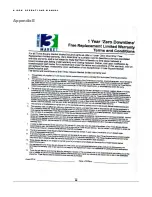K I O S K O P E R A T I O N S M A N U A L
16
Bill acceptor not working (with or without ‘βα’ message next to App version)
Restart the kiosk to reset the connection between PC and Bill Acceptor.
Confirm the dip switches on the side of the validator (MEI 2000 Series) are all set to “Off”.
Check
“Device Manager” for error. If present (yellow triangle), right-click on device and select ‘scan
for changes’. If that does not work, contact Three Square Market
.
Bills are not being accepted:
o
Is the bill being inserted at a screen that is awaiting payment (deposit funds, or pay with cash)?
If not, note that it will not randomly accept a bill and needs to be prompted through the system
to take it.
o
Alternatively, go to the station settings in 32market.com site (Site Admin Manage -> Store ->
Station Settings) and make sure COM port is set correctly. Double check COMx matches with
station settings for bill acceptor.
Bill Jam:
o
Open bill acceptor panel and remove the bill acceptor head (lift up on the small metal bar),
check for a bill jam by opening the yellow portion of the head. Put acceptor back together.
o
After closing up acceptor, disconnect USB cord that goes from the bill acceptor to the
computer. Next, power off the bill acceptor ONLY. After waiting 10 seconds, then plug the USB
cord back into the computer. After that you need to power on the bill accepter. Finally, restart
the computer so that the connection reset.
Disabled from System:
o
Check for red light blinking twice. Once confirmed, disconnect USB cord that goes from the bill
acceptor to the computer. Next, power off the bill acceptor ONLY. Then plug the USB cord
back into the computer. After that you need to power on the bill accepter. Finally, restart the
computer so that the connection resets.
Green Lights are Off:
o
Has the USB or bill acceptor been unplugged recently? You need to check the cables are
securely connected to the PC (USB harness) and the power supply is plugged-in.
o
Alternatively, go to the station settings in 32market.com site (Site Admin Manage -> Store ->
Station Settings) and make sure COM port is set correctly. Double check COMx matches with
station settings for bill acceptor.
Touch Screen is not working
Restart the kiosk to reset the connection between PC and Touch Screen.
Confirm the monitor is powered on (small button on top center of monitor), does a green light show
on the back of the monitor?
Open the start menu and then select “Devices and Printers” in the right column. Ensure that the top
row has icon of a mouse with Elo underneath in the description. If not, monitor to computer USB
cord is not plugged-in.
Unresponsive or un-calibrated
o
Check cables inside to make certain all are connected securely; power cord, VGA cord (with
screws) and USB cord to computer.
Summary of Contents for Kiosk
Page 23: ...K I O S K O P E R A T I O N S M A N U A L 21 Appendix A ...
Page 24: ...K I O S K O P E R A T I O N S M A N U A L 22 Appendix B ...
Page 25: ...K I O S K O P E R A T I O N S M A N U A L 23 Appendix C ...
Page 26: ...K I O S K O P E R A T I O N S M A N U A L 24 Appendix D ...
Page 27: ...K I O S K O P E R A T I O N S M A N U A L 25 Appendix E ...