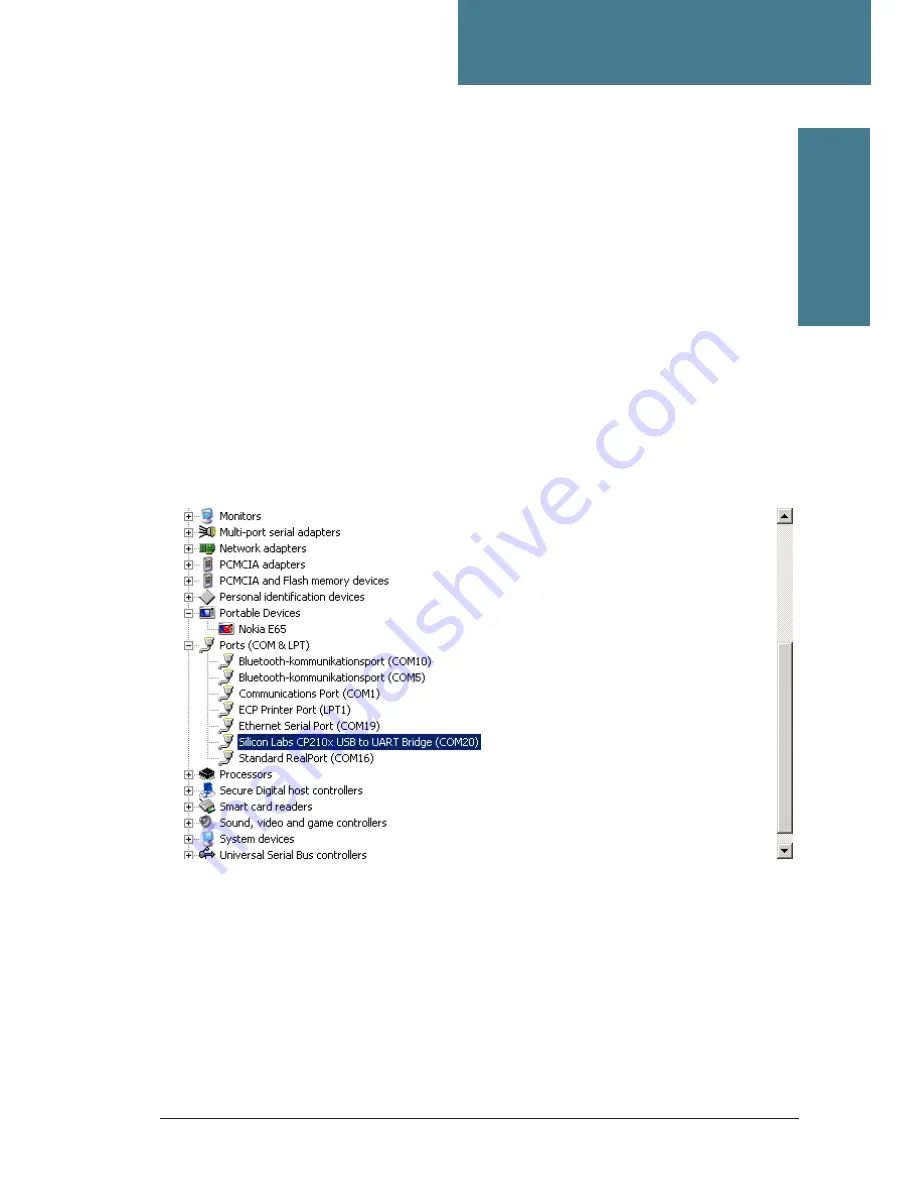
27
PC program,
maintaining NID tables
PC program, maintaining NID-tables
PC software installation
Insert CD - installation should start automatically. If not, run file "SatTV-ver.1.6.2.EXE".
Default installation folder is C:\Program\Satellite TV
Install USB drivers by "clicking" on shortcut "SatelliteTV-USB driver" located on PC
desktop.
The USB driver for the SAILOR Satellite TV system is a standard USB Driver from Silicon
Laboratories Inc.
After the installation of the USB driver is finished connect the USB port of the SAILOR
Satellite TV ACU to the USB port of the PC. Now investigate which COM port the ACU
has been allocated by MS Windows OS. This is done by going to: CONTROL PANEL
- HARDWARE - DEVICE MANAGER and expand Ports (COM & LPT). See figure 1 below.
Chapter 5
Figure 1: USB Driver in Device Manager
On figure 1 above it can be seen that the driver was installed to use COM20.
The Satellite TV PC program only supports COM ports up to COM16. If the USB driver
has chosen a COM port above COM16 it has to be changed to an unused COM port
number below COM17. Otherwise just skip this part.
Change the COM port number by Double-Clicking the Silicon Labs driver shown in
figure 1 above and the window in figure 2 will appear:
Changing COM port for the USB Driver
PC software Installation






























