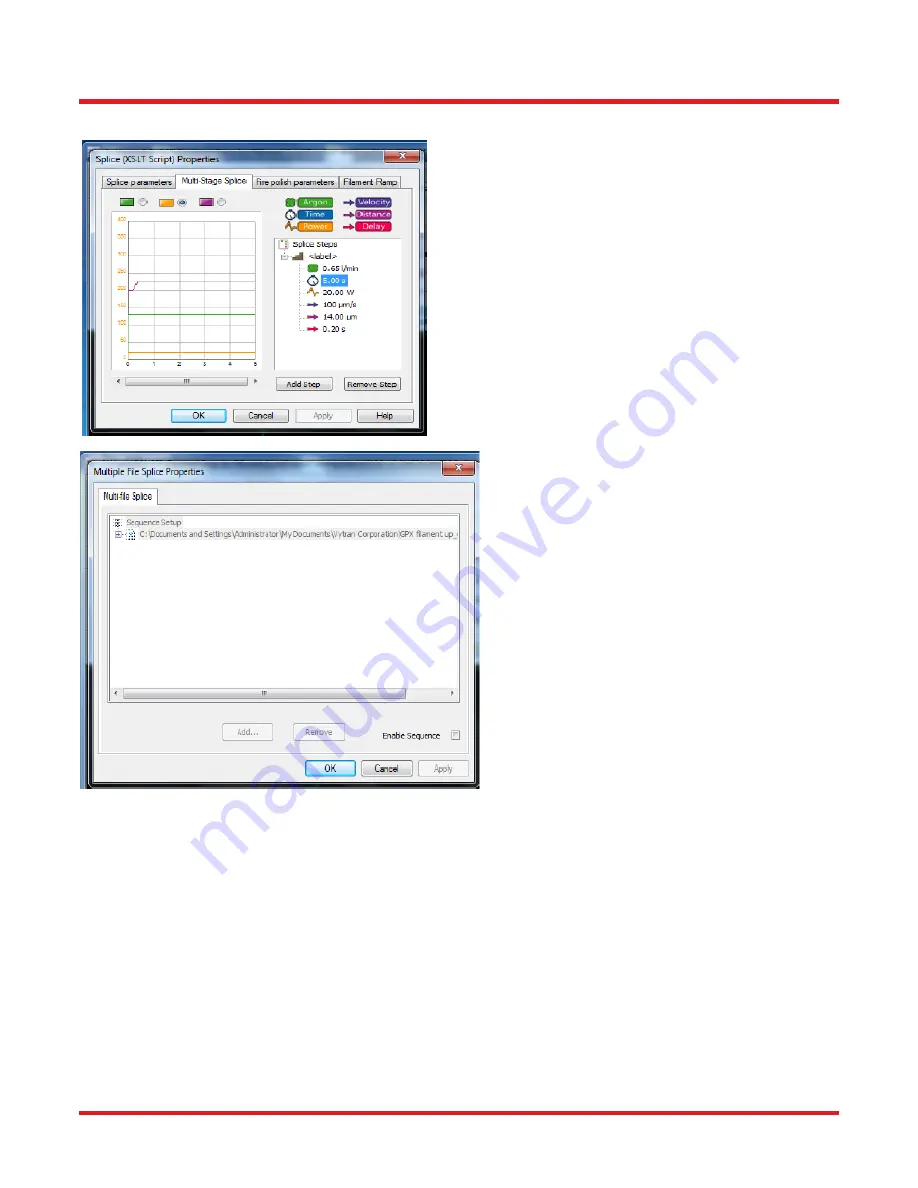
LFS4100
Chapter 6: Fusion Splicing
Page 26
TTN047498-D01
6.2. Multiple-Stage and Multiple File Splicing
For certain special applications, the system can run several
splice steps in a sequence. Mult-stage splice options can
be accessed from Menu Bar, Splice, Splice Parameters,
Multiple-Stage Splice. Users can set up all the parameters
for each splice step and add or remove splice steps in this
window.
The system can also perform several splice files in
a sequence. The multiple file splice options can be
accessed through Menu Bar, Splice, and Multiple
File Splice Setup
.
Users can add or remove pre-saved splice files in
this window. The system will perform the splicing
function according to the sequence of the files in
this window
.
Summary of Contents for Vytran LFS4100
Page 1: ...LFS4100 Fiber Splicer User Guide...
Page 44: ...www thorlabs com...
















































