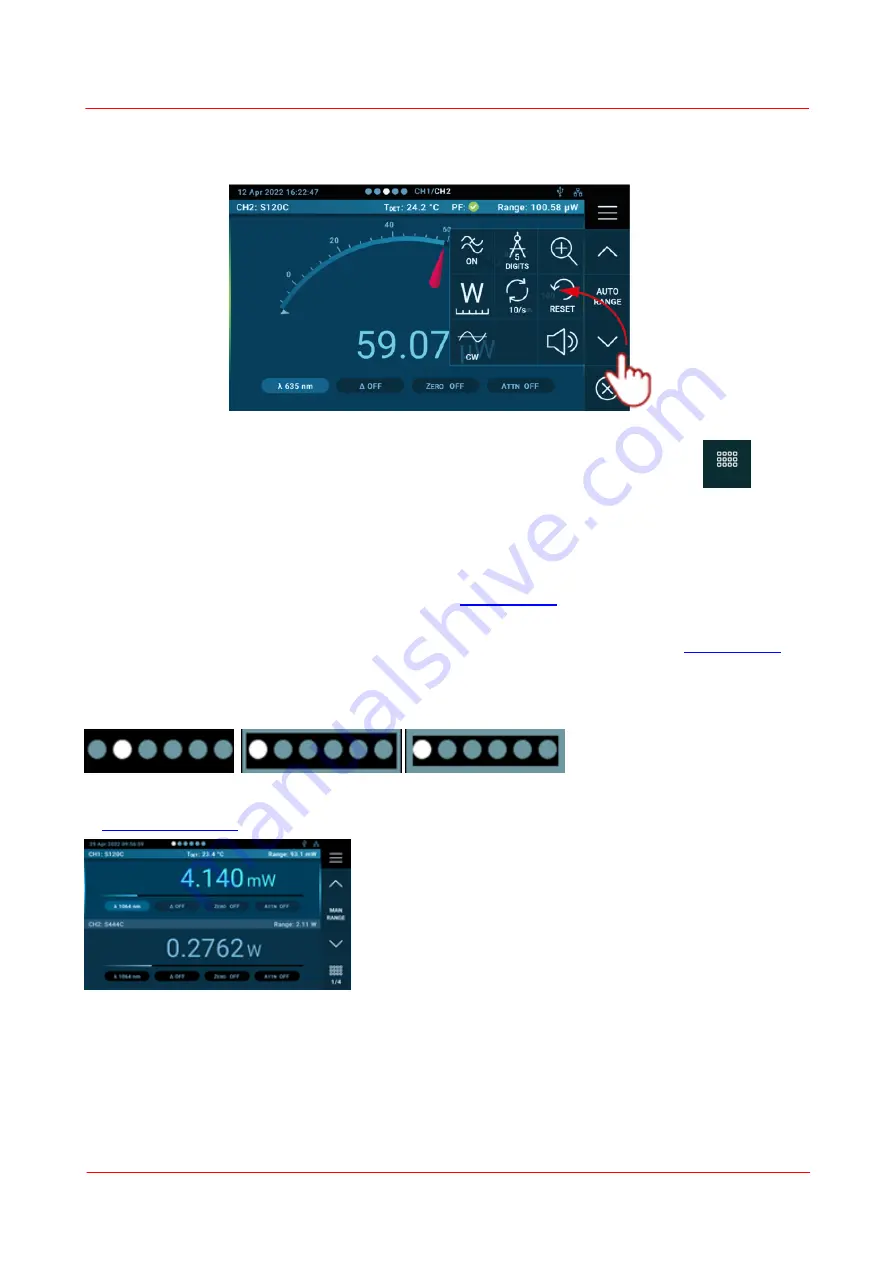
Page 23
PM5020 Dual-Channel Benchtop Power and Energy Meter
Chapter 4 Operating Instructions
Rev: 1.0, 18-Aug-2022
© 2022 Thorlabs
Alternatively, settings can be set within the measurement screen visible via the side menu. Swipe left from
the right side to open the most useful subset of setting options appropriate for this measurement screen.
The setting options depend on the selected measurement screen.
The expanded side menu consists of several columns of 3 options each. To move though the columns with
a full view of the measurement screen to monitor the measurements, tip on the pages icon
.
The measurement settings are mirrored between the full settings menu and the side menu.
4.11.1.3.1 Measurement Screens
Six different main measurement screens for different display modes can be activated and then selected. In-
active screens are labeled with a crossed out eye in the
The bullet bar on top of the display indicates how may measurement screens are available. Logging,
graph /scope and statistics screen are only available when a channel was selecting in the
To move through the panels either swipe horizontally, touch the dots panel, or navigate the dots with the
rotary knob: Select dot field (thin frame) turn the knob to the desired measurement screen and press the
round knob (thick frame) to activate the measurement screen.
Not Selected
Thin Frame
Thick Frame
In dual channel view, the side menu as set for the selected channel is displayed and activated. In case only
one sensor is connect, this will change to a view of a single channel.






























